Who Bought This for Magento 2¶
Along with suggesting products that the customer has previously purchased, you can enable the extension to show to the customer items that they are likely to be interested in. For example, if you carry a diffuser, you might pair it with essential oils in the backend of your store. Therefore, when a customer purchases a diffuser, the Who Bought This extension for Magento 2 will show a variety of essential oils to entice them to buy.
Why Do You Need Who Bought This?¶
Increase revenue by cross-selling with our Who Bought This Extension for the Magento 2 online store.
With the “Who Bought This” extension, you can recommend products to your customers based on their purchase history. Related products or complementary products will also be suggested to the customer before they check out.
Fully automated without the need of manual assignments.
Extension use slick slider to display slider on product page for Who Bought This Also Bought This section.
Interested in Extension Installation Service?¶
Visit our installation service page https://www.extendware.com/magento-extension-installation-service.html for more information
Support¶
Got questions? Feel free to contact us! Support Form.
Installation Procedure¶
Type 1: Zip file¶
Download your extension package from the Download page after purchasing the extension.
Open the extension ZIP file you downloaded and extract it to a directory on your computer using a tool like WinRar, WinZIP or similar.
Upload the extracted files to the app/code/Extendware directory in your Magento installation, maintaining the folder structure. If updating, overwrite the existing files.
Connect via SSH and run the following commands (make sure to run them as the user who owns the Magento files!
php bin/magento module:enable --clear-static-content Extendware_Core php bin/magento module:enable --clear-static-content Extendware_WhoBoughtThis php bin/magento setup:upgrade php bin/magento setup:di:compile php bin/magento setup:static-content:deploy
Type 2: Via Composer (recommended)¶
You can freely install, update, and remove Magento 2 extensions using Composer.
Please request your private access first via Support Form.
Add the custom repository to the composer.json
composer config repositories.private-packagist composer https://extendware.repo.packagist.com/your-company-name/
Setup authentication
composer config --auth http-basic.extendware.repo.packagist.com token YOUR-PRIVATE-TOKEN
Install the module
composer require extendware/module-whoboughtthis
run the following commands
php bin/magento module:enable --clear-static-content Extendware_Core php bin/magento module:enable --clear-static-content Extendware_WhoBoughtThis php bin/magento setup:upgrade php bin/magento setup:di:compile php bin/magento setup:static-content:deploy
User manual¶
You will find all extendware settings in Admin Panel → Extendware Menu
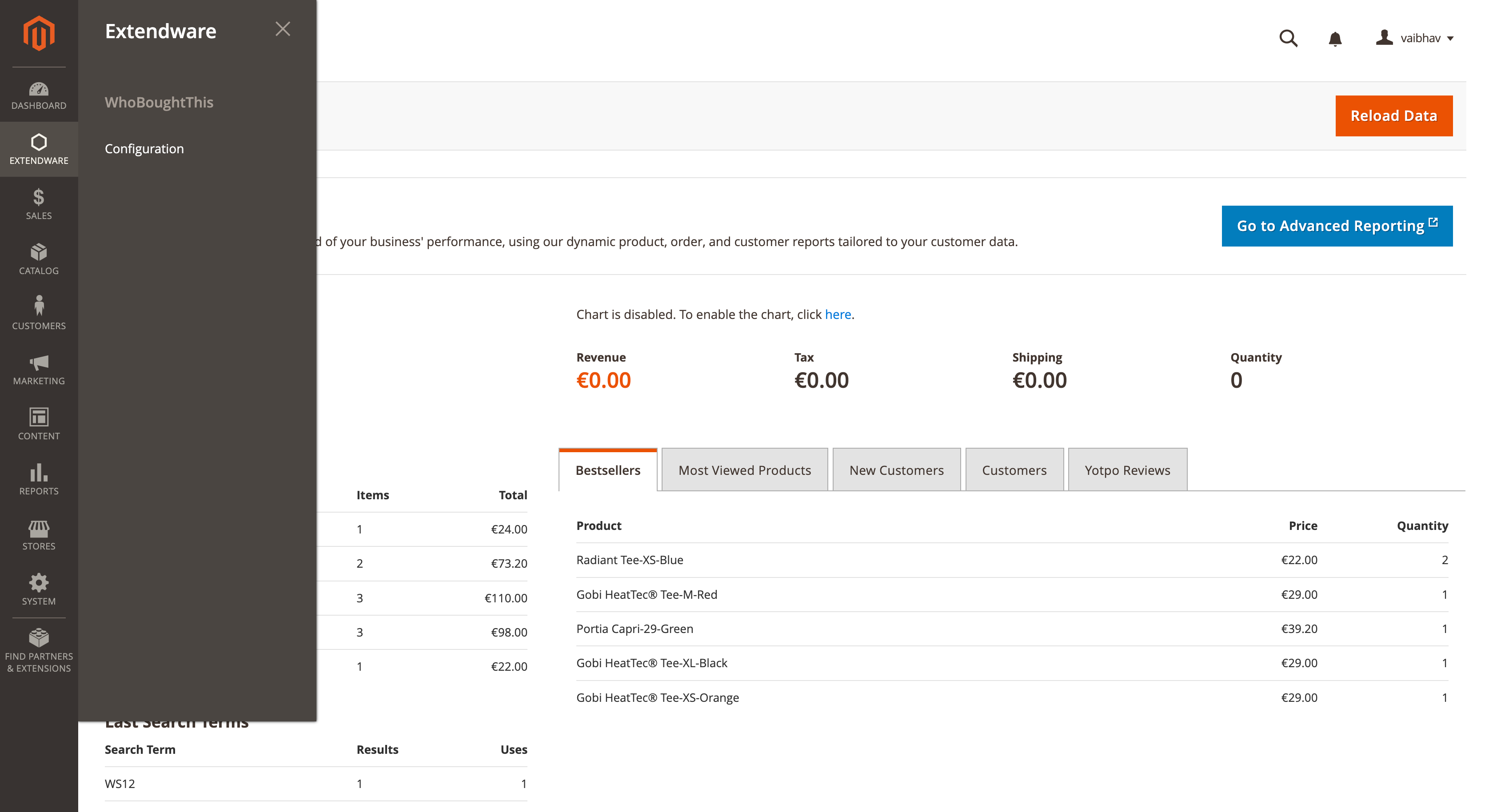
To configure the extension you need to go to Admin Panel → Extendware Menu → Who Bought This → Configuration.
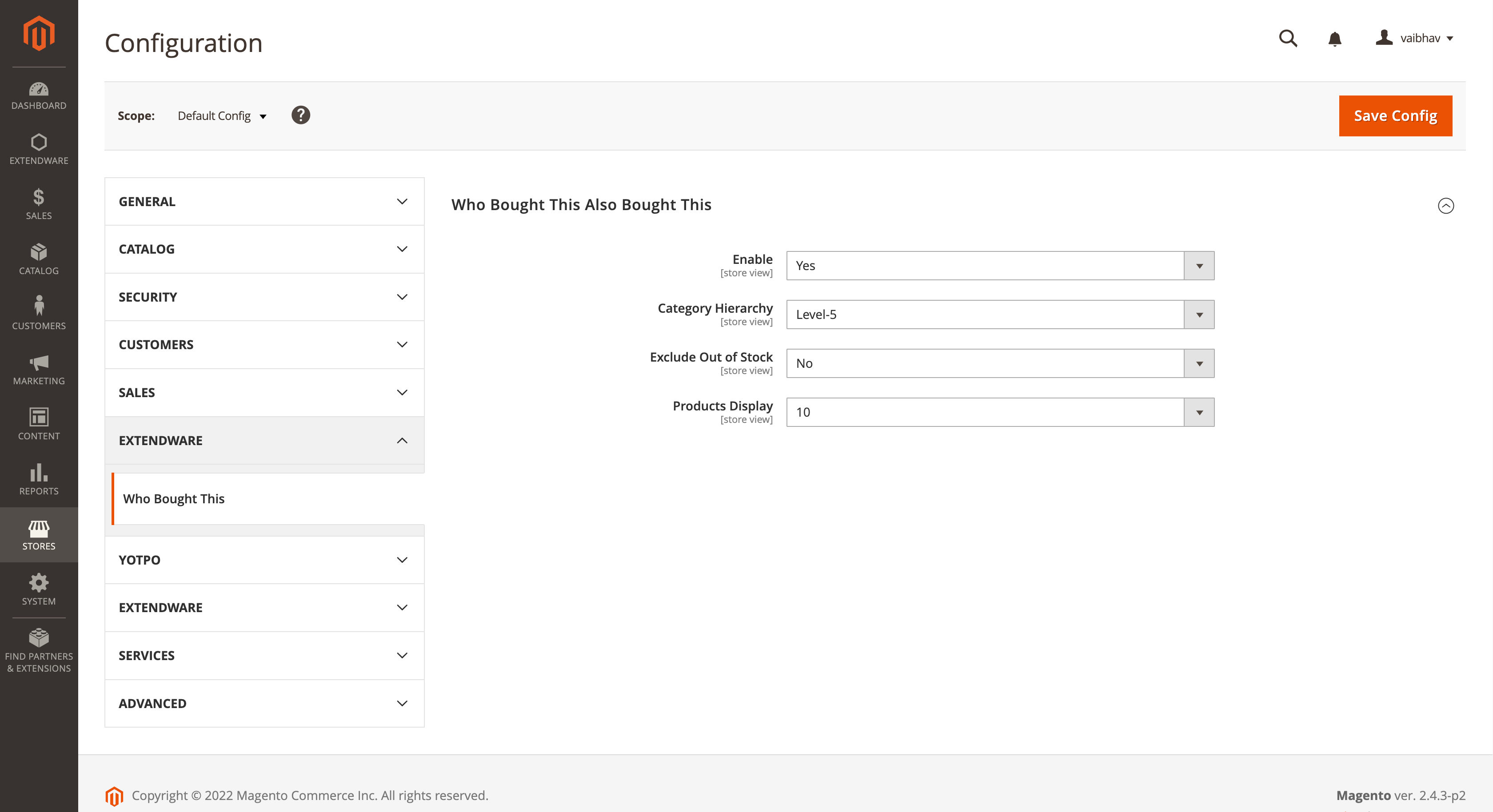
Who Bought This Also Bought This Configuration¶
Module Enabled - Select Yes to enable the extension.
Category Hierarchy - You can select category hierarchy level here. category hierarchy level is used to find product suggestions, If category hierarchy level is 1 then the system will display suggestions on the same category level. If category hierarchy level 5 then the system will display suggestions for 5 level child categories.
Exclude Out of Stock - If Yes then out of stock products will be excluded from suggestions list. (Recommend to set it “Yes”).
Products Display - You can select how many products you want to display as a suggested product under Who Bought This Also Bought This section.
Auto suggest products will be displayed under Who Bought This Item Also Bought section.
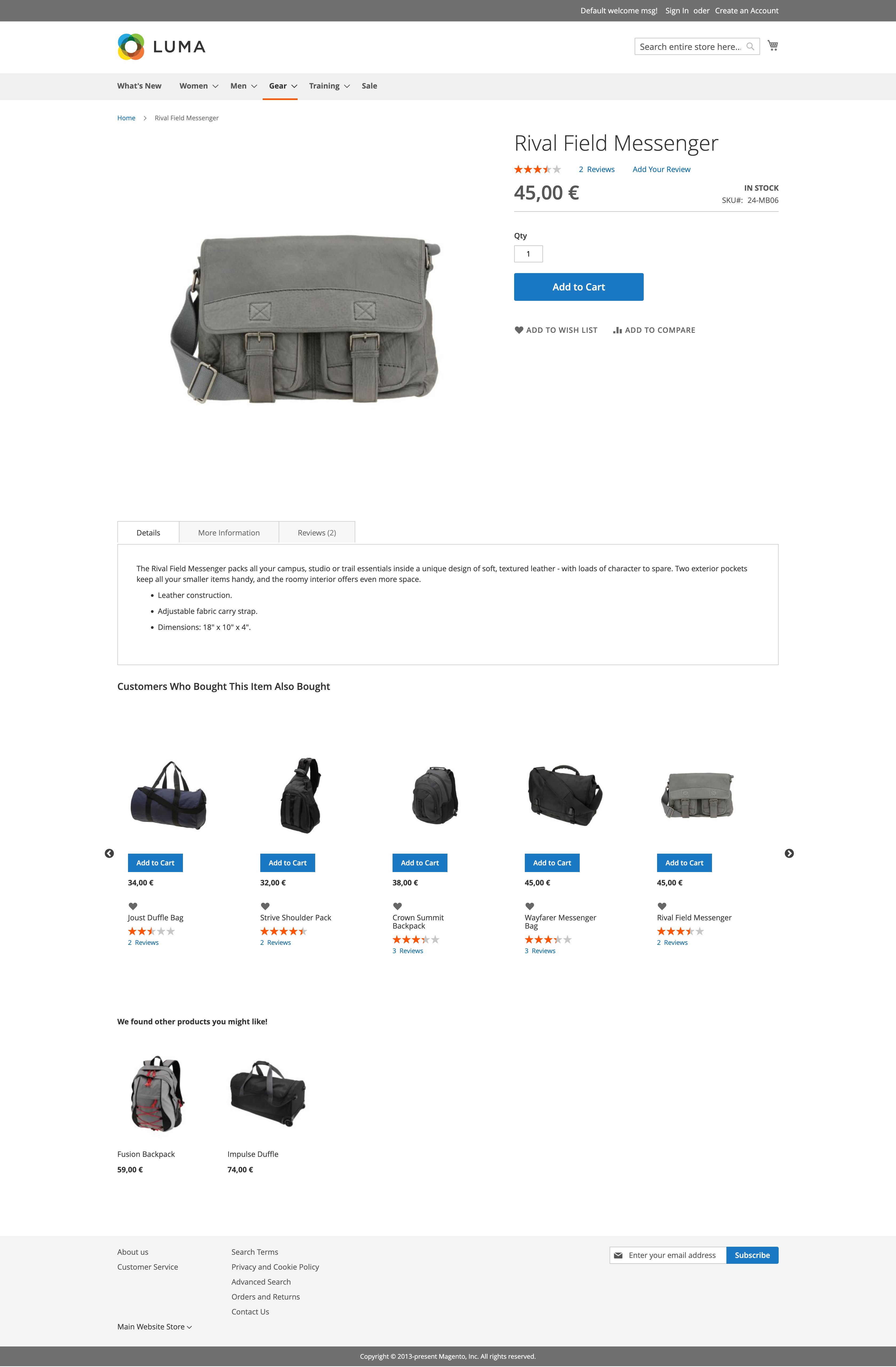
Changelog¶
All notable changes to this project will be documented in this file.
[1.1.4]¶
Fixed¶
Fix: PHPCS violations in frontend templates and JavaScript files.
[1.1.3]¶
Fixed¶
Fix: Compilation issues with Php8.2
Fix: Composer installation not working with PHP8.2
[1.1.2]¶
Added¶
Registered the module for inclusion in hyva-themes.json
Added the module to the tailwind purge config
[1.1.1]¶
Added¶
Added Hyvä Compatibility
[1.1.0]¶
Fixed¶
Fix: Compilation issues with Php8.1
Added¶
Support Magento 2.4.6 with PHP8.1
[1.0.0]¶
Added¶
First release
