Product labels for Magento 2¶
Increase sales by adding custom product labels to your pages. Product labels help attract new customers and can encourage visitors to your store to make purchasing decisions.
Use labels for new arrivals, sales, offers, discounts or whatever you want. Create labels in different shapes, colors and sizes and place them in different positions above your products.
Why Do You Need An Order Reminder?¶
Grab your customers’ attention with colorful and eye-catching labels. Add product labels that highlight new products or prompt your customers to take an immediate action, such as “Add to Cart”. This extension provides the perfect solution for introducing new products or informing customers about temporary sales or offers.
Interested in Extension Installation Service?¶
Visit our installation service page https://www.extendware.com/magento-extension-installation-service.html for more information
Support¶
Got questions? Feel free to contact us! Support Form.
Installation Procedure¶
Type 1: Zip file¶
Download your extension package from the Download page after purchasing the extension.
Open the extension ZIP file you downloaded and extract it to a directory on your computer using a tool like WinRar, WinZIP or similar.
Upload the extracted files to the app/code/Extendware directory in your Magento installation, maintaining the folder structure. If updating, overwrite the existing files.
Connect via SSH and run the following commands (make sure to run them as the user who owns the Magento files!
php bin/magento module:enable --clear-static-content Extendware_Core php bin/magento module:enable --clear-static-content EW_ProductLabel php bin/magento setup:upgrade php bin/magento setup:di:compile php bin/magento setup:static-content:deploy
Type 2: Via Composer (recommended)¶
You can freely install, update, and remove Magento 2 extensions using Composer.
Please request your private access first via Support Form.
Add the custom repository to the composer.json
composer config repositories.private-packagist composer https://extendware.repo.packagist.com/your-company-name/
Setup authentication
composer config --auth http-basic.extendware.repo.packagist.com token YOUR-PRIVATE-TOKEN
Install the module
composer require extendware/module-productlabel
run the following commands
php bin/magento module:enable --clear-static-content Extendware_Core php bin/magento module:enable --clear-static-content EW_ProductLabel php bin/magento setup:upgrade php bin/magento setup:di:compile php bin/magento setup:static-content:deploy
USER GUIDE¶
You will find all extendware settings in Admin Panel → Extendware Menu
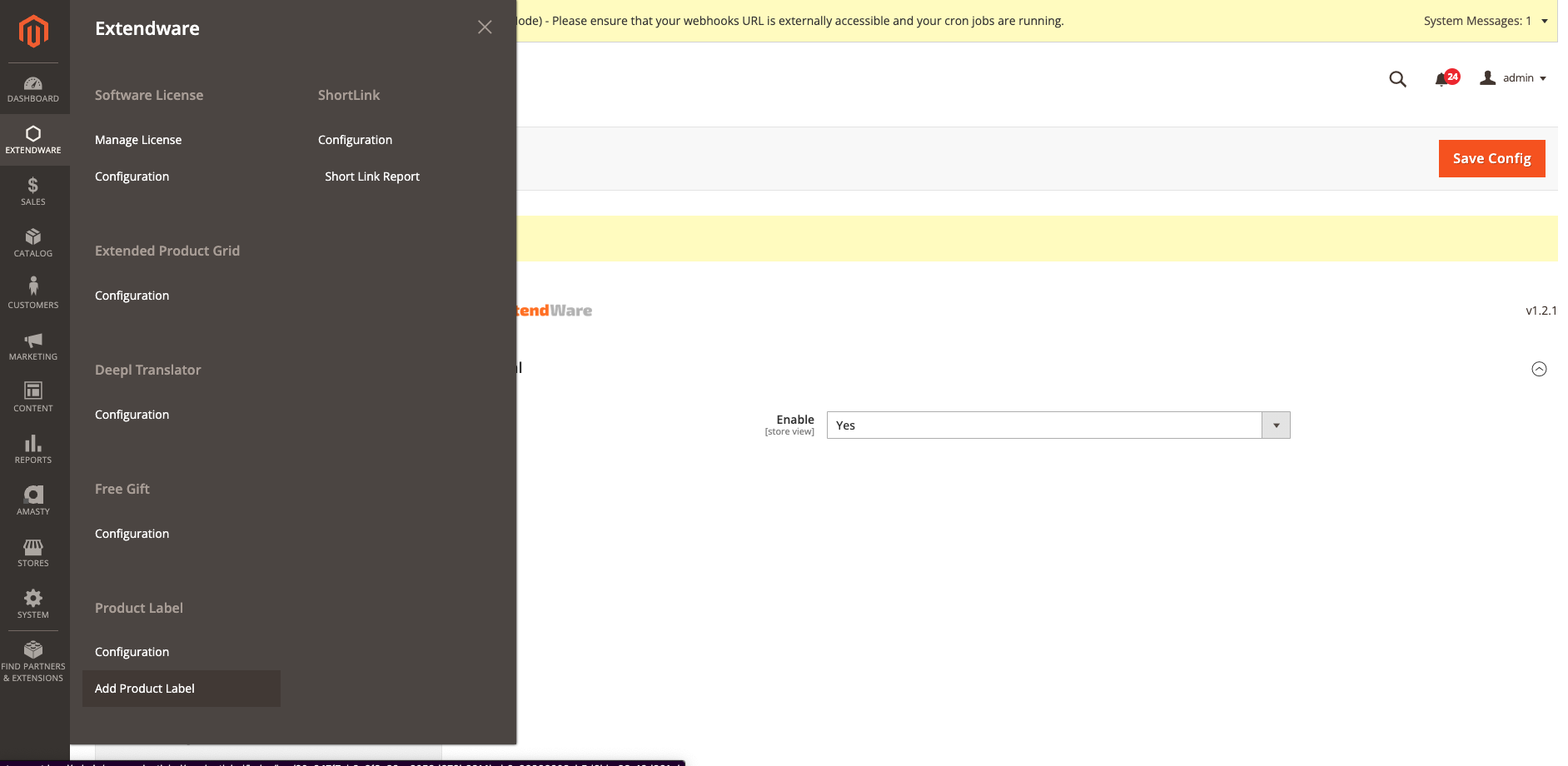
Product Label General Configuration¶
To configure the extension you need to go to Admin Panel → Extendware Menu → Extendware Product Label → Configuration.
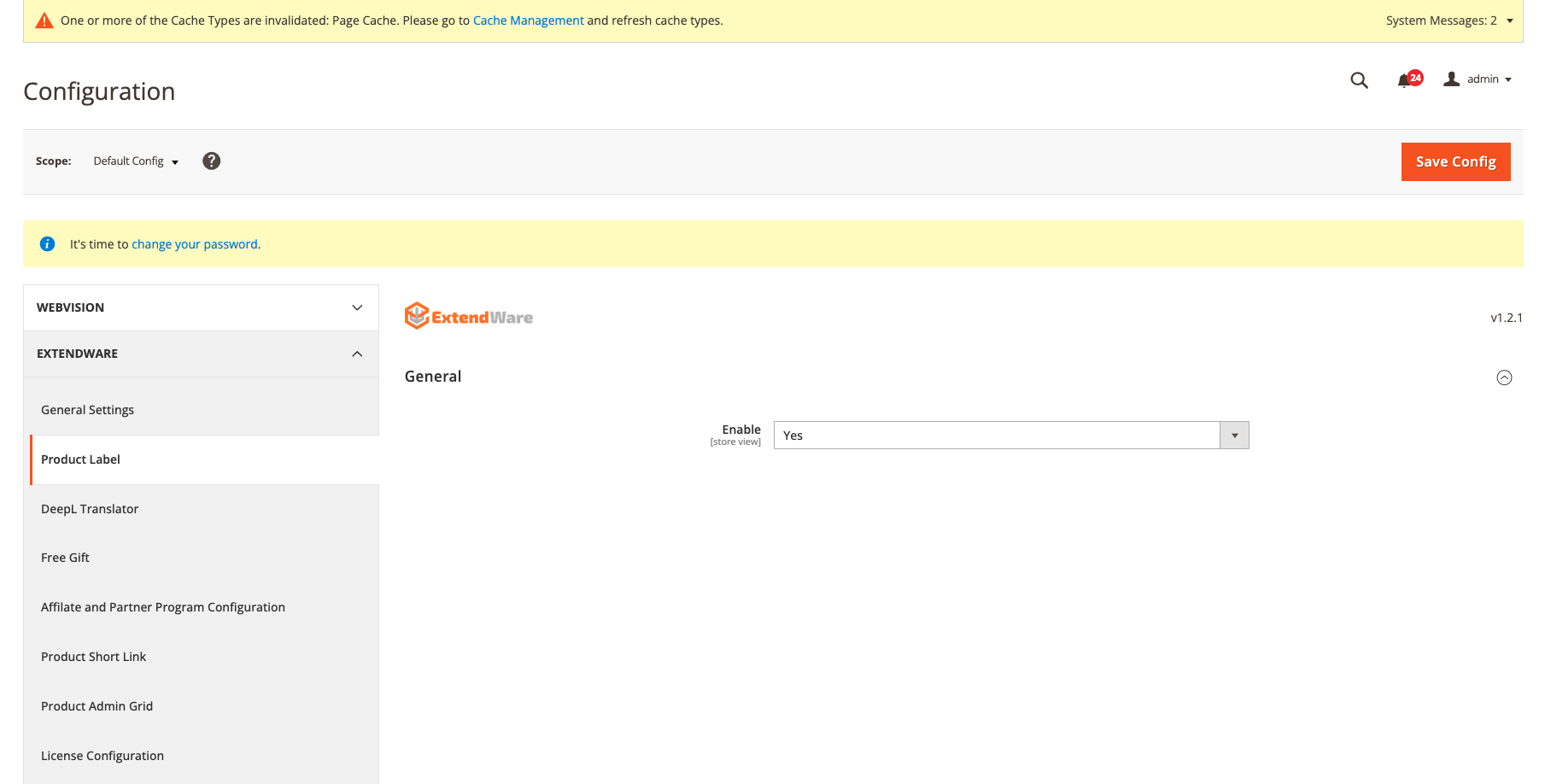
Module Enable - Select Yes to enable the module.
Configure free gift rule¶
Admin can create product label from Extendware → Product Label → Add Product Label
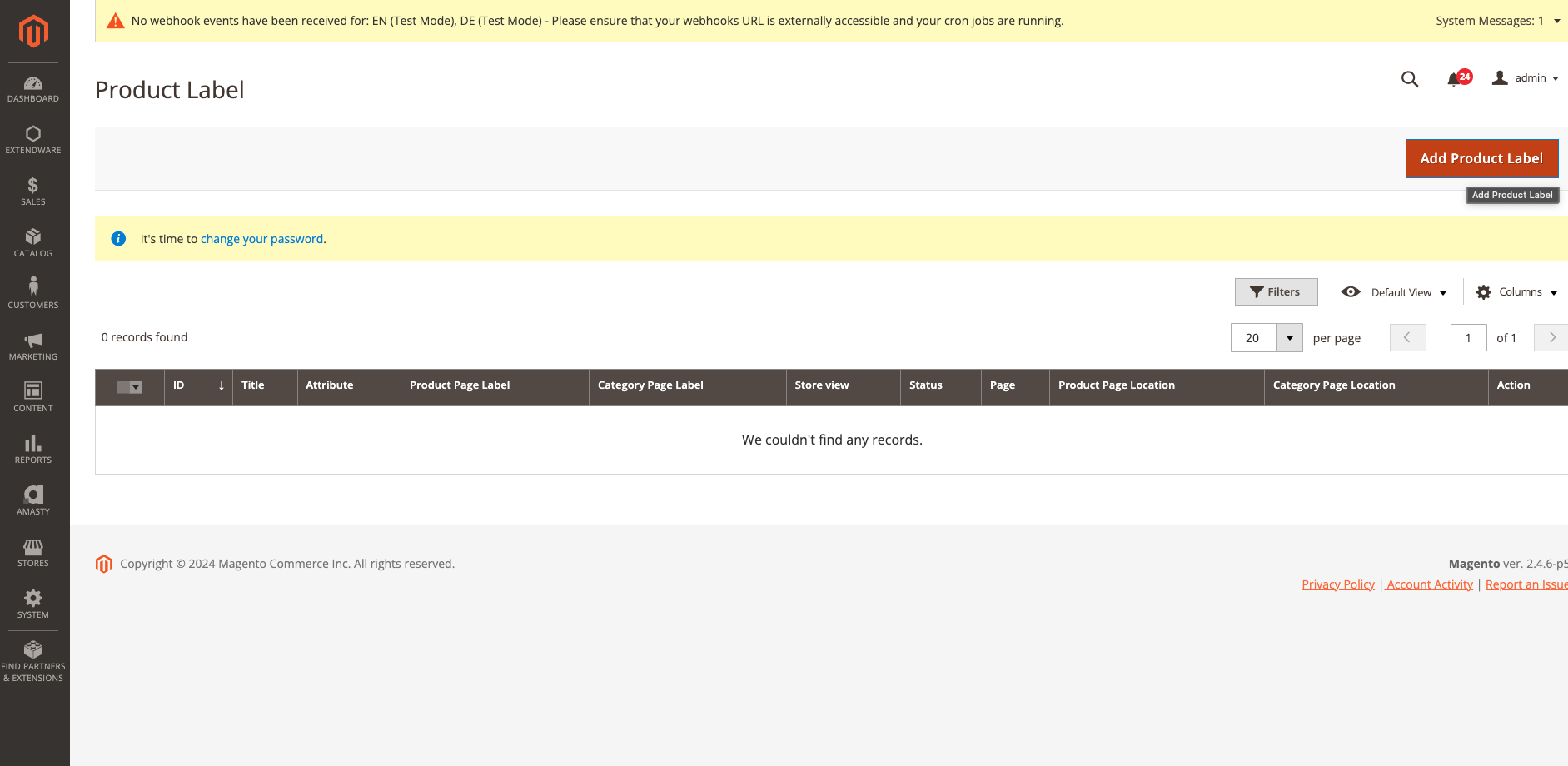
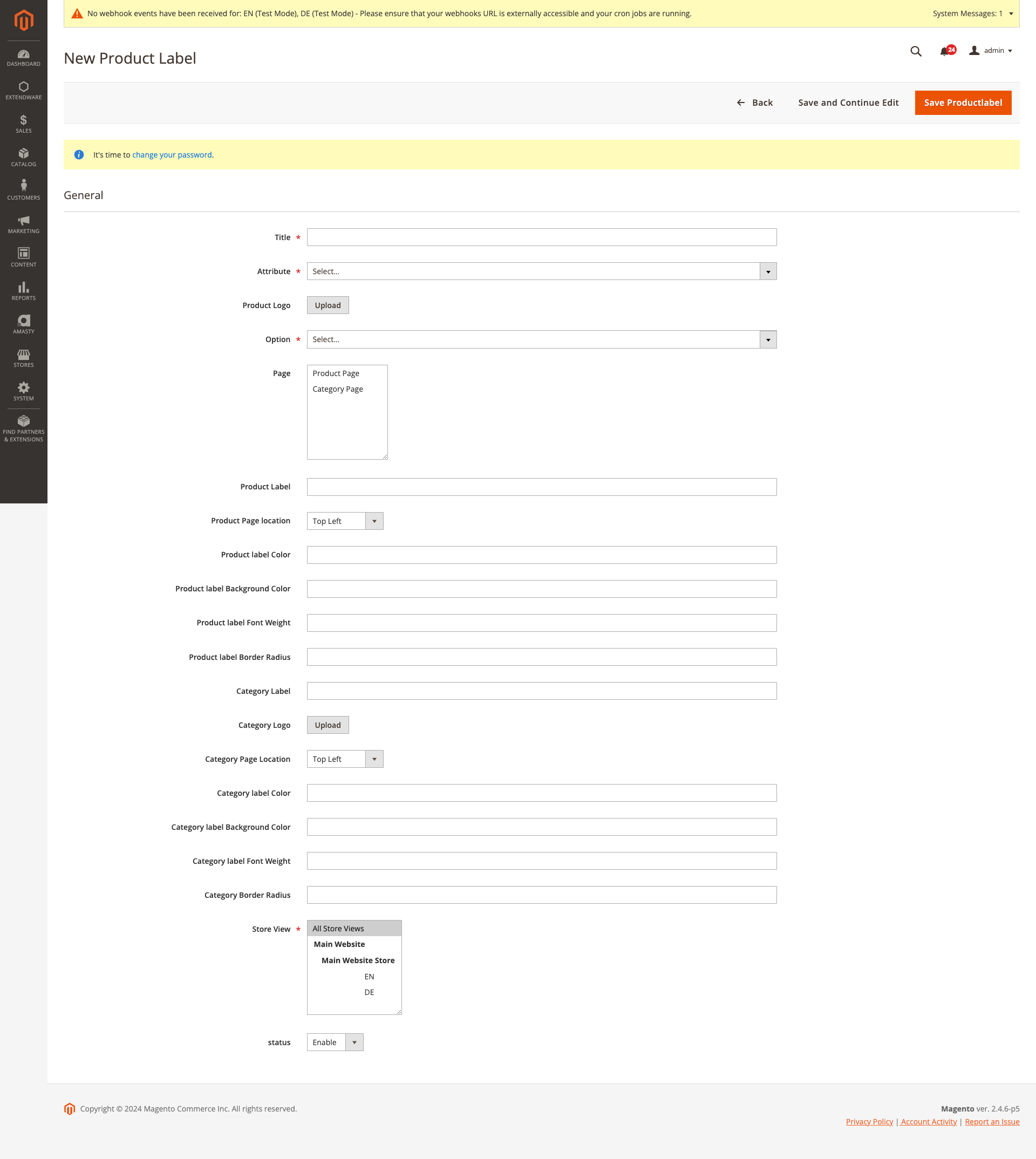
Title - Title of the product label for internal reference in the backend.
Attribute - Select the attribute to which the label should be applied for those images.
Product Logo - This field allows you to upload the logo for the product.
Option - Based on the attribute selected from the above field, you can choose the value from the dropdown menu.
Page - Select the page where you want to show the logo.
Product Label - Add the product logo to display on the frontend.
Product Page location - Choose the label/logo location.
Changelog¶
All notable changes to this project will be documented in this file.
[2.0.0]¶
Fixed¶
Duplicate rows in Product Label grid by rendering
storecolumn as plain text instead of options.
[1.1.0]¶
Added¶
First release
