Extendware Search Insights and Improvements for Magento 2¶
Overview: Extendware’s Search Insights and Improvements extension enhances the default search functionality in Magento 2, providing additional filters to better manage and analyze search terms. The key features include new filters for search terms, CSV export functionality, and search term import capabilities.
Key Features:¶
Additional Filters for Search Terms:¶
IS_NEW Filter:¶
This filter allows administrators to identify and manage newly added search terms.
It helps in tracking the latest additions and understanding which search terms are gaining popularity.
LAST_USED_SEARCH Filter:¶
This filter provides insight into the recency of search term usage.
Administrators can track how frequently certain search terms are being used and when they were last searched.
Search Term Grid Export:¶
The extension enables the export of search term data into CSV format.
This feature facilitates easier analysis and reporting of search term data.
Administrators can export search terms along with their associated data, such as usage frequency and the filters mentioned above.
Search Term Import Functionality:¶
This feature allows administrators to import search terms into Magento 2.
It simplifies the process of bulk updating or adding search terms.
The import functionality ensures that search terms are accurately and efficiently added to the system, maintaining consistency and saving time.
Interested in Extension Installation Service?¶
Visit our installation service page https://www.extendware.com/magento-extension-installation-service.html for more information
Support¶
Got questions? Feel free to contact us! Support Form.
Installation Procedure¶
Type 1: Zip file¶
Download your extension package from the Download page after purchasing the extension.
Open the extension ZIP file you downloaded and extract it to a directory on your computer using a tool like WinRar, WinZIP or similar.
Upload the extracted files to the app/code/Extendware directory in your Magento installation, maintaining the folder structure. If updating, overwrite the existing files.
Connect via SSH and run the following commands (make sure to run them as the user who owns the Magento files!
php bin/magento module:enable --clear-static-content Extendware_Core php bin/magento module:enable --clear-static-content Extendware_AdvancedSearch php bin/magento setup:upgrade php bin/magento setup:di:compile php bin/magento setup:static-content:deploy
Type 2: Via Composer (recommended)¶
You can freely install, update, and remove Magento 2 extensions using Composer.
Please request your private access first via Support Form.
Add the custom repository to the composer.json
composer config repositories.private-packagist composer https://extendware.repo.packagist.com/your-company-name/
Setup authentication
composer config --auth http-basic.extendware.repo.packagist.com token YOUR-PRIVATE-TOKEN
Install the module
composer require extendware/module-advancedsearch
run the following commands
php bin/magento module:enable --clear-static-content Extendware_Core php bin/magento module:enable --clear-static-content Extendware_AdvancedSearch php bin/magento setup:upgrade php bin/magento setup:di:compile php bin/magento setup:static-content:deploy
How To Get the License?¶
To obtain a license for Extendware Search Insights and Improvements for Magento 2, you need to contact Extendware support with the following information:
First Name
Last Name
Email Address
Marketplace Order Number
Your Production/Development Domain URL After providing this information, Extendware will send you an email with the license details.
Usage¶
Export search terms with new fields¶
To export search terms with the new fields provided by Extendware Search Insights and Improvements, follow these steps:
Navigate to the Dashboard:
Log in to your Magento 2 admin panel.
Go to Marketing:
From the main menu, select Marketing.
Access Search Terms:
In the Marketing section, click on Search Terms.
Apply Filters (Optional):
Use the IS_NEW and LAST_USED_SEARCH filters to refine the search terms you want to export.
Export Search Terms:
Select the search terms you wish to export.
Click on the Export button and choose the CSV format.
The selected search terms, along with the additional fields, will be downloaded as a CSV file. This process allows you to export search term data efficiently, including the new filters for better analysis and reporting.
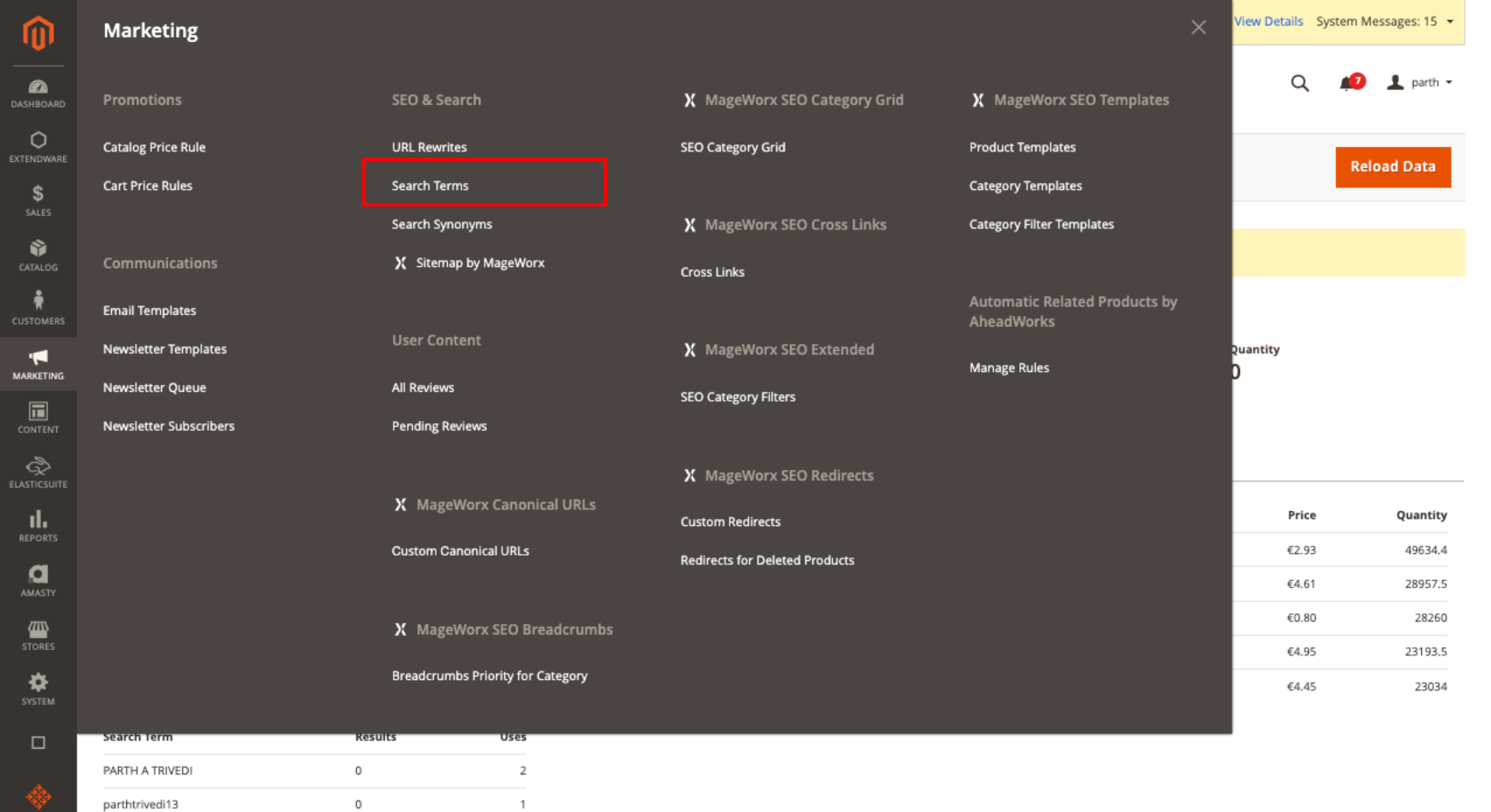
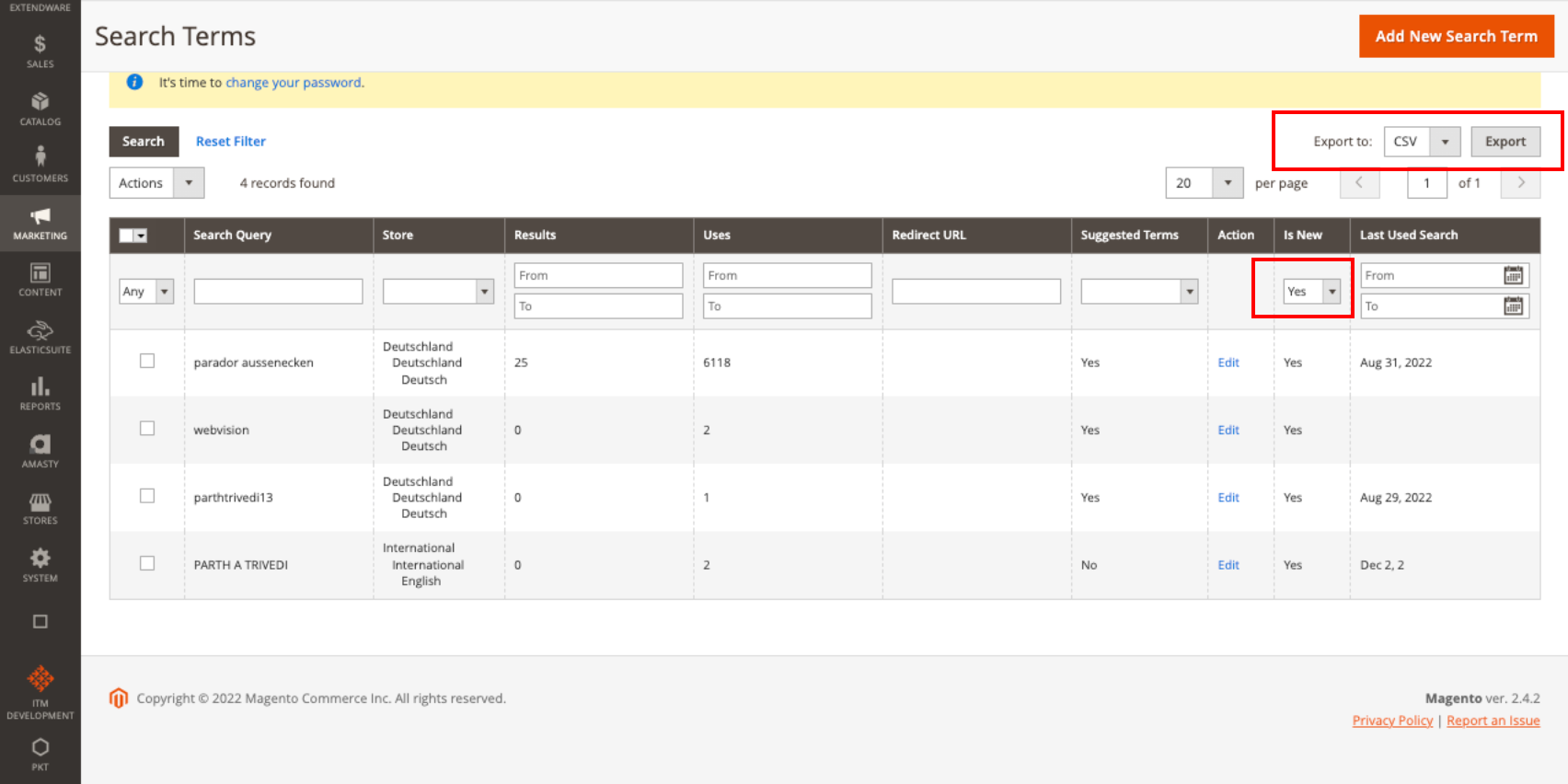
Import new search terms from backend¶
To import new search terms into Magento 2 using the backend, follow these steps:
Navigate to the Dashboard:
Log in to your Magento 2 admin panel.
Go to System:
From the main menu, select System.
Access Import:
In the System section, click on Import.
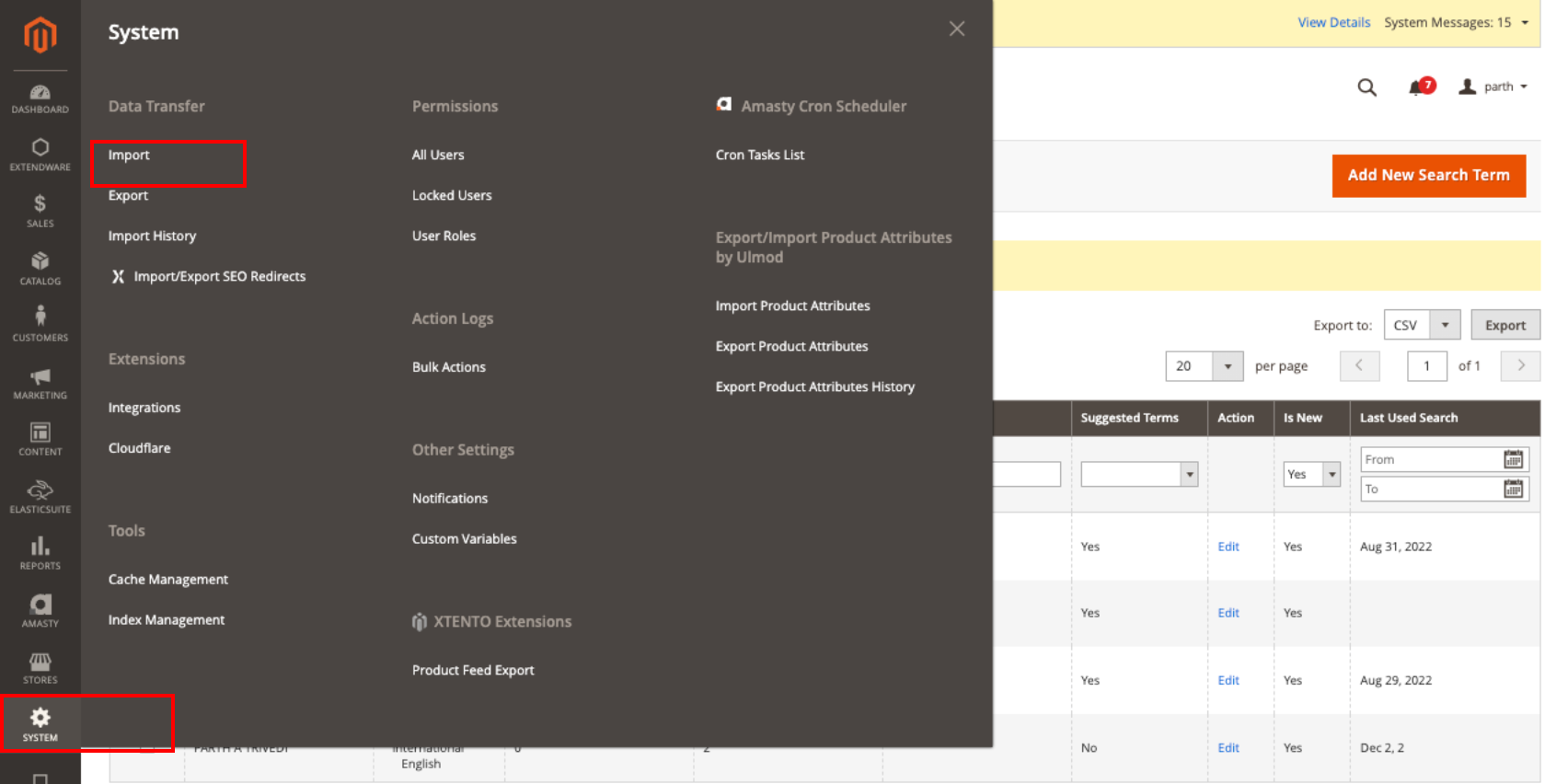
Select Entity Type:
In the Import Settings section, select Search Terms from the Entity Type dropdown menu.
Click on Download Sample to get a sample CSV file with all required fields.
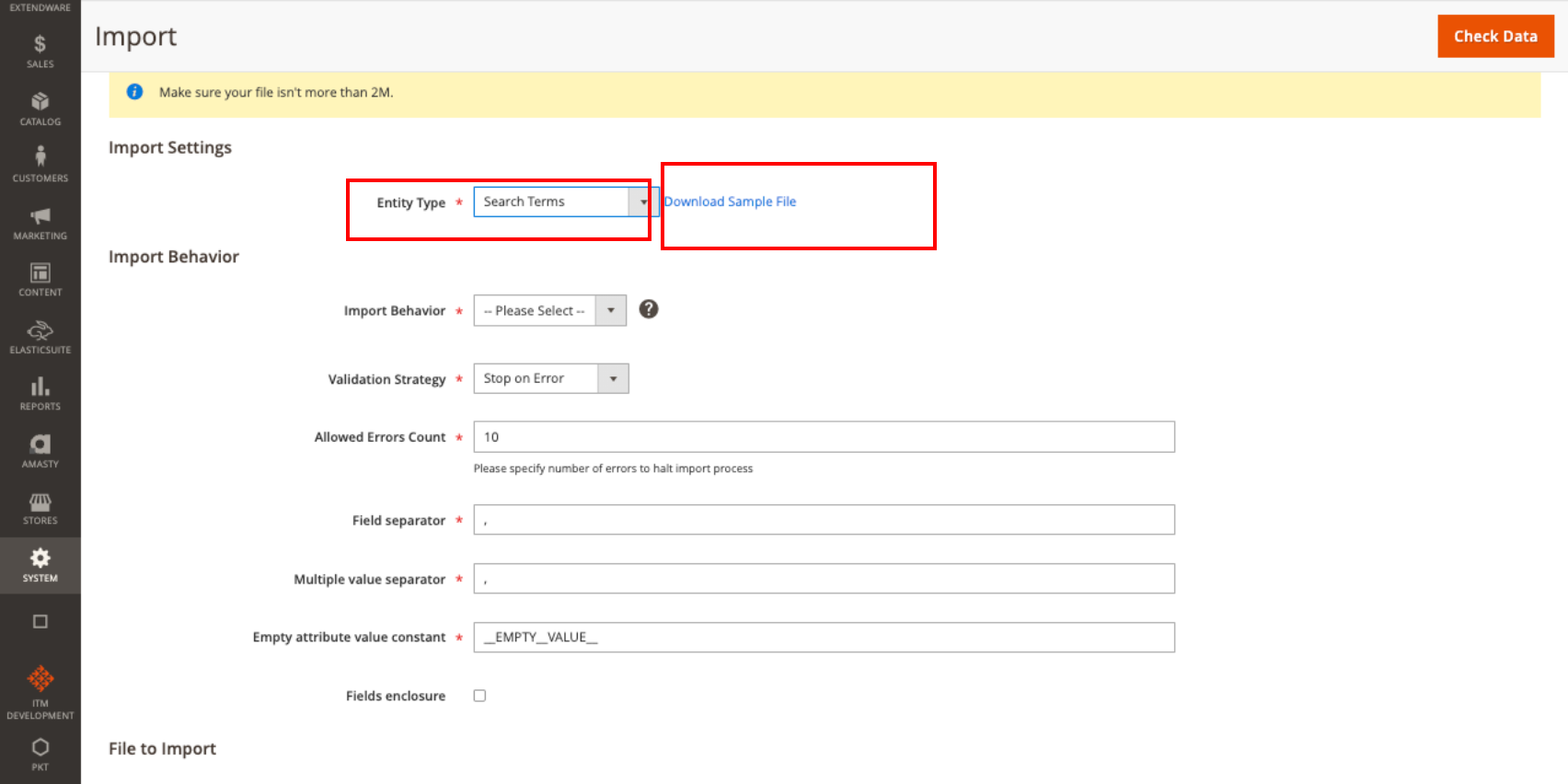
Prepare Your CSV File:
Open the downloaded sample CSV file.
Fill in all the necessary fields. Below are the details for each field:
query_id (required): Unique identifier for the search query.
query_text (required): The text of the search query.
num_results (required): Number of results returned for the search query.
popularity (required): Popularity score of the search query.
redirect (optional): URL to redirect if the search query matches.
store_id (required): ID of the store where the search query applies.
display_in_terms (required) (0 or 1): Whether to display the search query in terms (0 for No, 1 for Yes).
is_active (required) (0 or 1): Status of the search query (0 for Inactive, 1 for Active).
is_processed (required) (0 or 1): Whether the search query is processed (0 for No, 1 for Yes).
updated_at (not required): Auto-updates with the current date, so this field can be left blank.
is_spellchecked (required) (0 or 1): Whether the search query is spellchecked (0 for No, 1 for Yes).
is_new (optional) (0 or 1): Whether the search query is new (0 for No, 1 for Yes).
last_used_search (optional) (date format in yyyy-mm-dd): The date when the search query was last used
Upload the CSV File:
Return to the Import section in Magento.
Click on Choose File to upload your prepared CSV file.
Check Data:
Click on Check Data to validate the CSV file for any errors.
If there are no errors, proceed to the next step.
Import:
Click on Import to start importing the search terms into Magento. By following these steps, you can efficiently add or update search terms in your Magento 2 store.
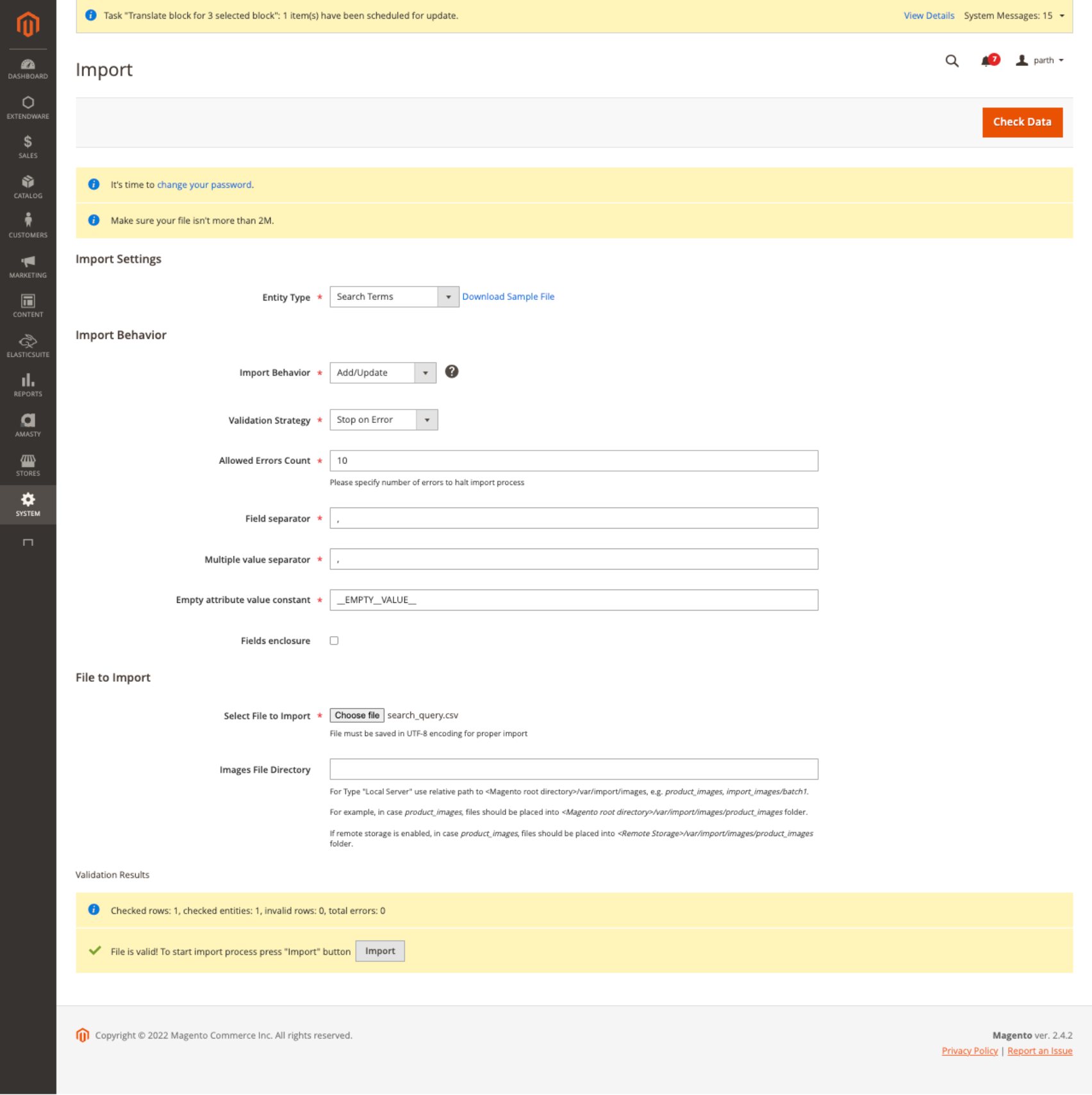
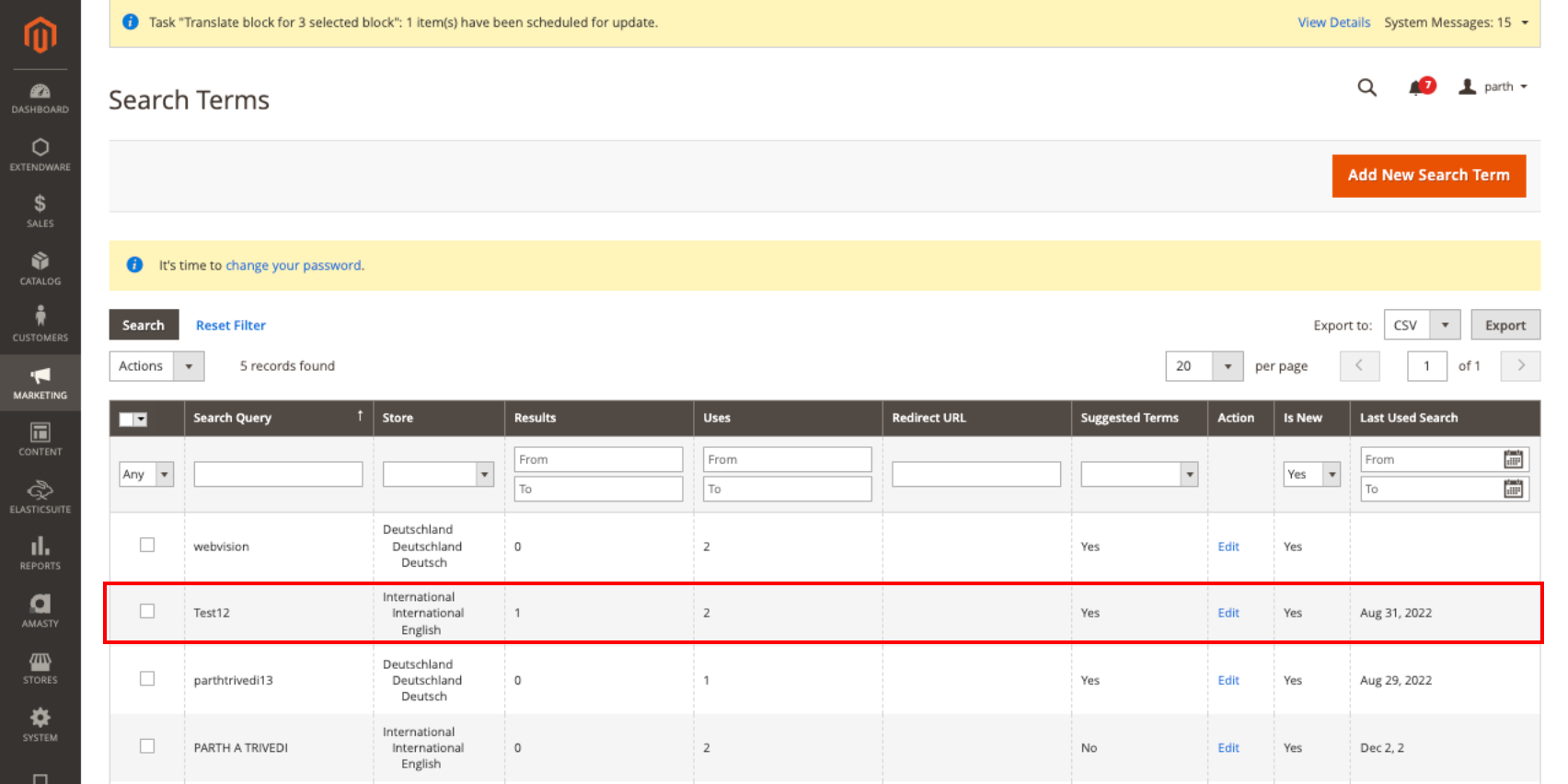
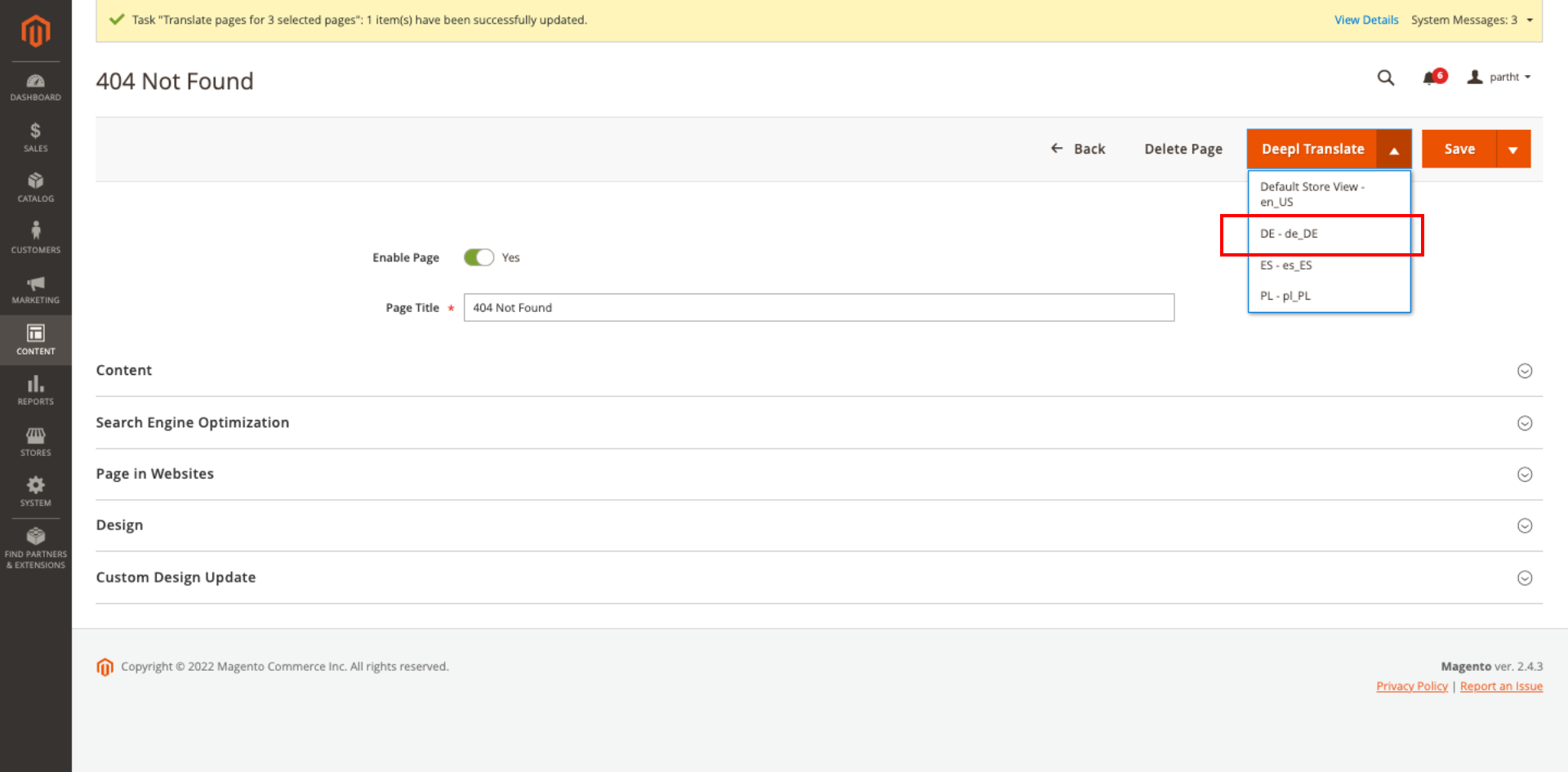
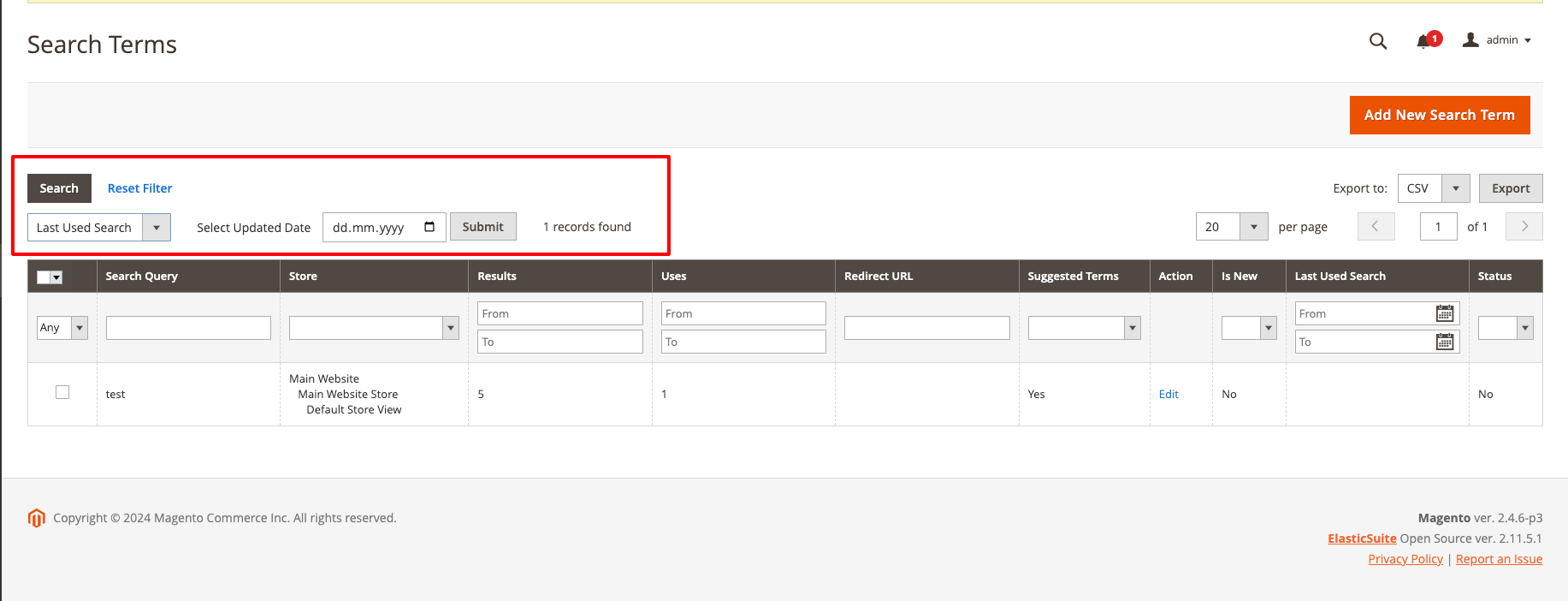
Changelog¶
All notable changes to this project will be documented here.
[1.2.3]¶
Added¶
Fix: PHP 8.2 Compilation issue
[1.2.1]¶
Added¶
- Support Last search search terms update
- Fix: Import issue on Magento 2.4.6
[1.2.0]¶
Added¶
- Support Magento 2.4.6 with PHP8.1
[1.1.0]¶
Added¶
- First release
