Auto Related Products Extension for Magento 2¶
Extendware Auto Related Products automatically shows relevant product suggestions to your customers using smart, rule-based logic—no manual linking needed. You can create flexible rules to display related, upsell, or cross-sell items based on categories, product attributes, price, or customer behavior. These product blocks appear on your store’s product pages, encouraging shoppers to explore more items. This not only enhances the shopping experience but also helps increase your store’s sales by raising the average order value.
Features:
The module automatically shows related, upsell, or cross-sell products on product pages.
You can create smart rules based on category, brand, price, or product attributes.
It lets you target specific customer groups with different product suggestions.
You can set up different rules for each store view in multi-store setups.
Choose how the products are displayed—either in a grid or slider layout.
You can customize the block title and decide how many products to show.
Set rule priorities to control which rule should apply when multiple match.
All rules are easy to manage through a clean and user-friendly admin panel.
Just set up your rules once, and the module will keep everything updated automatically.
It helps customers find more products they’re interested in, which can lead to higher sales.
Interested in Extension Installation Service?¶
Visit our installation service page https://www.extendware.com/magento-extension-installation-service.html for more information
Support¶
Got questions? Feel free to contact us! Support Form.
Installation Procedure¶
Type 1: Zip file¶
Download your extension package from the Download page after purchasing the extension.
Open the extension ZIP file you downloaded and extract it to a directory on your computer using a tool like WinRar, WinZIP or similar.
Upload the extracted files to the app/code/Extendware directory in your Magento installation, maintaining the folder structure. If updating, overwrite the existing files.
Connect via SSH and run the following commands (make sure to run them as the user who owns the Magento files!
php bin/magento module:enable --clear-static-content Extendware_Core php bin/magento module:enable --clear-static-content Extendware_AutoRelatedProducts php bin/magento setup:upgrade php bin/magento setup:di:compile php bin/magento setup:static-content:deploy
Type 2: Via Composer (recommended)¶
You can freely install, update, and remove Magento 2 extensions using Composer.
Please request your private access first via Support Form.
Add the custom repository to the composer.json
composer config repositories.private-packagist composer https://extendware.repo.packagist.com/your-company-name/
Setup authentication
composer config --auth http-basic.extendware.repo.packagist.com token YOUR-PRIVATE-TOKEN
Install the module
composer require extendware/module-autorelatedproducts
run the following commands
php bin/magento module:enable --clear-static-content Extendware_Core php bin/magento module:enable --clear-static-content Extendware_AutoRelatedProducts php bin/magento setup:upgrade php bin/magento setup:di:compile php bin/magento setup:static-content:deploy
USER GUIDE¶
We highly recommend gathering all the below information, before starting the installation.
Configuration¶
To configure the extension you need to go to Dashboard → Stores → Configuration → Extendware → Auto Related Products.
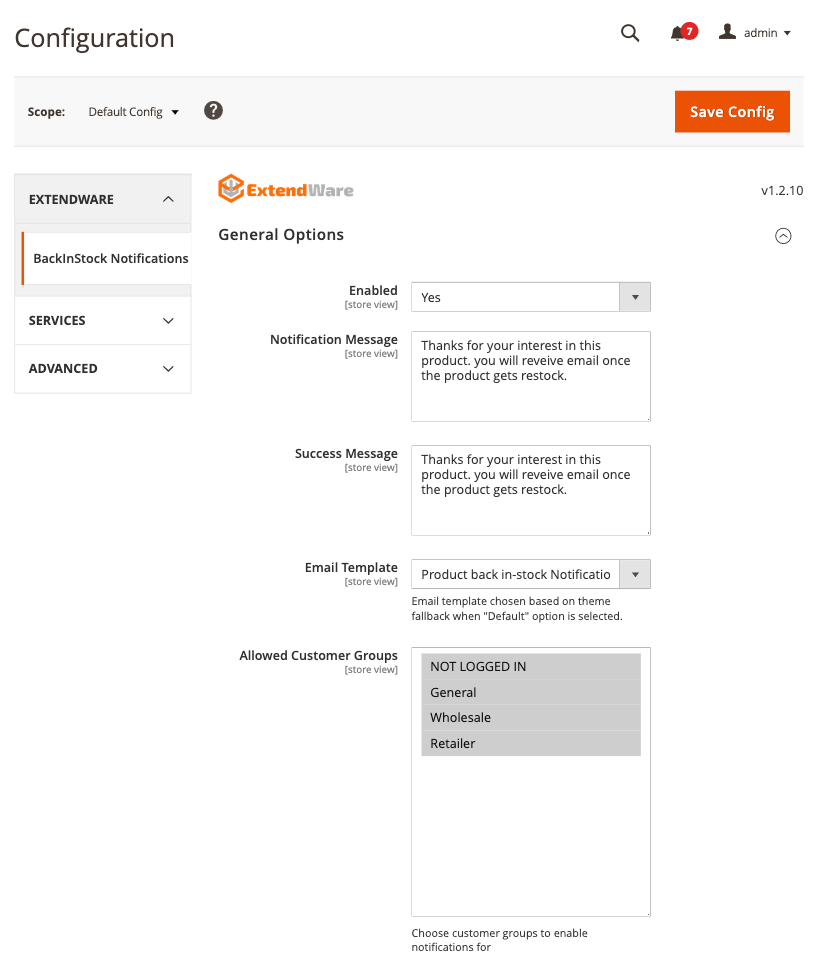
Module Enable - Activate or deactivate the Auto Related Products module on the storefront.
Managing Related Product Rules¶
Navigate to the admin panel and go Marketing → Extendware → Manage Auto Related Products Rules.
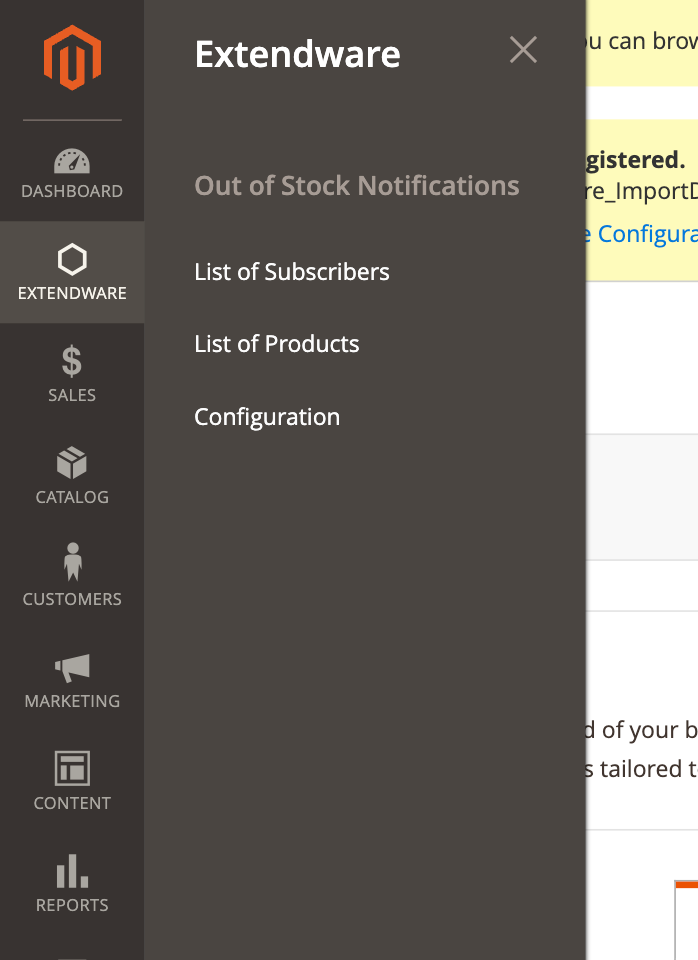
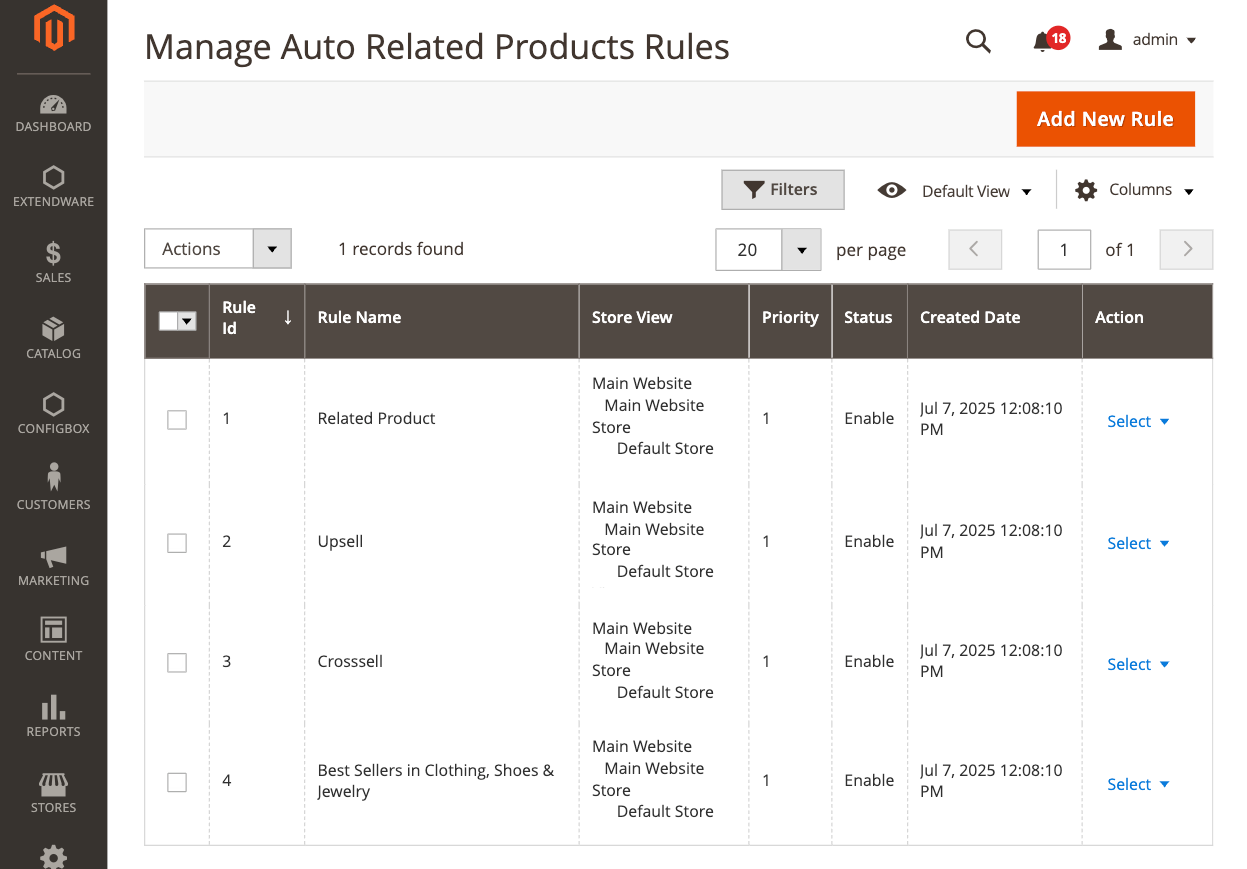
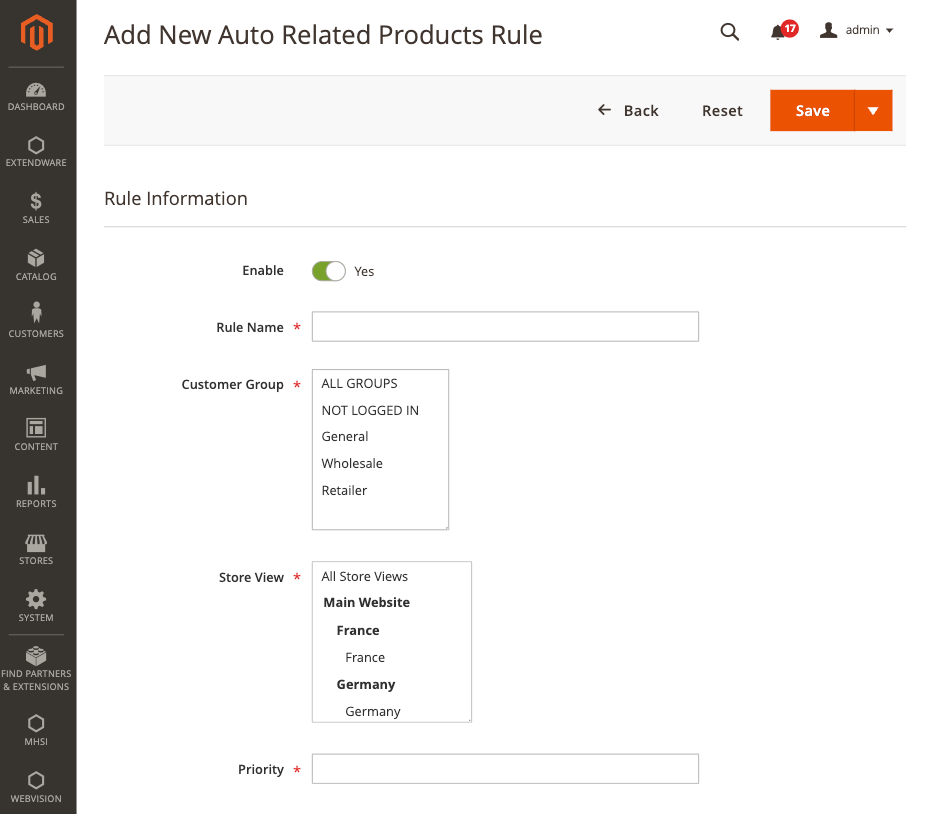
Enable - Use this switch to activate or deactivate the rule. Only enabled rules will be applied to the frontend.
Rule Name - Enter a meaningful name to identify this rule. This is for internal reference only and helps you organize multiple rules.
Customer Group - Select one or more customer groups (e.g., General, Wholesale, Not Logged In) to target this rule toward specific audiences.
Store View - Choose which store views this rule should apply to. This is helpful for multi-store setups with different product displays.
Priority - Set a priority number to control the order in which rules are applied. Lower numbers take higher priority when multiple rules match the same product.
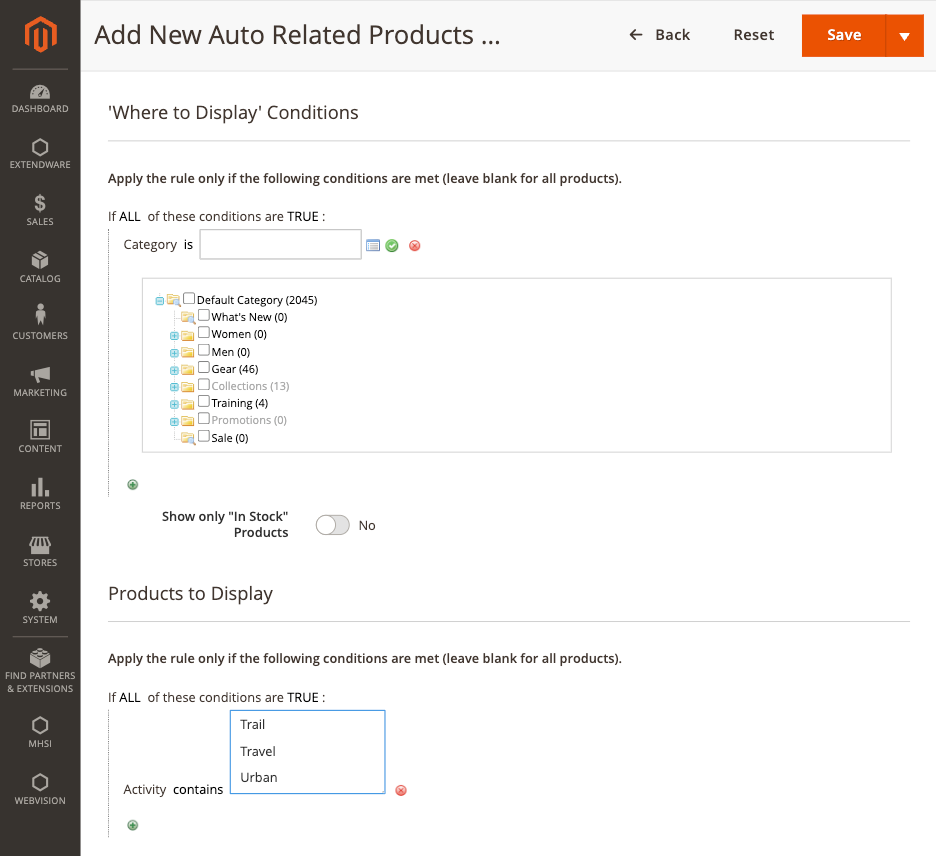
Where to Display Conditions Use Magento’s built-in condition builder to define when the related products block should be shown. For example, you can set the block to appear only on products in a specific category like “Shirts,” or on products with certain attributes such as color or material. This allows you to precisely control where the related product block is displayed.
Show only “In Stock” Products Enable this option to display only products that are currently in stock in the related products block. If set to No, the block may include out-of-stock items as well. Turning this on helps improve customer experience by only suggesting items that are available for purchase.
Products to Display This section lets you decide which products should appear inside the related block. You can create rules to display items that match specific attributes—for example, products from the same brand, with the same color, or within a certain price range. This ensures the suggestions are relevant and personalized for the customer viewing the page.
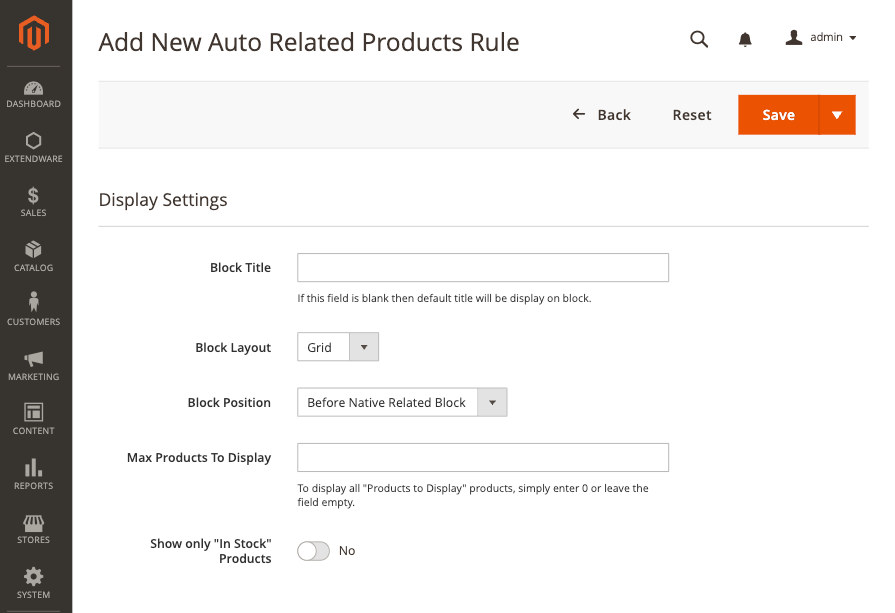
Block Title - Enter the title that will appear above the related products block on the frontend. For example, you could use “You Might Also Like” or “Recommended Products.” If left blank, a default title will be used.
Block Layout - Choose how the related products are displayed: either in a grid or a slider layout. This allows you to match the look and feel of your store.
Block Position - Choose where the related products block appears on the product page. Options like Before Native Related Block, After Native Related Block, Before Native Up-sells Block, After Native Up-sells Block, Before Native Tab Block, After Native Tab Block, Content Top, and Content Bottom. These positions control where the block is visually placed within the product page layout.
Max Products to Display - Set the maximum number of products to show in the block. If left empty, the block will show all products that match the rule.
Show only “In Stock” Products - Enable this option if you want the block to show only products that are currently in stock. If disabled, out-of-stock items may also appear in the related product suggestions.
Rule Management via Indexer¶
The Extendware Auto Related Products module uses a Magento indexer to apply and update rules efficiently. This ensures your store’s related product blocks are always up to date without affecting frontend performance.
How It Works:¶
When a rule is created, updated, or deleted, the module triggers a custom indexer.
The indexer processes the matching conditions and pre-selects related products based on your rule logic.
This avoids slow, on-the-fly product calculations on the frontend and ensures faster page loads.
You can reindex manually or automatically, just like Magento’s core indexers.
Managing the Indexer:¶
You can manage the related products indexer like any other Magento indexer by running the following commands:
php bin/magento indexer:status php bin/magento indexer:reindex auto_related_product
Frontend View¶
In Luma Theme
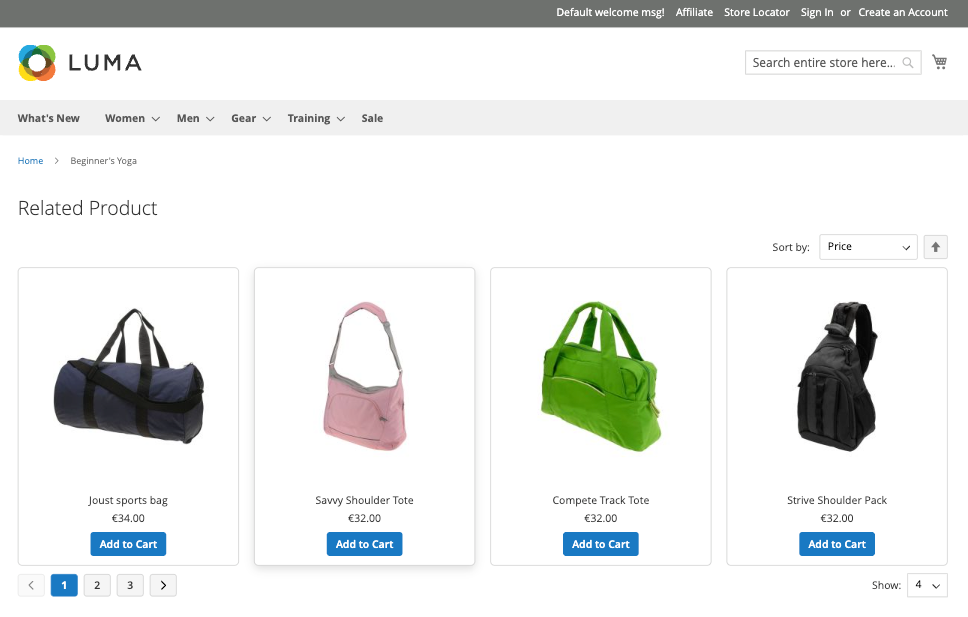
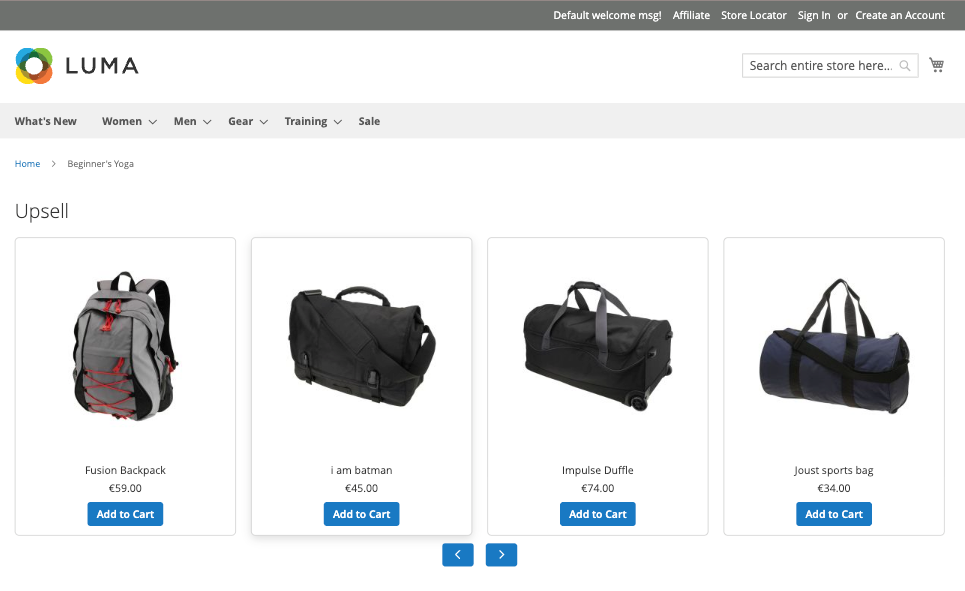
In Hyvä Theme
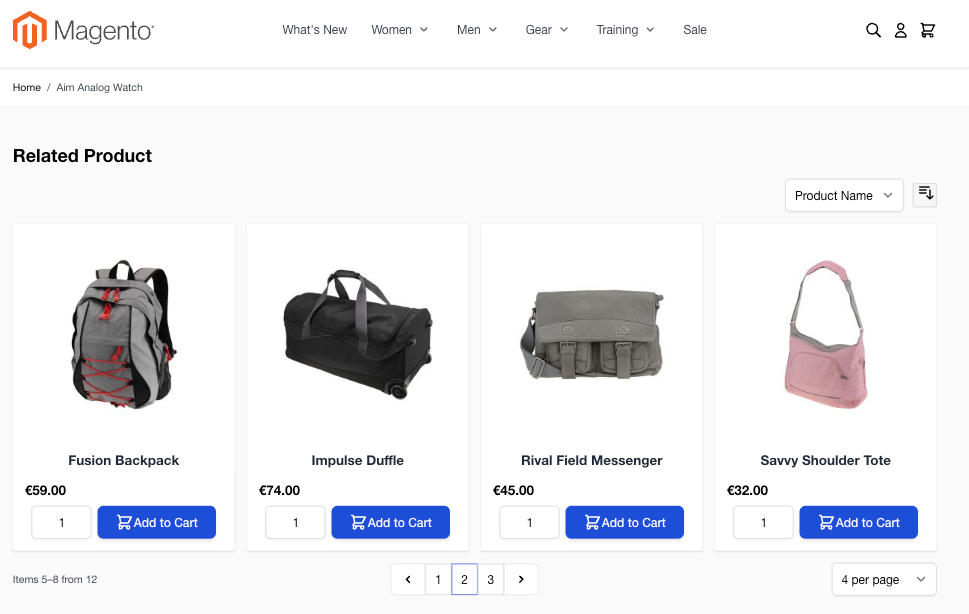
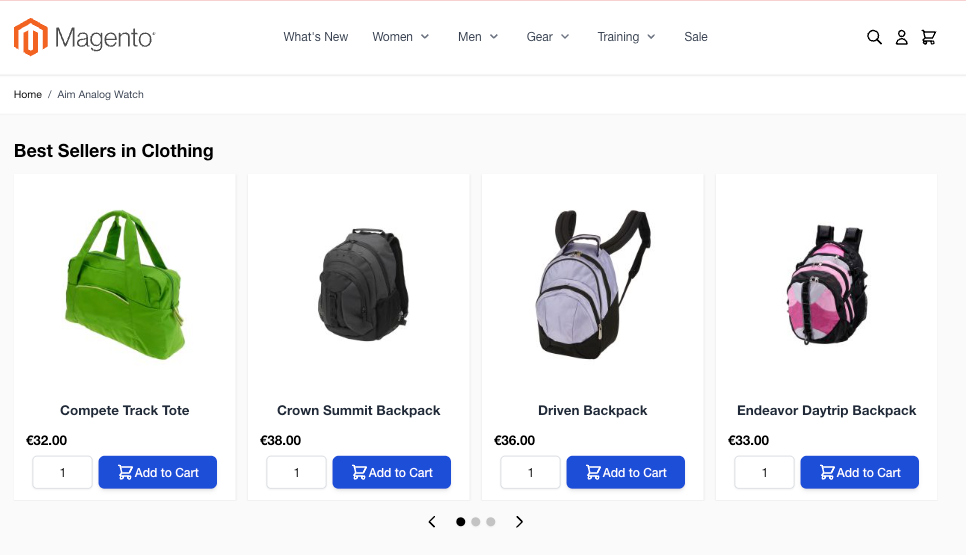
Grid View The Grid View displays related or recommended products in a clean, multi-column layout with optional sorting and pagination. It supports both Luma and Hyvä themes, allowing customers to browse and add products to the cart directly from the grid. This layout is ideal for showcasing a larger number of products in a structured way.
Slider View The Slider View presents products in a horizontal carousel format, ideal for compact sections like Upsells or Best Sellers. Customers can scroll through product cards using arrows or dots. Hyvä uses Alpine.js for smoother performance and enhanced styling, while Luma uses traditional slider scripts.
Changelog¶
All notable changes to this project will be documented in this file.
[1.0.0]¶
Added¶
Initial release.
