Sample Product Order For Magento 2¶
With Extendware’s Sample Order, getting free samples is easy. Customers just enter their address and place their order—no long checkout process required. On the backend, you can easily add sample products using SKU numbers, allowing you to manage and offer samples effortlessly.
Enjoy quick and simple sample requests in just a few clicks. Whether you’re trying out a product or exploring your options, our easy system makes it simple to get the samples you want. Enjoy a hassle-free shopping experience!
Key Features of Our Sample Product Order Extension:¶
Easy Sample Requests: Customers can quickly enter their address and place orders without a lengthy checkout process.
Quick Configuration: Easily add sample products using SKU numbers in the backend for effortless management.
Streamlined Process: Enjoy quick and simple sample requests in just a few clicks.
User-Friendly Interface: A straightforward system that enhances the customer experience.
Hassle-Free Shopping: Eliminate unnecessary steps for a stress-free ordering experience.
No Login Required: Guests can easily order samples without needing to create an account.
Separate Email Notifications: Send customized email templates to notify customers about their sample orders.
Interested in Extension Installation Service?¶
Visit our installation service page https://www.extendware.com/magento-extension-installation-service.html for more information
Support¶
Got questions? Feel free to contact us! Support Form.
Installation Procedure¶
Type 1: Zip file¶
Download your extension package from the Download page after purchasing the extension.
Open the extension ZIP file you downloaded and extract it to a directory on your computer using a tool like WinRar, WinZIP or similar.
Upload the extracted files to the app/code/Extendware directory in your Magento installation, maintaining the folder structure. If updating, overwrite the existing files.
Connect via SSH and run the following commands (make sure to run them as the user who owns the Magento files!
php bin/magento module:enable --clear-static-content Extendware_Core php bin/magento module:enable --clear-static-content Extendware_SampleProductOrder php bin/magento setup:upgrade php bin/magento setup:di:compile php bin/magento setup:static-content:deploy
Type 2: Via Composer (recommended)¶
You can freely install, update, and remove Magento 2 extensions using Composer.
Please request your private access first via Support Form.
Add the custom repository to the composer.json
composer config repositories.private-packagist composer https://extendware.repo.packagist.com/your-company-name/
Setup authentication
composer config --auth http-basic.extendware.repo.packagist.com token YOUR-PRIVATE-TOKEN
Install the module
composer require extendware/module-sampleproductorder
run the following commands
php bin/magento module:enable --clear-static-content Extendware_Core php bin/magento module:enable --clear-static-content Extendware_SampleProductOrder php bin/magento setup:upgrade php bin/magento setup:di:compile php bin/magento setup:static-content:deploy
User Guide¶
We highly recommend gathering all the below information, before starting the installation.
Configuration¶
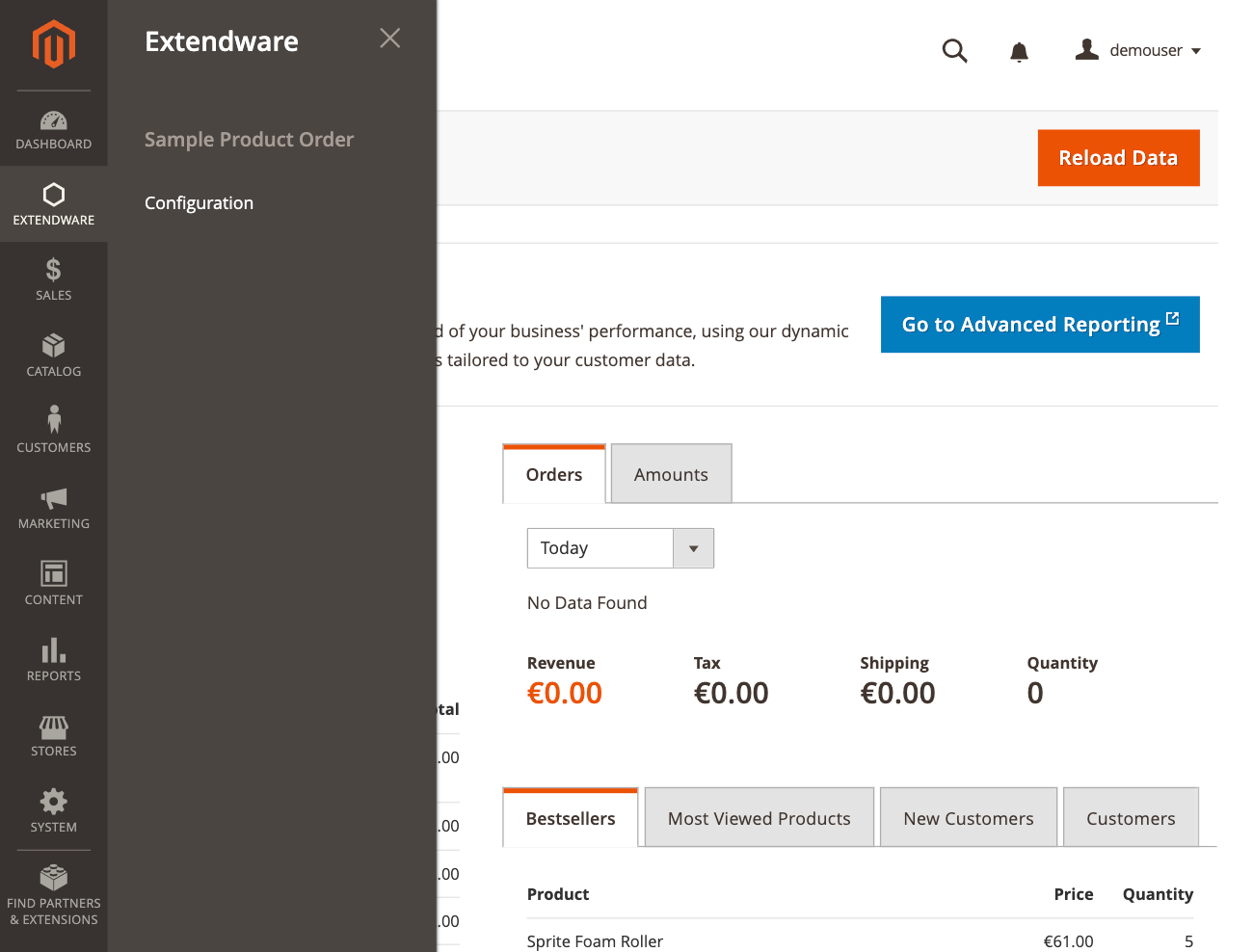 To configure the extension you need to go to Dashboard → Stores → Configuration → Extendware Menu → Sample Product Order.
To configure the extension you need to go to Dashboard → Stores → Configuration → Extendware Menu → Sample Product Order.
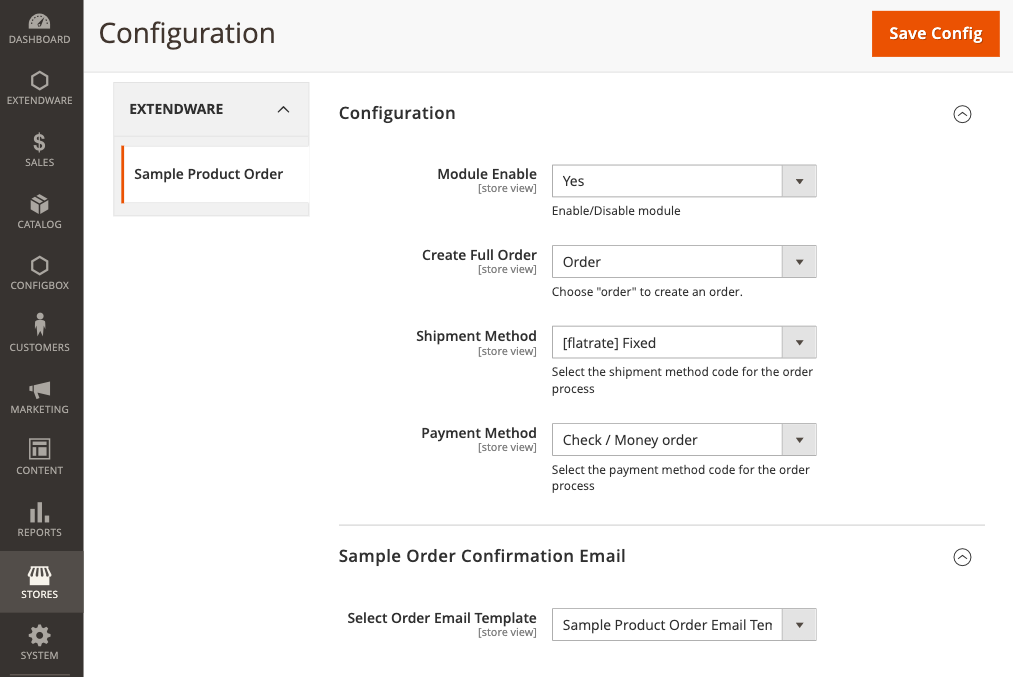
Module Enable - Activate or deactivate the Sample Product Order module. Setting this to “No” will disable the module’s features without requiring uninstallation.
Add to Cart or Create Full Order - Choose “Order” to create an order.
Shipment Method - Specify the shipping method for sample orders from the options configured in your Magento store, such as flat rate shipping.
Payment Method - Select the payment method to be applied automatically for sample orders, such as Check / Money order.
Select Order Email Template - Choose an email template from the dropdown list. The default email template is Sample Product Order Email Template. Templates are populated from Marketing > Email Templates.
Steps to Add ‘Sample Product SKU’
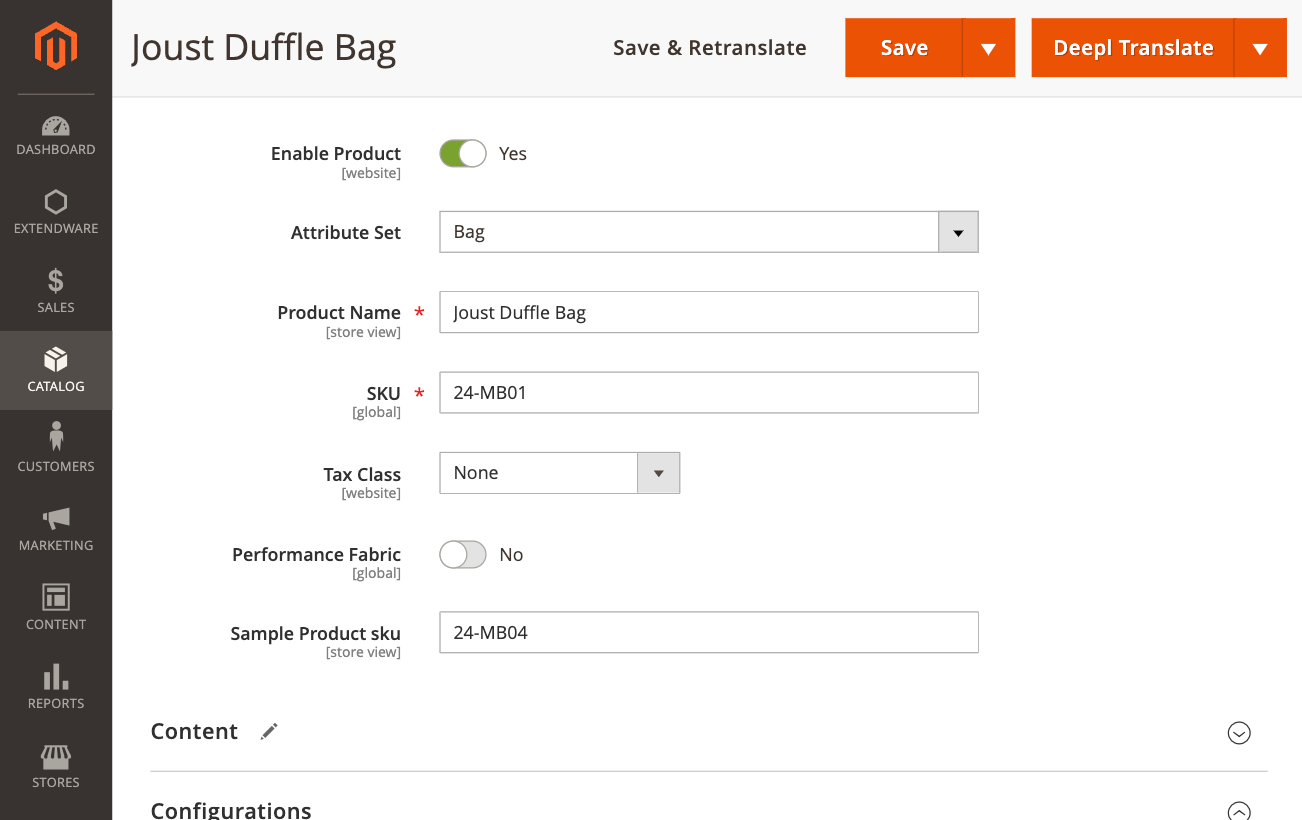
Navigate to Product Edit Page - In your Magento admin, go to Catalog > Products. Select the product you want to link with a sample.
Locate ‘Sample Product SKU’ Field - On the product edit page, find the Sample Product SKU attribute.
Enter Sample Product SKU - Input the SKU of the product you wish to offer as a sample. This should be the SKU of an existing product that serves as the sample.
Save Changes - After entering the sample SKU, click Save to apply the changes.
Frontend View¶
In Luma Theme
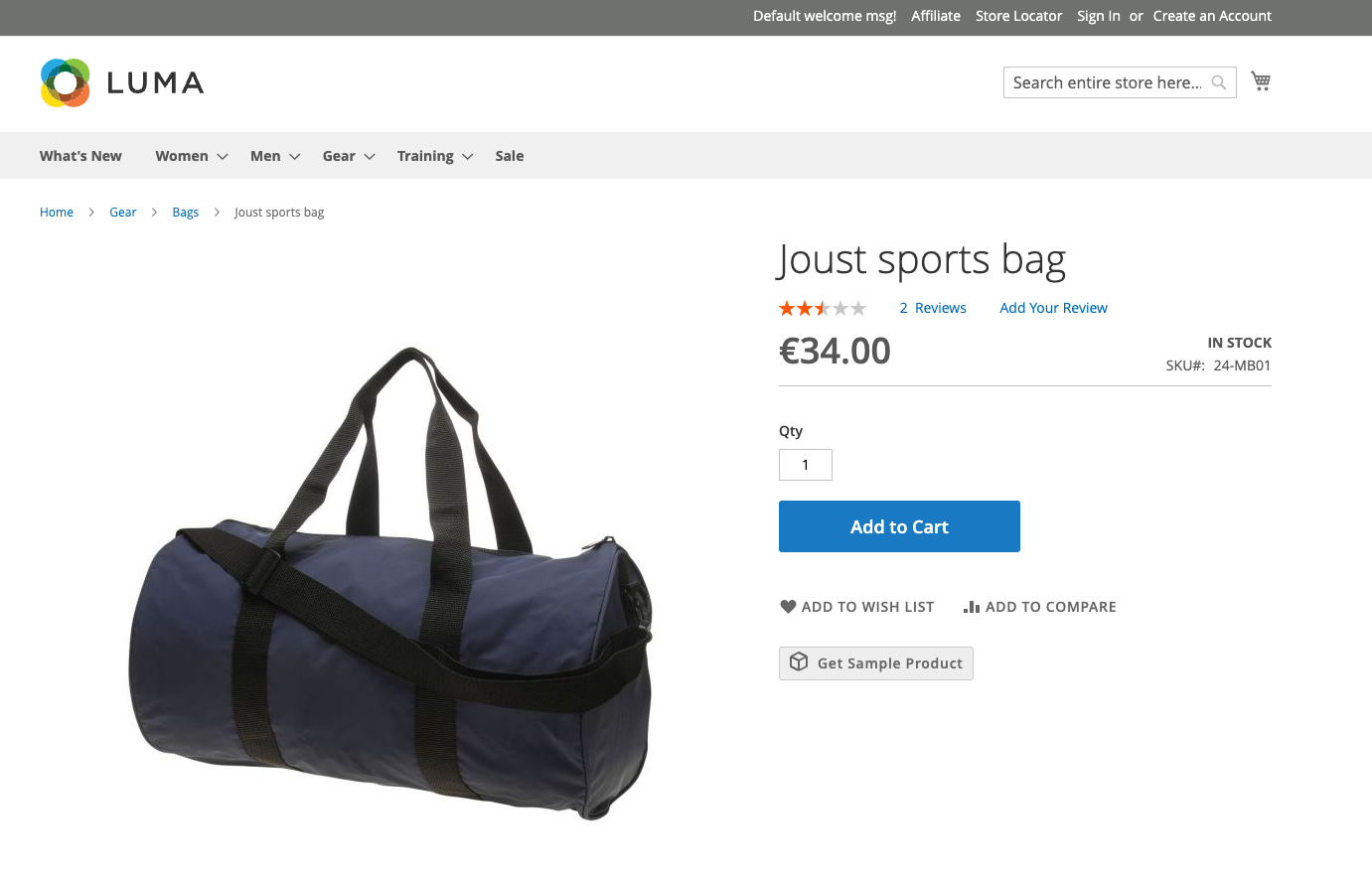
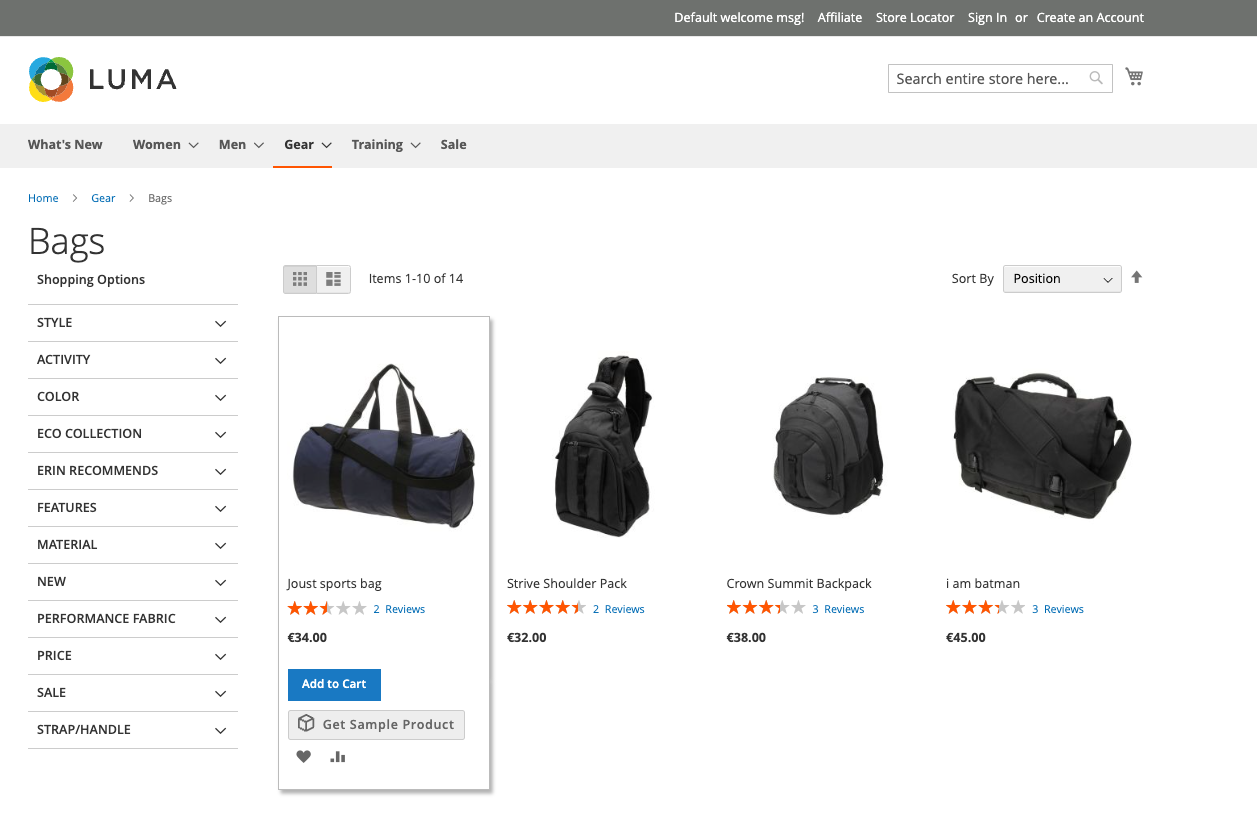
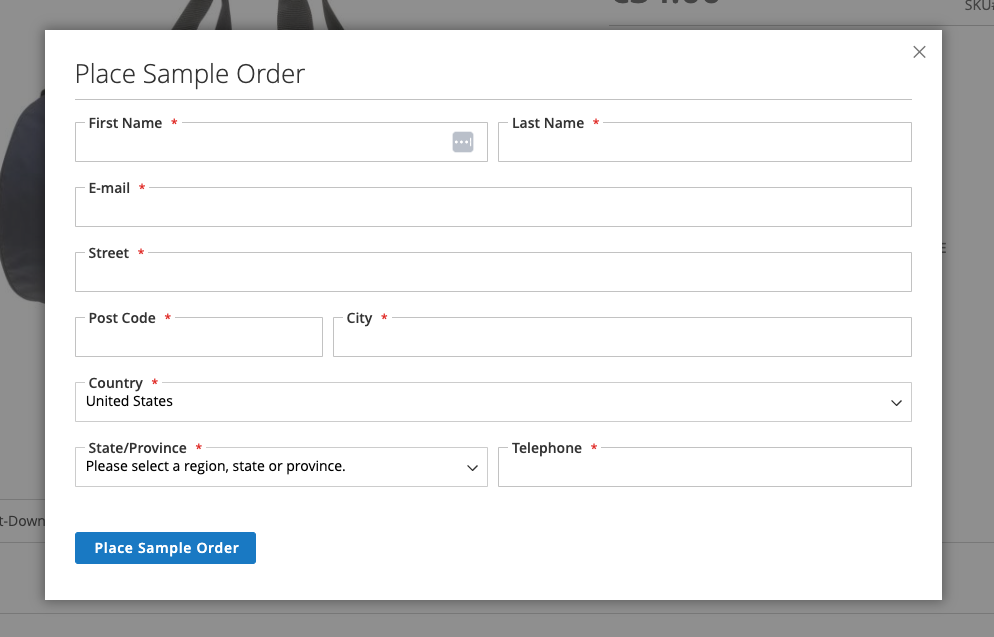
In Hyvä Theme
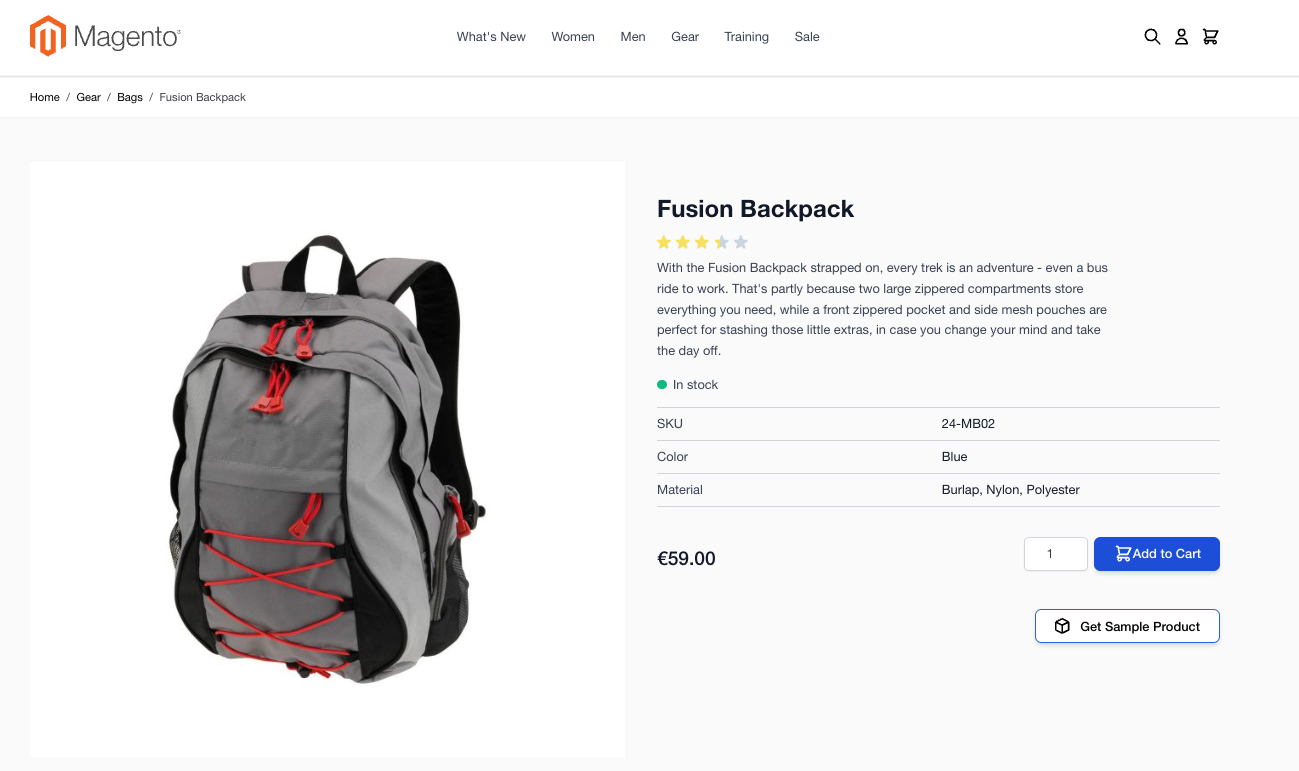
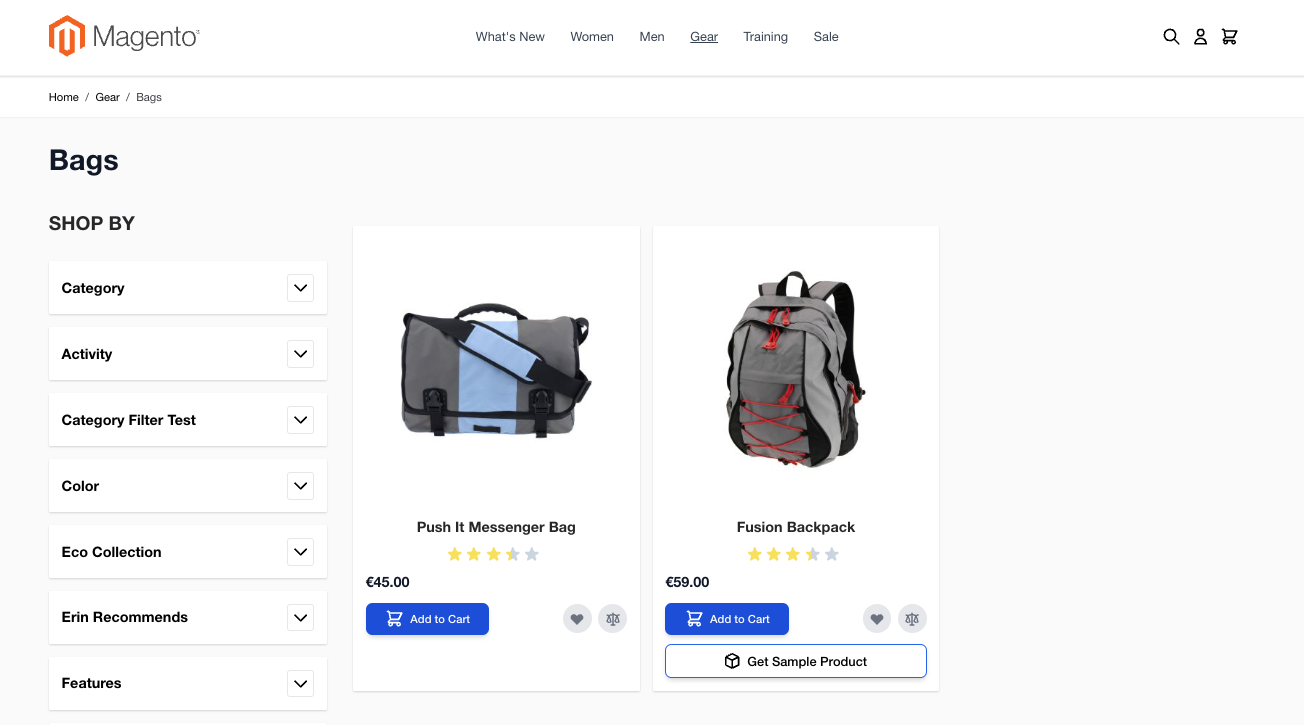
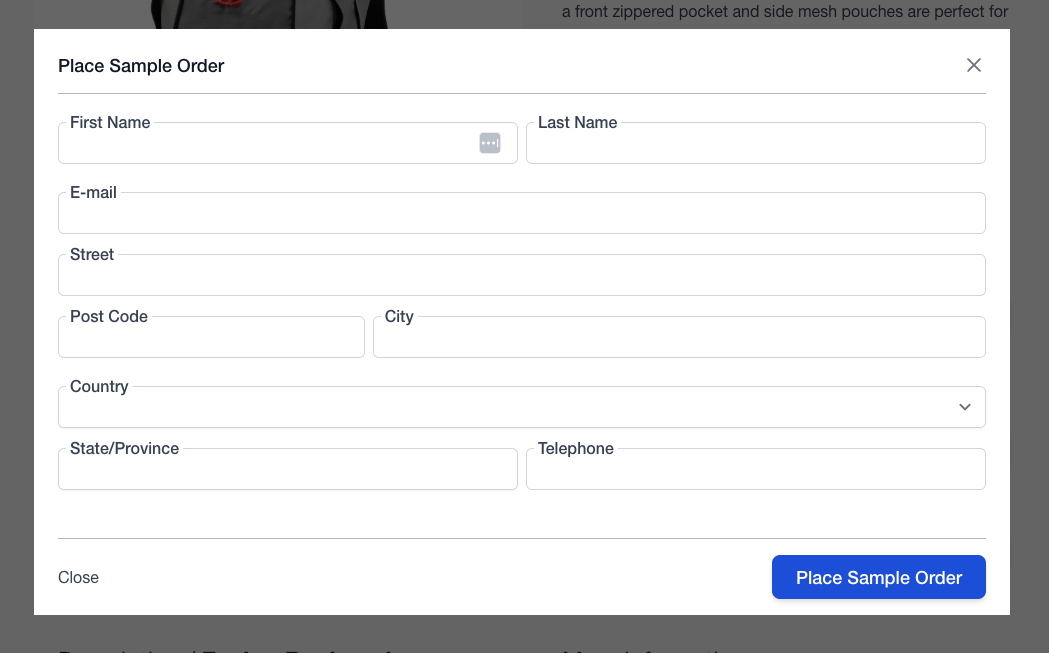
Find the product you want as a sample.
Access the “Place Sample Order” option from either the listing page or the product details page. Then, simply click “Get Sample Product,” fill in your address details, and click “Place Sample Order”.
Guest customers can place a sample order without logging in.
Logged-in customers can use their account details, eliminating the need to fill out the popup form. The form will be pre-filled with their information, and they can make any necessary changes.
Customers can review their orders through the account dashboard and will receive an email notification after placing the sample order.
Changelog¶
All notable changes to this project will be documented in this file.
[1.0.3]¶
Added¶
Design correction for improved frontend view.
[1.0.2]¶
Added¶
Design correction for improved layout consistency on the frontend view.
[1.0.1]¶
Minor Fixes¶
General bug fixes and code optimizations.
New Features¶
Added functionality to allow customers to input addresses.
Enabled guest users to place orders without creating an account.
[1.0.0]¶
Added¶
First release
