Product Attachments Extension for Magento 2¶
Product Attachments lets you upload / attach unlimited files products such as text files, pdfs, user manuals, or any other file type. You can upload any file type and you can even associate one attachment with multiple products. Attachments can even be categorized and you can limit an attachment to be viewable only at a certain time, to certain stores, or to certain customer groups. Each attachment also includes a count of the number of times it has been downloaded.
Associate Text Files, User Guides, pdfs, etc, with Your Products
Upload any file type and associate it with a product so it can be downloaded by your users.
Unlimited File Attachment Support
Your store can have an unlimited number of attachments and an unlimited number can be associated with each product.
Support for Many File Types
You can upload pdf, txt, Microsoft office, executables, video, or any other file type you want.
Customers Can Filter Attachments by Category on the Frontend
Make it easy for customers to find the attachment they want to download by letting them filter by category.
Limit Product Attachments to Specific Customer Groups
Easily disallow certain customer groups from viewing certain product attachments. Great for only letting logged-in customers download.
Limit Product Attachments to Specific Stores
If you want a product attachment to be shown in one store view and not other then you can easily disallow it on any store view.
Limit Product Attachments to a Certain Date Range
Sometimes product file downloads are date sensitive, so you can ensure the attachment is only visible for a certain date range.
Only Allow Logged-in Customers to View the Attachment
It is possible to make the attachments not visible to not logged in customers by disallowing the not logged in customer group.
View the Download Count for Each File Attachment
Be informed about the number of downloads each attachment has by viewing its download count. This will tell you if your customers are actually accessing the attachments.
Categorize Each Attachment
Each attachment is associated with a category so that you can easily manage them in the backend.
Custom File Name, Title, and Descriptions
The downloaded file name and frontend name and description can easily be set in the administration page and they can be different than the backend file name and uploaded file name if desired.
Change the List Order
Each attachment has a sort order, so you can change the ordering so it will be listed on the frontend of your store.
Why Do You Need Product Attachments?¶
Magento Product Attachments is the best solution to associate your products with files. Product Attachments lets you upload / attach unlimited files products such as text files, pdfs, user manuals, or any other file type.
Interested in Extension Installation Service?¶
Visit our installation service page https://www.extendware.com/magento-extension-installation-service.html for more information
Support¶
Got questions? Feel free to contact us! Support Form.
Installation Procedure¶
Type 1: Zip file¶
Download your extension package from the Download page after purchasing the extension.
Open the extension ZIP file you downloaded and extract it to a directory on your computer using a tool like WinRar, WinZIP or similar.
Upload the extracted files to the app/code/Extendware directory in your Magento installation, maintaining the folder structure. If updating, overwrite the existing files.
Connect via SSH and run the following commands (make sure to run them as the user who owns the Magento files!
php bin/magento module:enable --clear-static-content Extendware_Core php bin/magento module:enable --clear-static-content Extendware_EWProductAttachment php bin/magento setup:upgrade php bin/magento setup:di:compile php bin/magento setup:static-content:deploy
Type 2: Via Composer (recommended)¶
You can freely install, update, and remove Magento 2 extensions using Composer.
Please request your private access first via Support Form.
Add the custom repository to the composer.json
composer config repositories.private-packagist composer https://extendware.repo.packagist.com/your-company-name/
Setup authentication
composer config --auth http-basic.extendware.repo.packagist.com token YOUR-PRIVATE-TOKEN
Install the module
composer require extendware/module-ewproductattachment
run the following commands
php bin/magento module:enable --clear-static-content Extendware_Core php bin/magento module:enable --clear-static-content Extendware_EWProductAttachment php bin/magento setup:upgrade php bin/magento setup:di:compile php bin/magento setup:static-content:deploy
USER GUIDE¶
Product Attachments General Configuration¶
You will find all extendware settings in Admin Panel → Extendware Menu

To configure the extension you need to go to Admin Panel → Extendware Menu → EWProduct Attachments → Configuration.
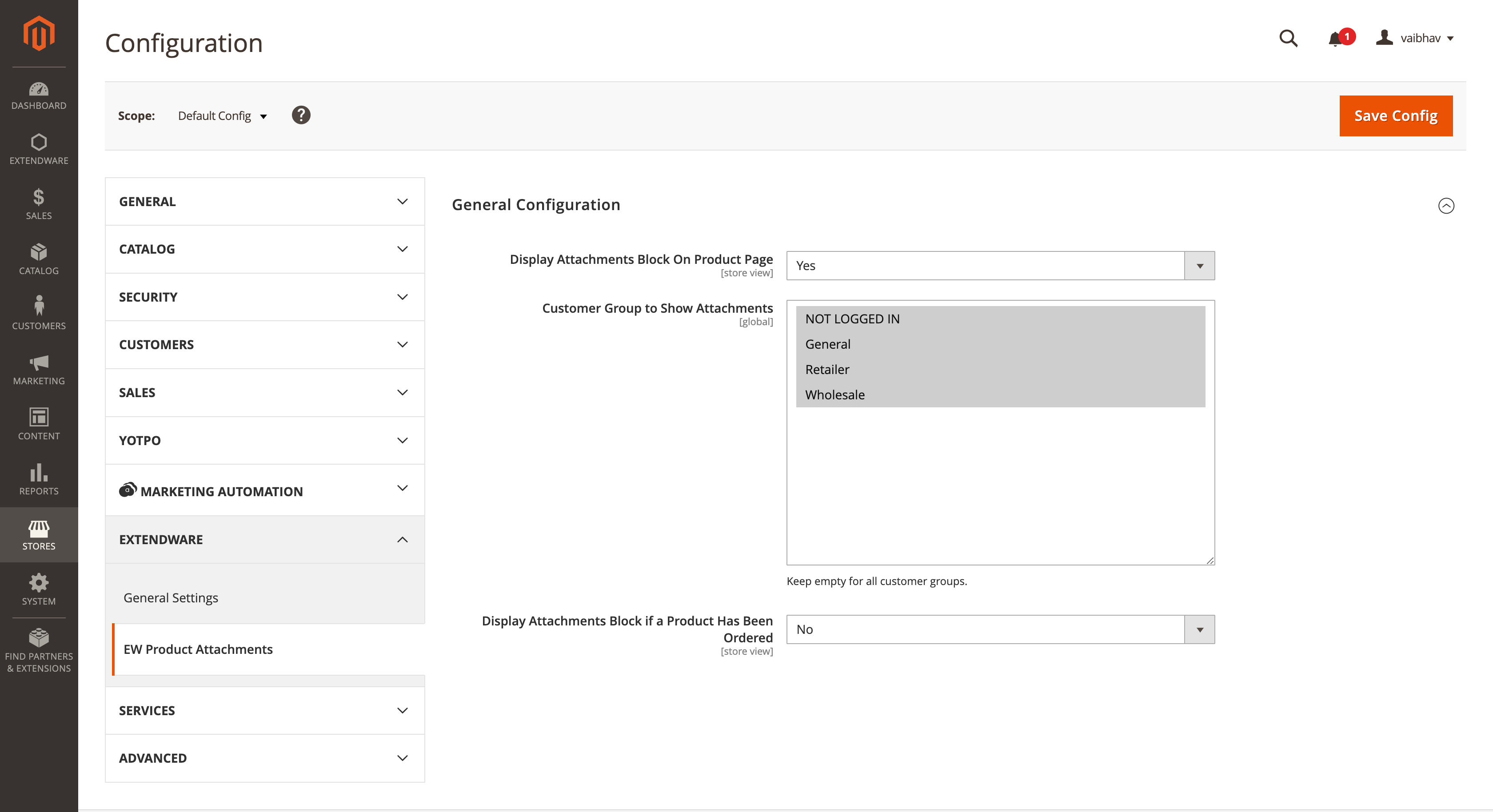
Display Attachments Block On Product Page - Select Yes to Display attachments on product page.
Customer Group to Show Attachments - You can select customer groups here product attachments will be displayed to those customer groups only.
Display Attachments Block if a Product Has Been Ordered - Select Yes to Display attachments on if customer place order for product.
Manage Attachment Icon¶
Admin can manage icon for attachment type from Admin Panel → Extendware Menu → EWProduct Attachments → File Icons Management
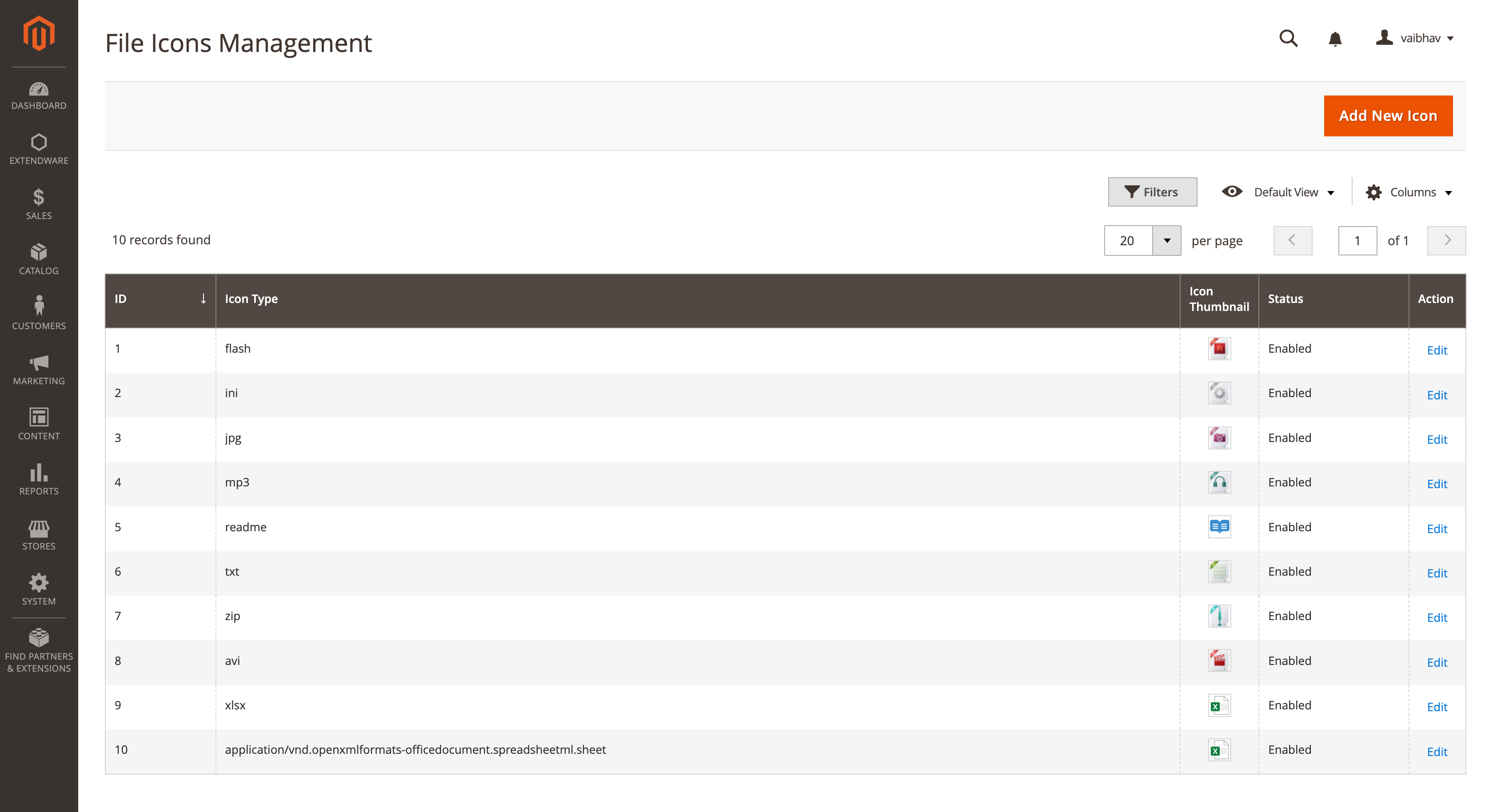
Here the admin can see all file types and its icon. Admin can add, update and delete icons as per need. This icon will be displayed on the product page based on the attached file type.
Icon Update page. Admin can delete icon or update icon image or type from here.
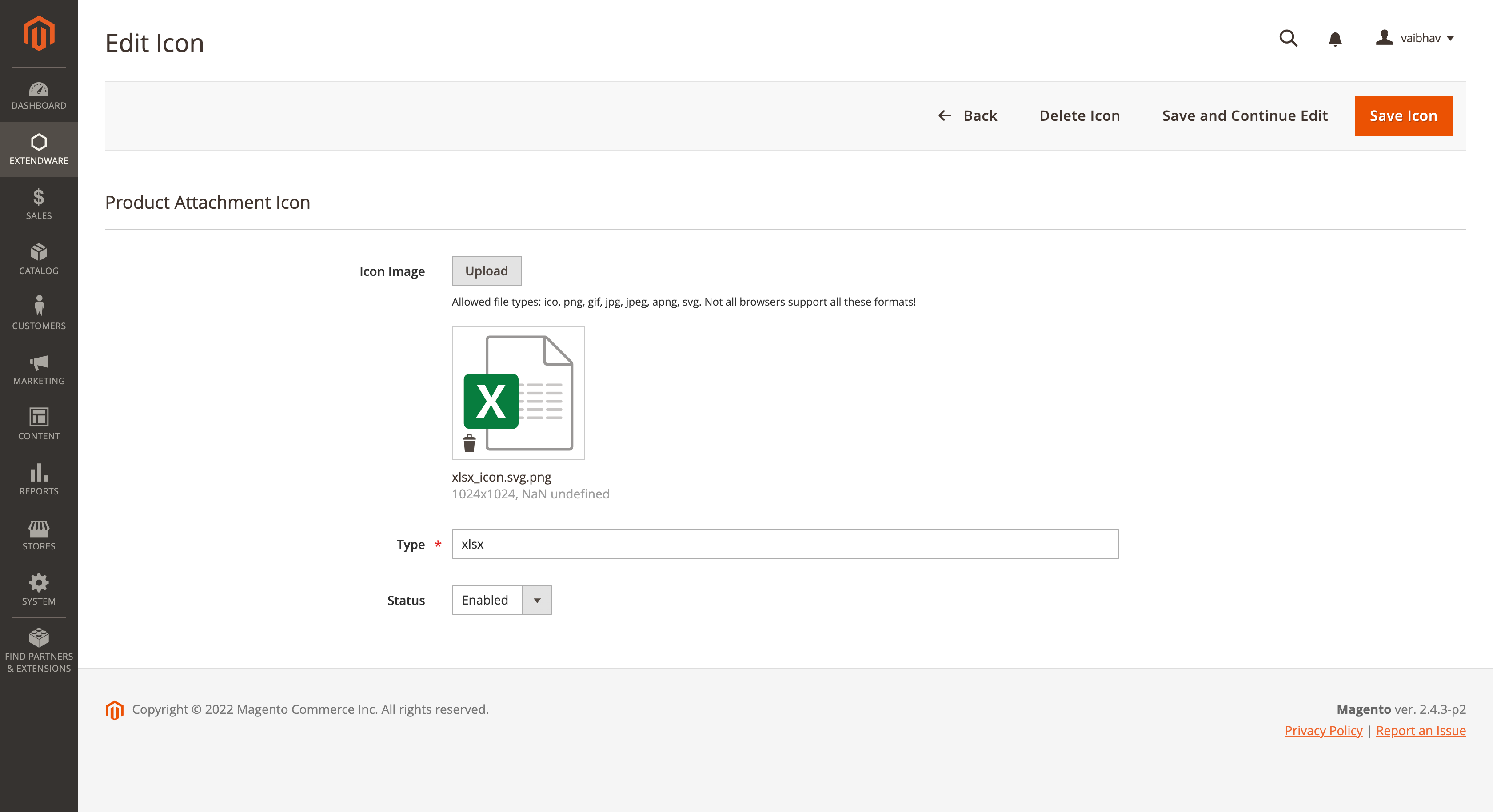
Manage Attachment Category¶
Admin can File category for attachment from Admin Panel → Extendware Menu → EWProduct Attachments → File Category Management
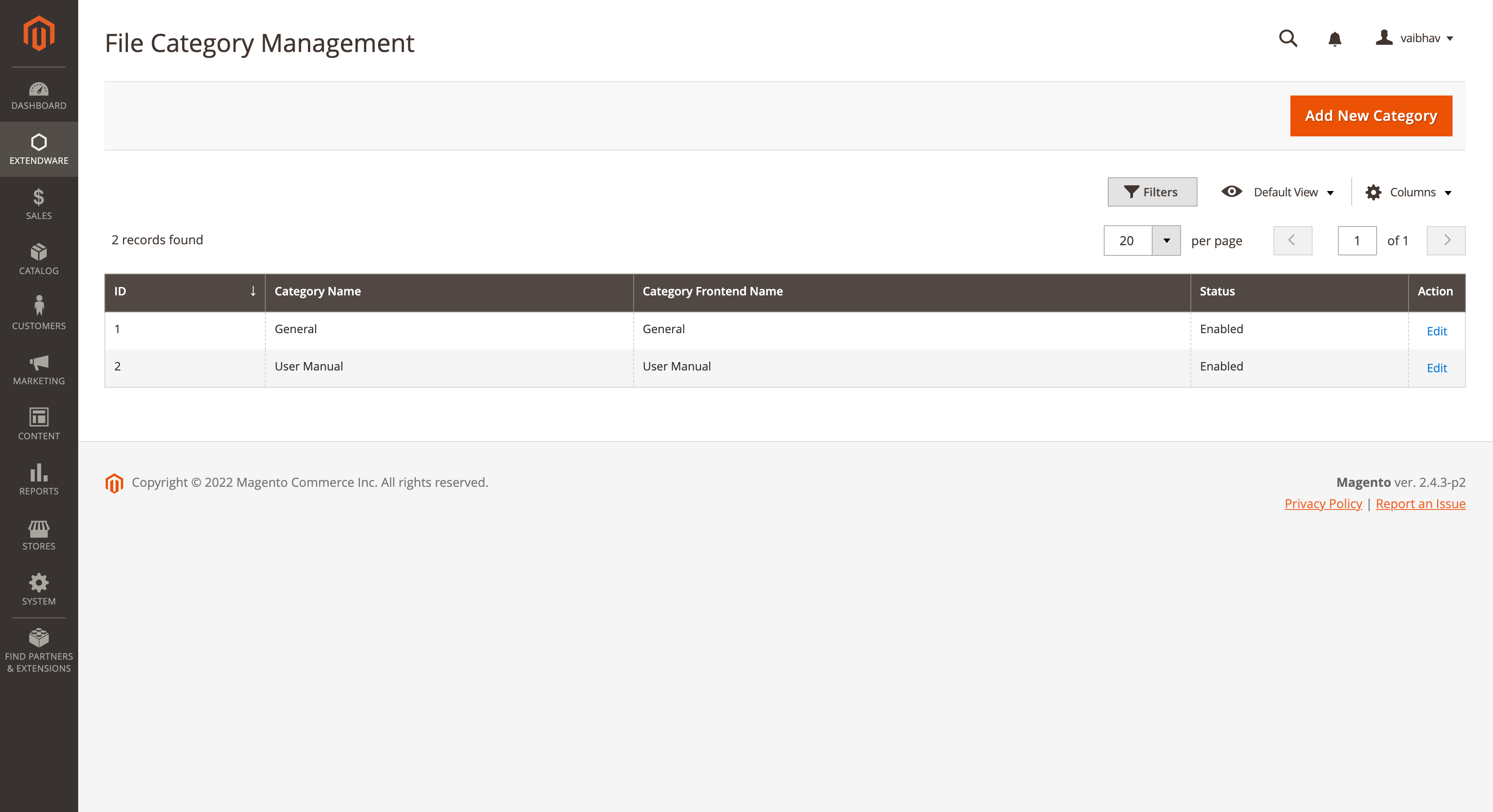
Here the admin can see all file categories. Admin can Add, Update or Delete file category as per need. Categories will be displayed on the product page so users can easily navigate to attachment.
File Categories Update page. Admin can delete or update categories from here.
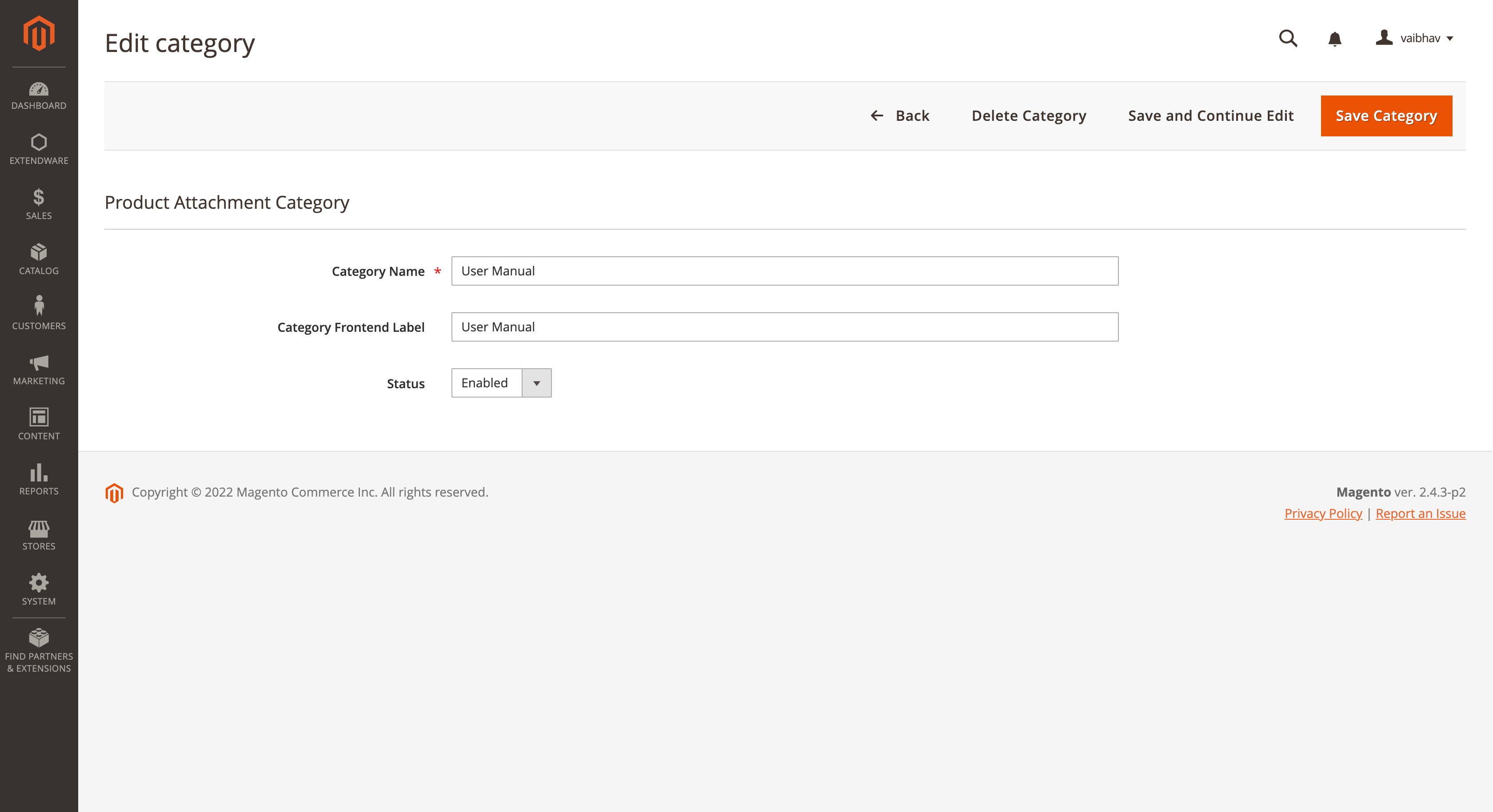
Manage Attachment Files¶
Admin can Manage all attachment from Admin Panel → Extendware Menu → EWProduct Attachments → List Of All Attachments
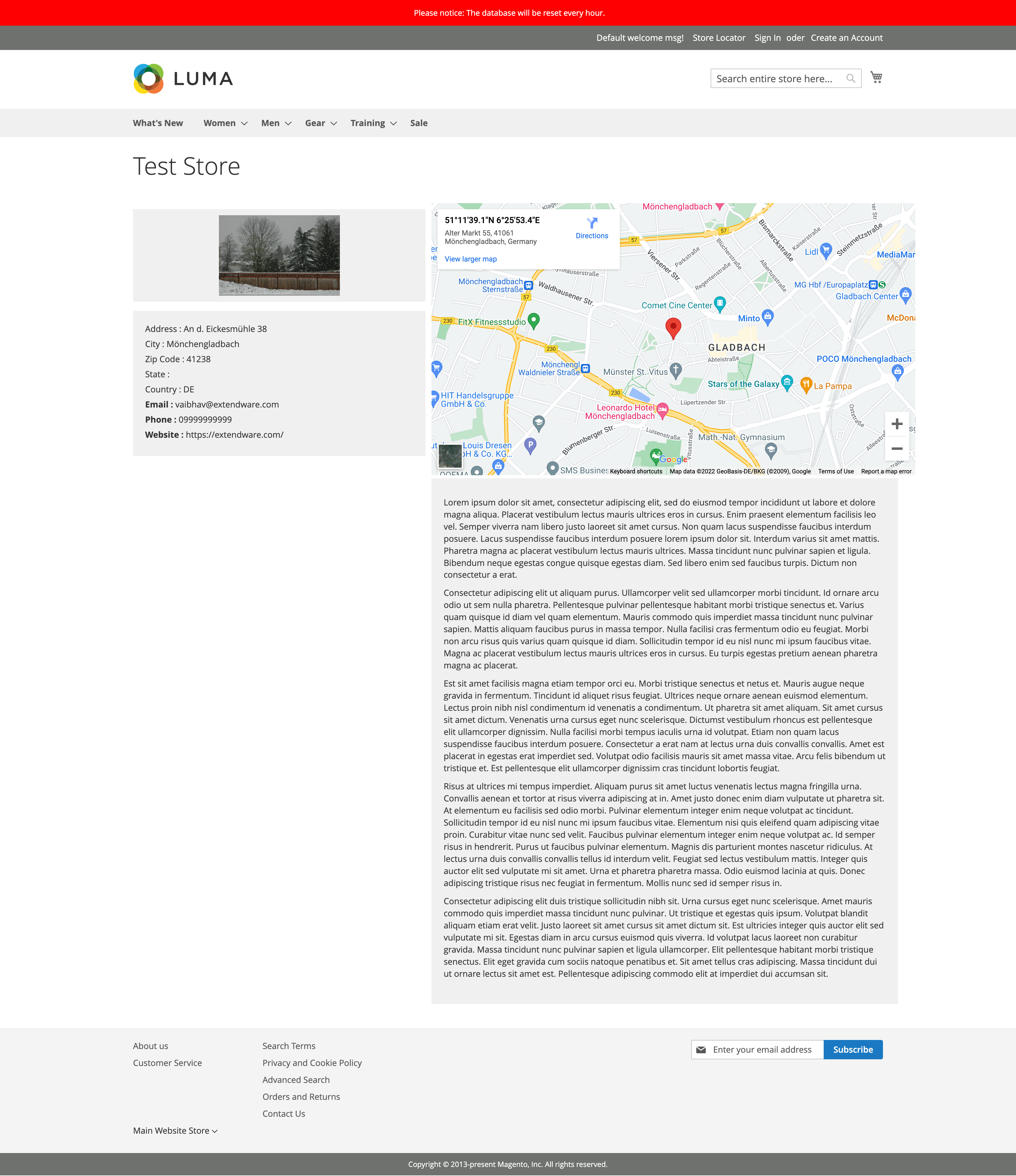
Here admin can create new attachments , delete old attachments or update existing attachments.
All attachment will be display here is it directly uploaded from product grid or admin has create from add new attachment button so admin can manage all attachment from one place only.
Product Attachment Update page. Admin can delete or update Attachment from here.
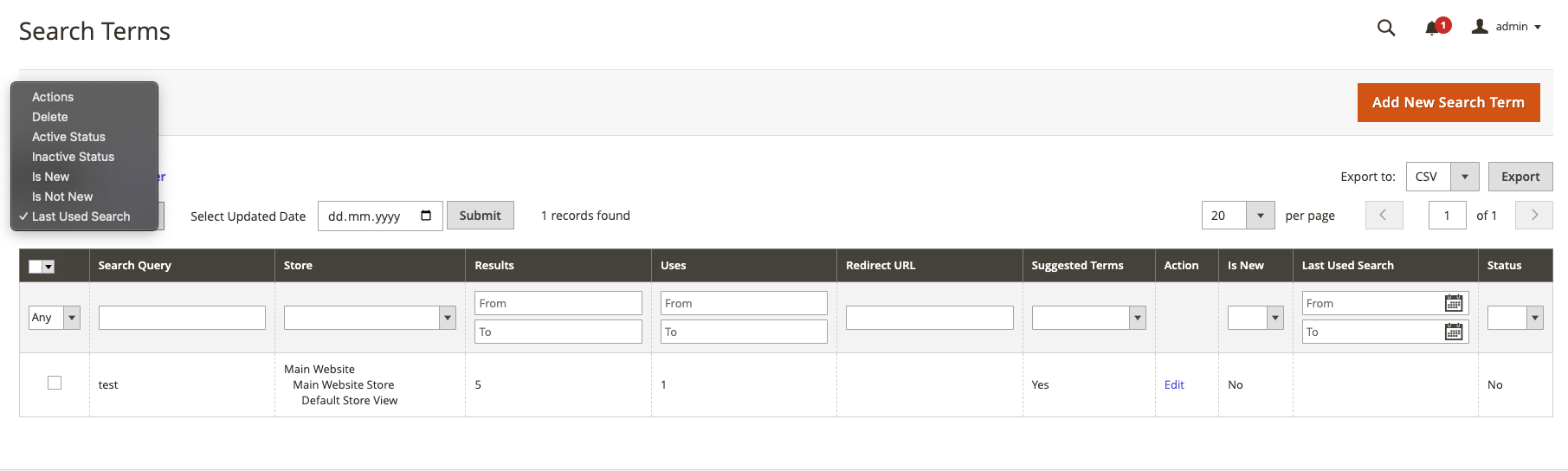
Here admin can assign category to attachment, Change attachment file, Assign Customer Group, set Active From and Active To etc from edit page.
Assign Attachment To The Product¶
From the product grid admin can upload attachment directly to the product.
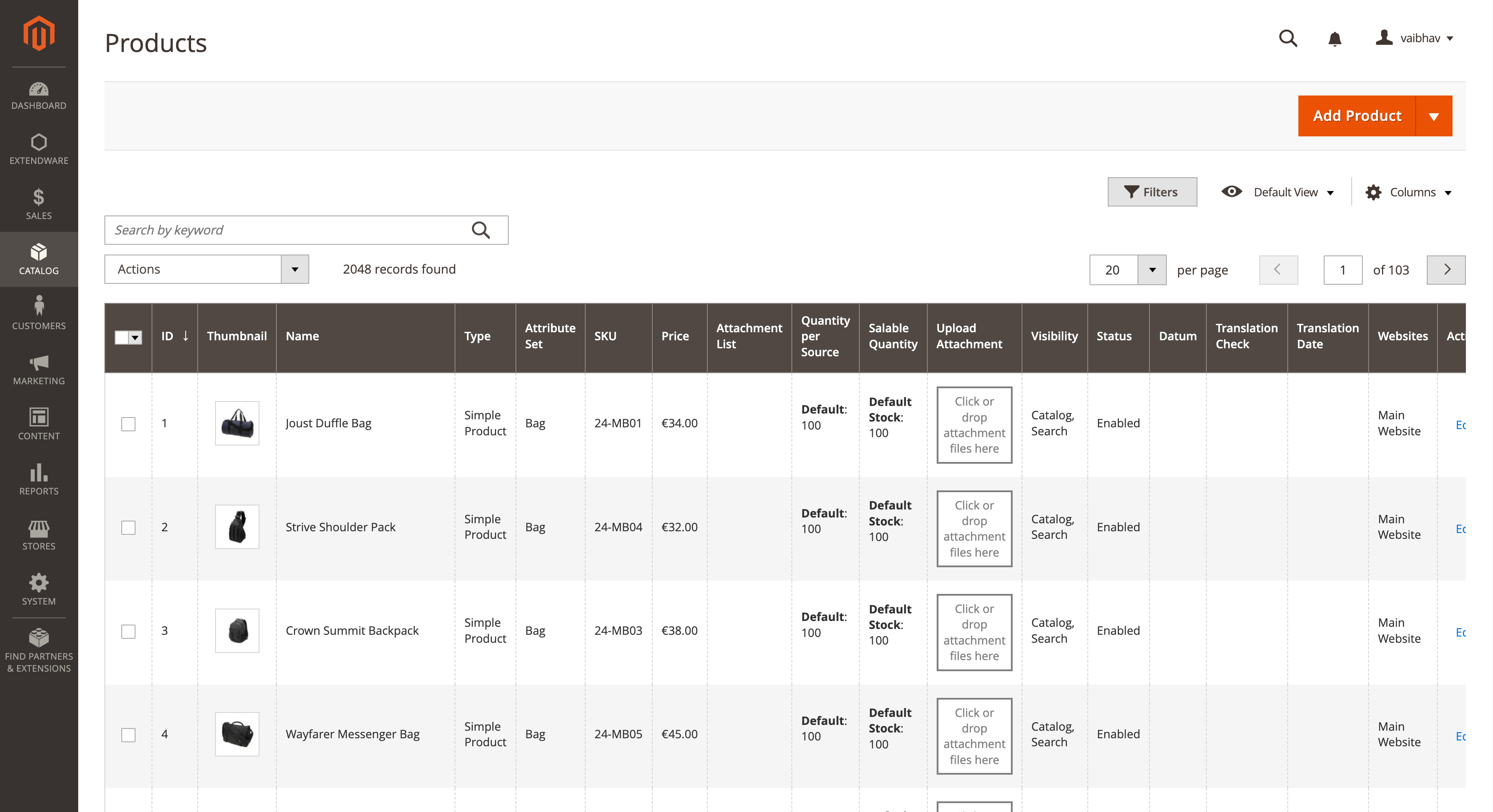
From the product edit page admin can select attachment from previous uploaded attachment. So one attachment can be used in multiple products.
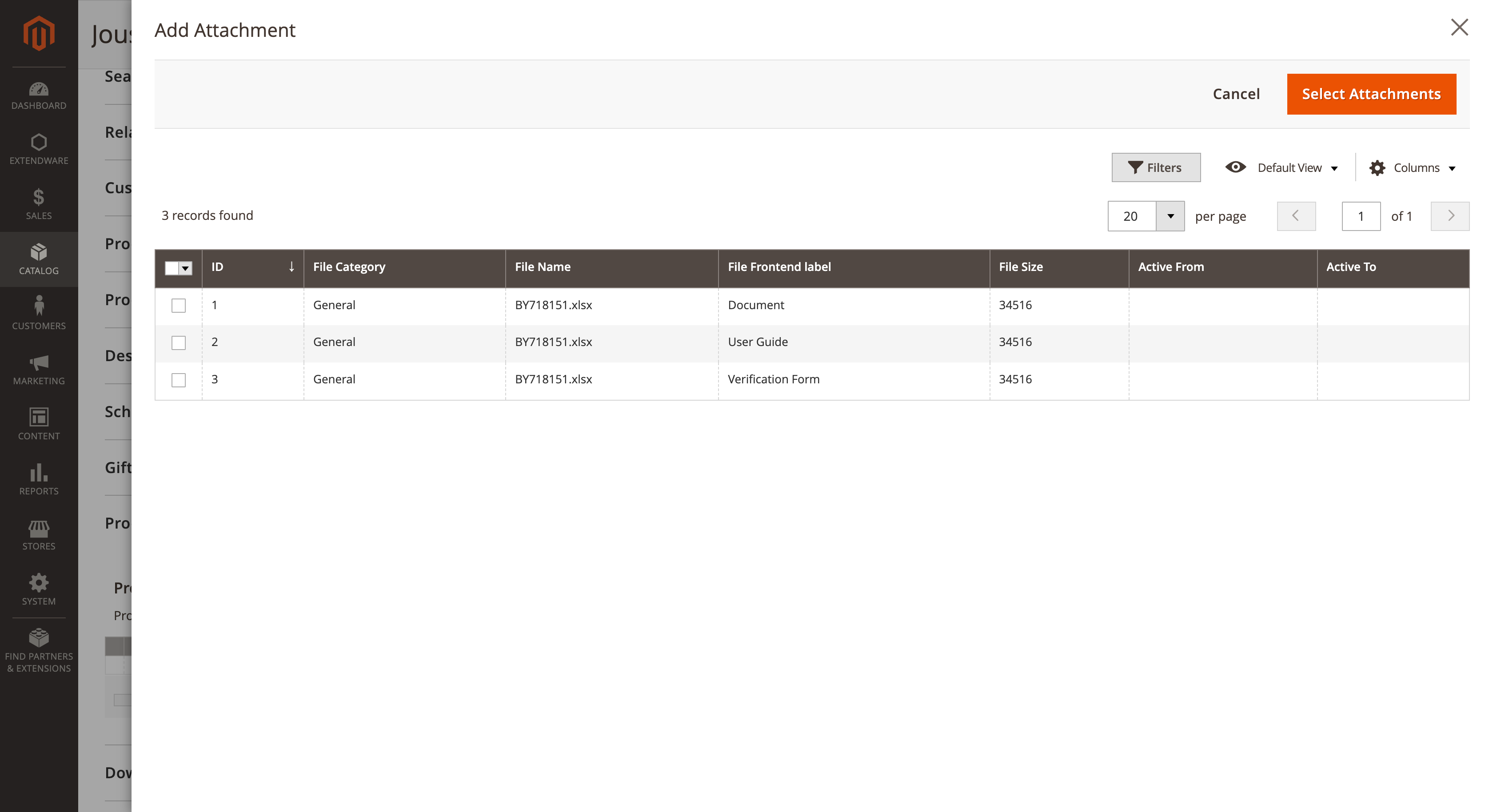
Frontend¶
In the frontend user can see attachment tab with category and associated attachment files with icons.
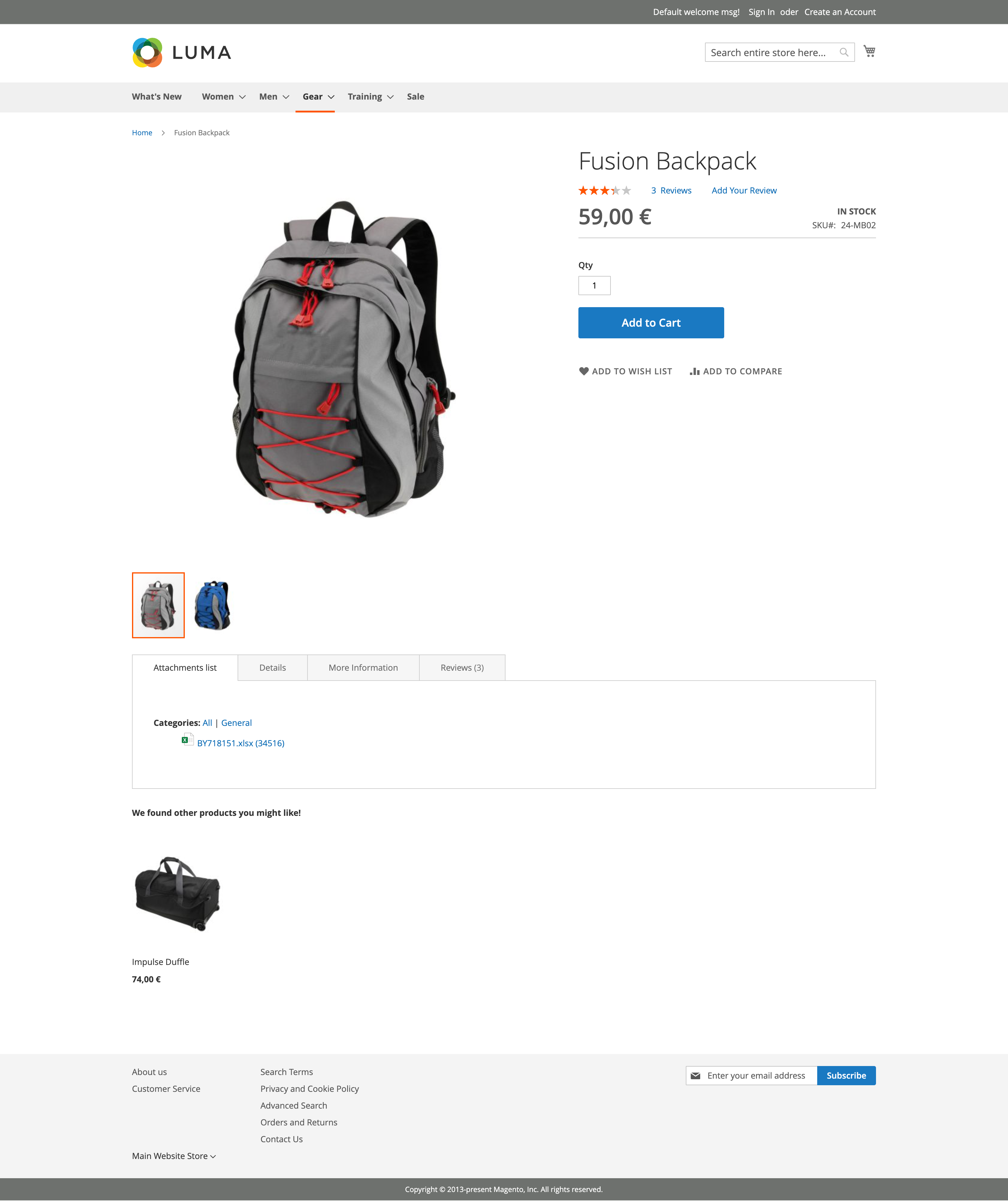
Product Attatchment With Rules¶
EW Product Attatchment Rules General Configuration¶
It is possible to enable attachment rule by Extendware Menu → EWProduct Attachments Rules → Attachment Rules Configurations.**
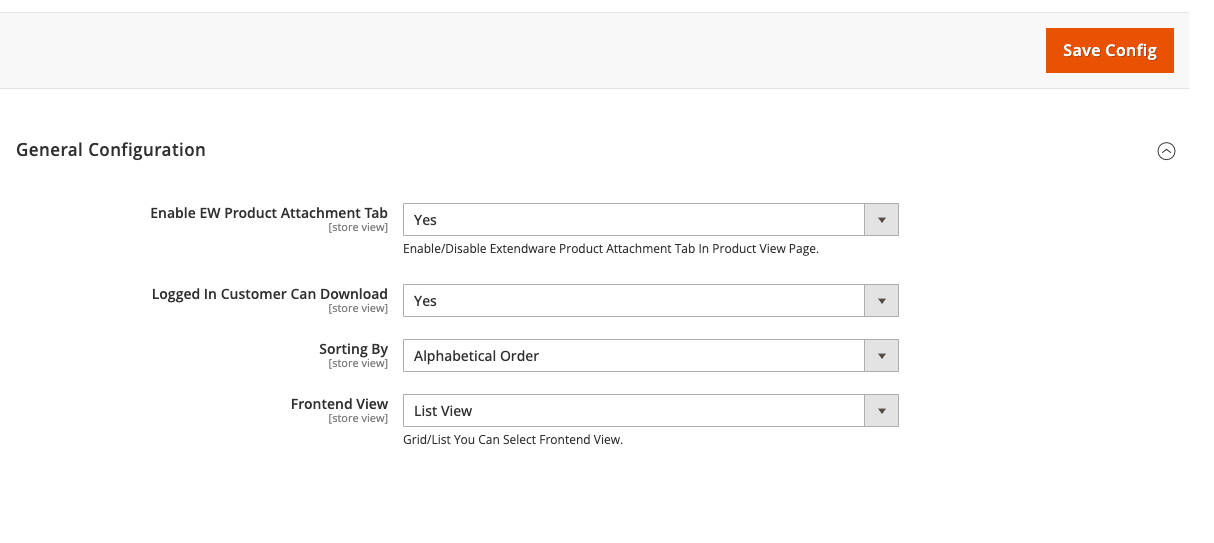
EW Product Attachment Tab - Choose “Yes” to enable the Extendware Product Attachment Tab in the product view page or “No” to disable it.
Allow Logged In Customers to Download - Select “Yes” if you want only logged-in customers to be able to download attachments, or choose “No” to allow all customers to download.
Sorting By
Select your preferred sorting criteria:
“Alphabetical Order” for sorting attachments alphabetically.
“On Rule Created Date” to sort by the date when rules were created.
“On Priority” to sort based on rule priority.
Frontend View - Pick your desired frontend view. “List View” for a list-style view of attachments and “Grid View” to display attachments in a grid format.
EW Product Attatchment Rules.¶
To create EW (Extendware) Product Attachment New Rules. You have to nvigate to the Extendware Menu → EWProduct Attachments Rules → Product Attachment Rules.
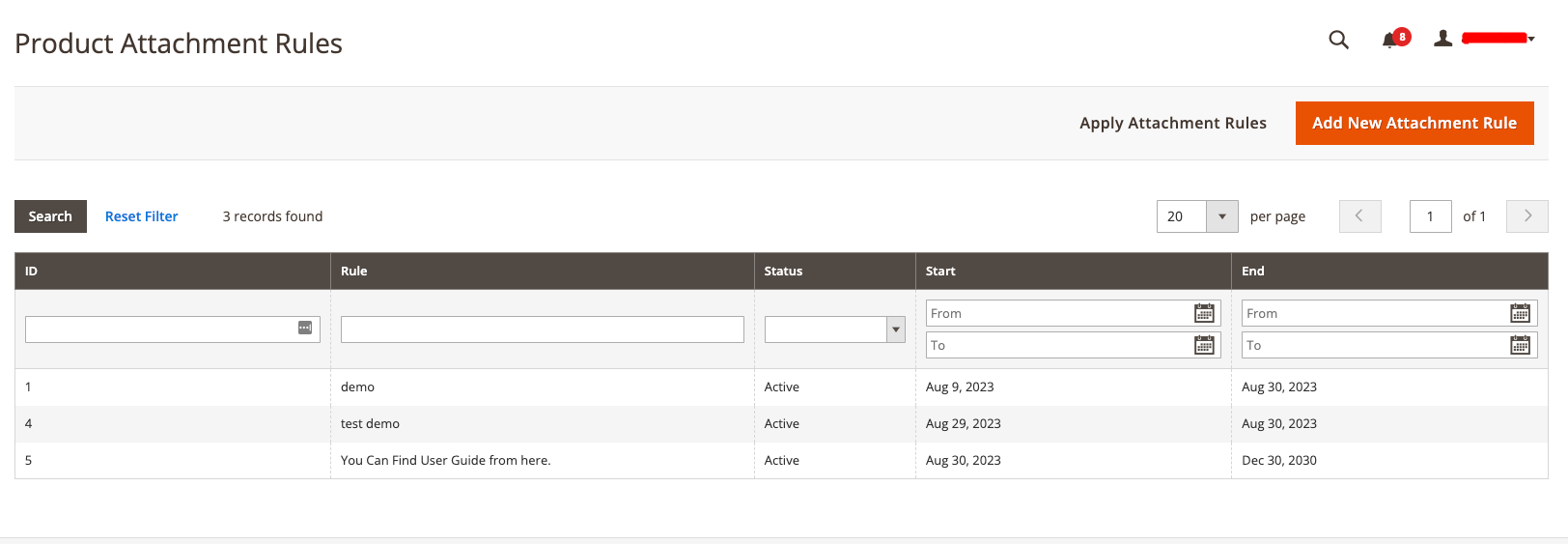
Step 1 : You will be presented with a form where you can enter the details of your new rule.
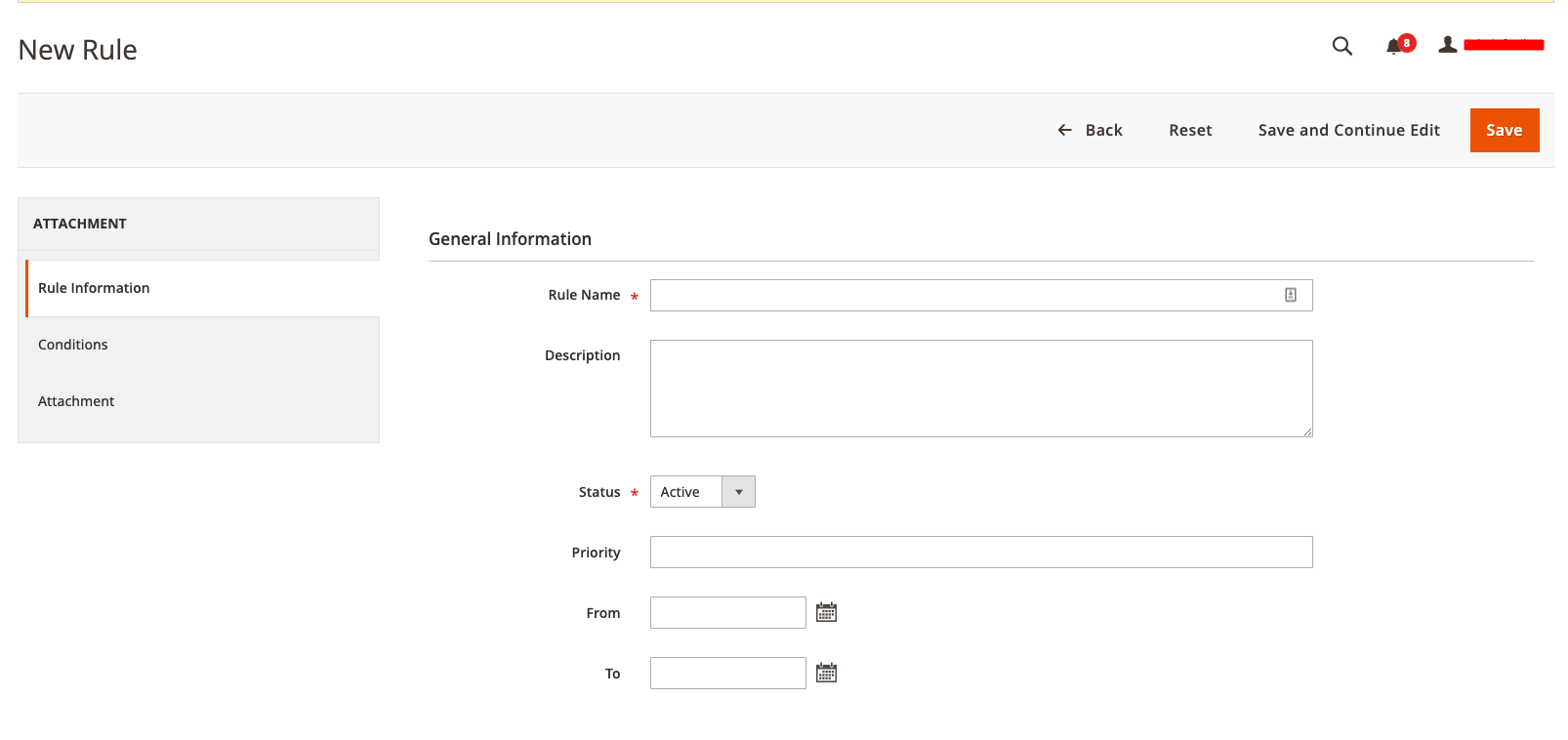
Rule Name - Enter the name of your rule here.
Description - Provide a brief description of the rule’s purpose or details.
Status - Select either “Active” or “Inactive” to determine whether the rule is currently active.
Priority - Specify the priority of the rule, if applicable.
Date Range
From - Select the start date or time range for the rule.
To - Select the end date or time range for the rule.
Step 2 : Define Conditions:
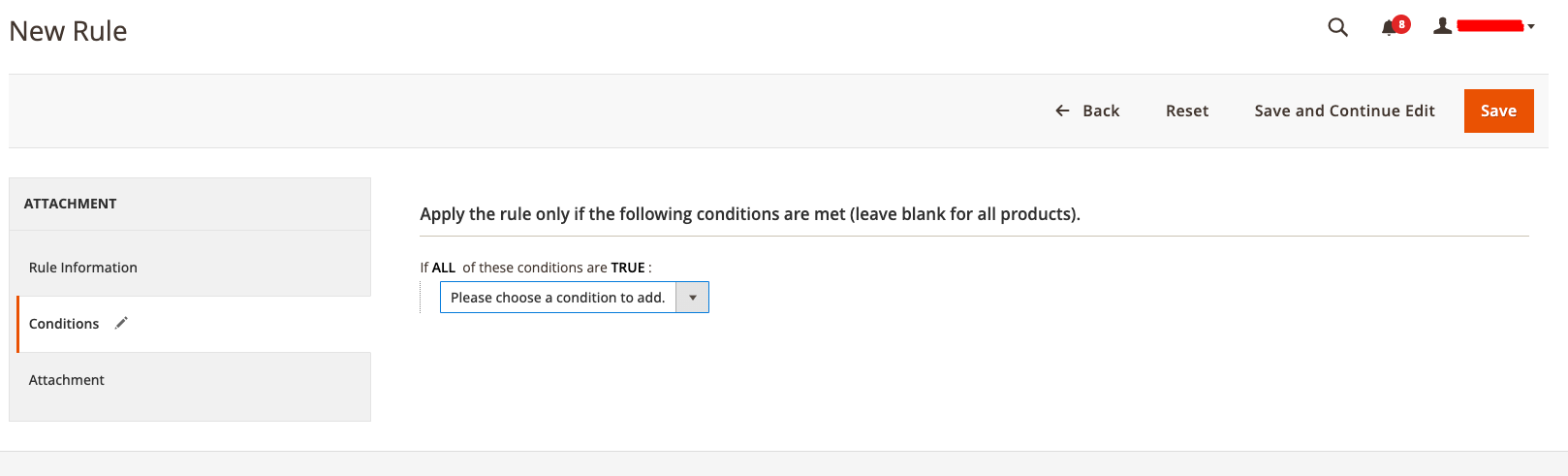
Specify the conditions that should trigger this rule. This can include product attributes, categories, customer groups, and more. The rule will apply to products that meet these conditions.
Step 3 : In this section, you can define which attachments or files should be associated with this rule.
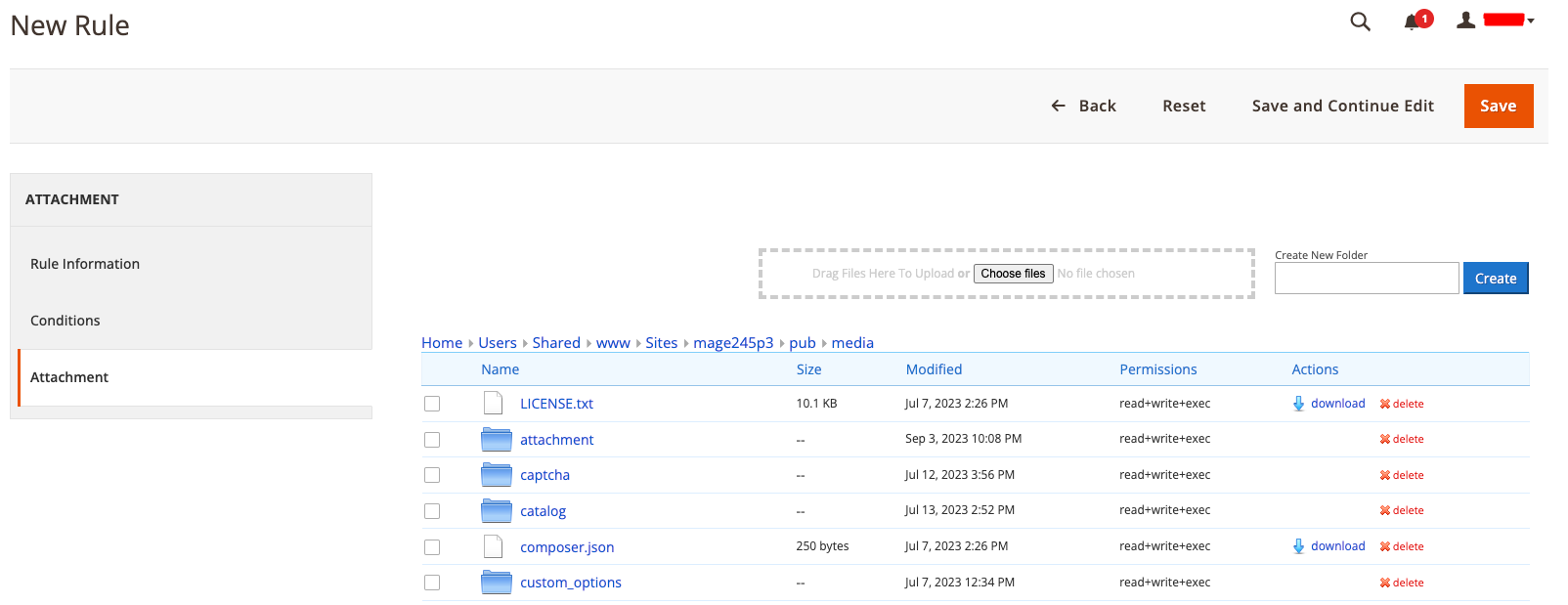
Here you can able managing attachments with the File Manager.
Organize your attachments by creating folders in the file manager.
Easily add new attachments by uploading files from your computer.
Use the “Choose File” button to select files for upload.
Navigate the directory tree to select files to associate with your attachment rule.
Specify which files should be available for download or display on specific products.
The file manager offers an intuitive interface for exploring your server’s directory structure.
Link selected files to your attachment rule.
Configure how these attachments should be displayed or accessed by your website’s customers.
Step 4 : After finishing all the configration.
You have to reindex either by System → Tools → Index Management.Or by using CLI command bin/magento indexer:reindex.
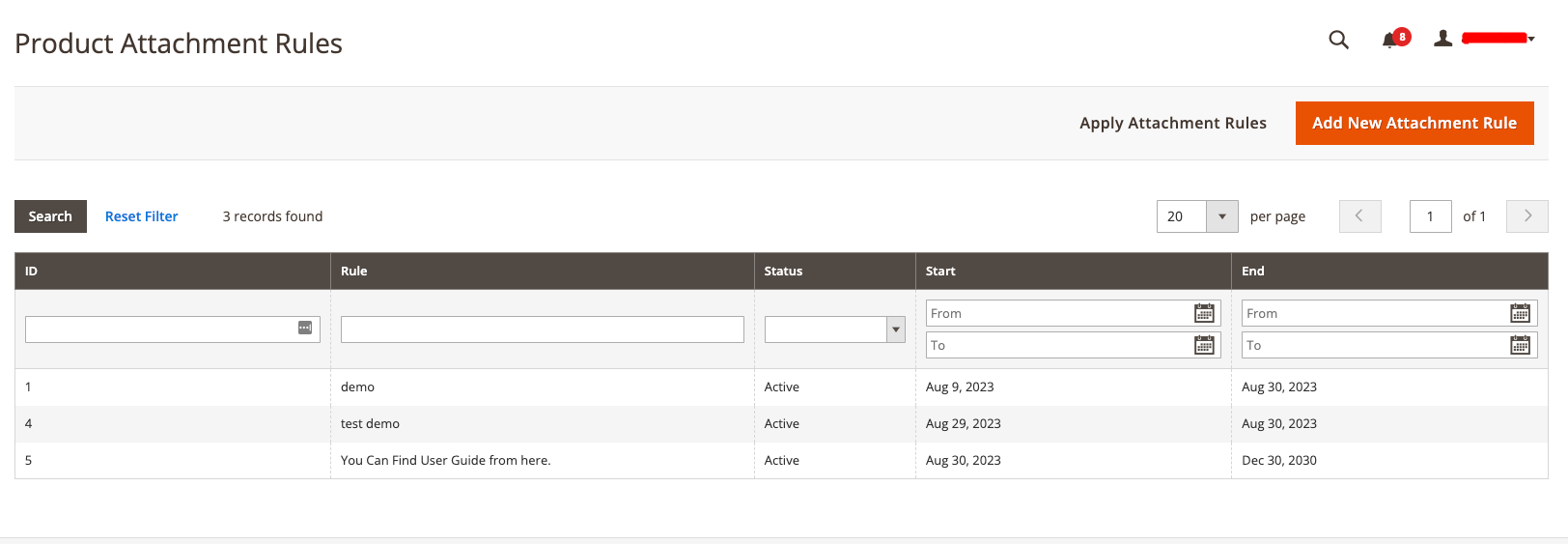
You also have the option to use our “Apply Attachment Rules” button to apply any created rules.
Attachment Rules Frontend¶
On the product page, you’ll find a section called “Support-Downloads.”
Here, you have the flexibility to choose how you’d like to view the downloadable files—whether it’s in a grid or list format, whichever suits your preference. Plus, you have the convenience of sorting these records according to your preferred configuration settings. This means you can easily organize and access the downloadable files just the way you like.
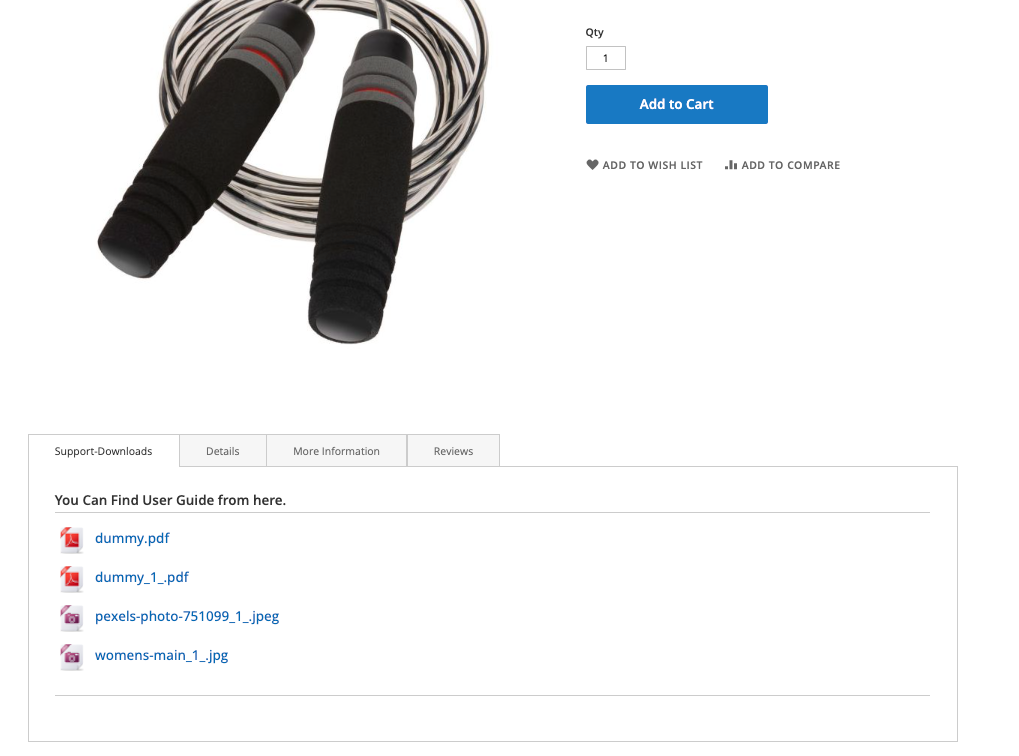
Changelog¶
All notable changes to this project will be documented in this file.
[3.0.7]¶
Fixed¶
Fix: Applied ACL fix.
Fix: Minor code sniffer fixes
Added: Support Magento 2.4.8 with PHP8.4
[3.0.6]¶
Fixed¶
Fix: Deprecated functionality issue
[3.0.5]¶
Fixed¶
Fix: Resolved issue with cross-reference streams.
[3.0.4]¶
Added¶
Added: Hyvä compatibility support added.
Fixed¶
Fix: Applied ACL fix.
[3.0.3]¶
Added¶
Added: Added a “File Meta Title” field to manage the meta title of the attachment file, which can be used instead of the file name.
[3.0.2]¶
Fixed¶
Fix: Grid loading issue by adding the missing variable declaration.
[3.0.1]¶
Fixed¶
Fix: Handling of the `attachment.js`script.
Fix: Issue with the file path not rendering in Firefox browser.
[3.0.0]¶
Fixed¶
Fix: Rules are not visible on product detail pages.
[2.1.10]¶
Fixed¶
Fix: Minor fixes
[2.1.9]¶
Added¶
Update menu sorting in the admin view.
Fixed¶
Fix: Code sniffer issue
[2.1.8]¶
Fixed¶
Fix: Missing variable declaration to support php8.2
[2.1.7]¶
Fixed¶
Improvement : Users now have various ways to see and interact with the frontend, making it more user-friendly.
Improvement : You can now sort and organize frontend listings, improving how content is displayed and accessed.
Improvement : Users can configure settings to download attached files, enhancing the file management experience.
Improvement: You can now upload SVG file types for icons.
Fix: Minor code sniffer fixes
[2.1.6]¶
Fixed¶
Fix: Minor code sniffer fixes
[2.1.5]¶
Fixed¶
Fix: Minor code sniffer fixes
[2.1.4]¶
Fixed¶
Fix: Conflict with default tree-massaction javascript.
Fix: Wrong path assigned to get the resource images
[2.1.3]¶
Added¶
First release
