Quick Order For Magento 2¶
Introducing our latest extension designed to revolutionize B2B capabilities for Magento Commerce. Seamlessly crafted, it empowers merchants to effortlessly accommodate bulk orders from customers, streamlining the process with unparalleled efficiency. Embrace a new era of commerce as you enable customers to swiftly place multiple orders of varying quantities, setting the stage for enhanced productivity and growth. Elevate your Magento experience with this innovative solution, unlocking the full potential of your business.
This extension contains the ability to create quickorders for a number of products automatically. Extendware is an E-Commerce software development and website marketing firm located in San Jose, California.
Interested in Extension Installation Service?¶
Visit our installation service page https://www.extendware.com/magento-extension-installation-service.html for more information
Support¶
Got questions? Feel free to contact us! Support Form.
Installation Procedure¶
Type 1: Zip file¶
Download your extension package from the Download page after purchasing the extension.
Open the extension ZIP file you downloaded and extract it to a directory on your computer using a tool like WinRar, WinZIP or similar.
Upload the extracted files to the app/code/Extendware directory in your Magento installation, maintaining the folder structure. If updating, overwrite the existing files.
Connect via SSH and run the following commands (make sure to run them as the user who owns the Magento files!
php bin/magento module:enable --clear-static-content Extendware_Core php bin/magento module:enable --clear-static-content Extendware_Quickorder php bin/magento setup:upgrade php bin/magento setup:di:compile php bin/magento setup:static-content:deploy
Type 2: Via Composer (recommended)¶
You can freely install, update, and remove Magento 2 extensions using Composer.
Please request your private access first via Support Form.
Add the custom repository to the composer.json
composer config repositories.private-packagist composer https://extendware.repo.packagist.com/your-company-name/
Setup authentication
composer config --auth http-basic.extendware.repo.packagist.com token YOUR-PRIVATE-TOKEN
Install the module
composer require extendware/module-quickorder
run the following commands
php bin/magento module:enable --clear-static-content Extendware_Core php bin/magento module:enable --clear-static-content Extendware_Quickorder php bin/magento setup:upgrade php bin/magento setup:di:compile php bin/magento setup:static-content:deploy
USER GUIDE¶
You will find all extendware settings in Admin Panel → Extendware Menu
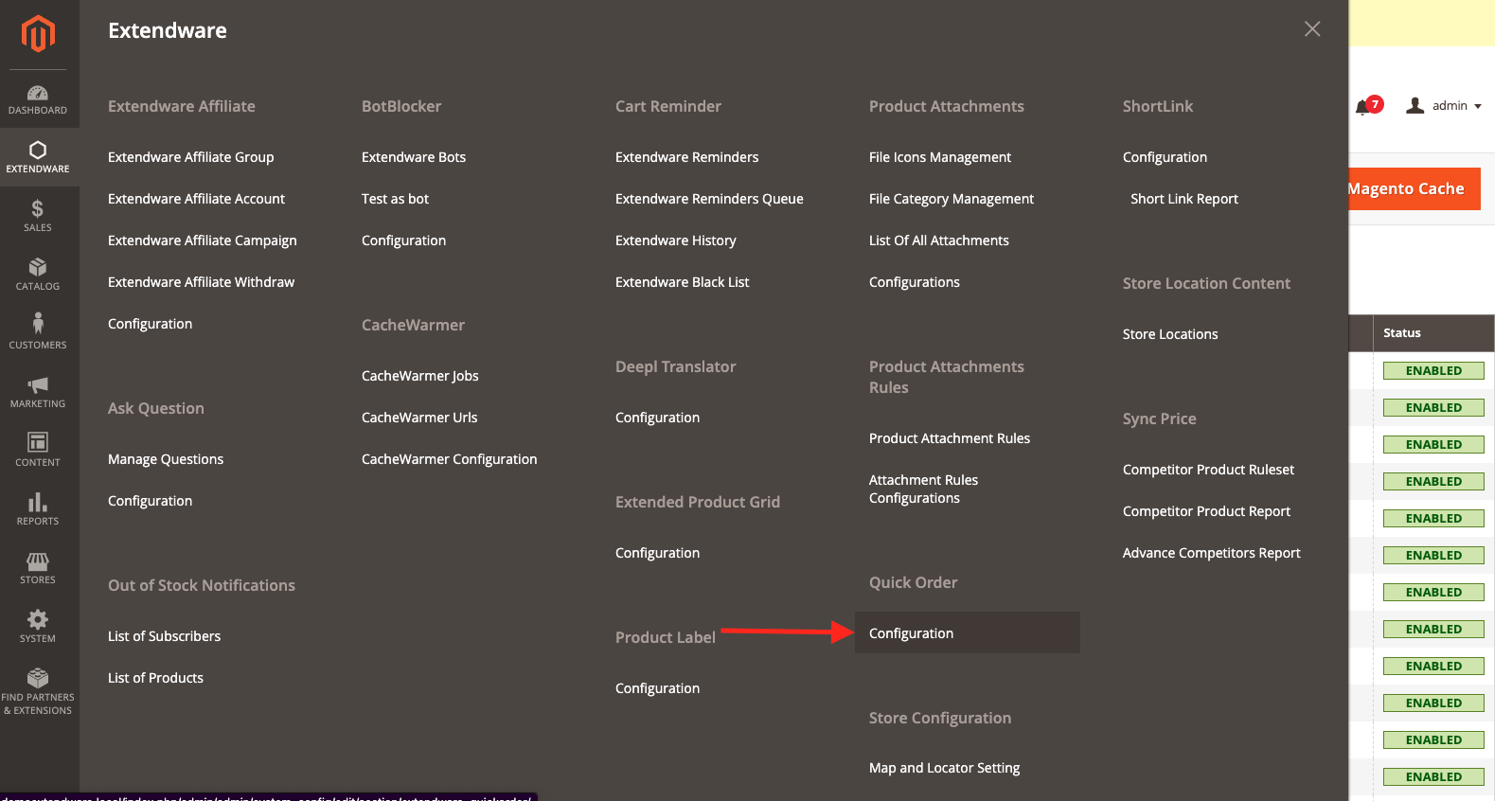
Configure quick order extension¶
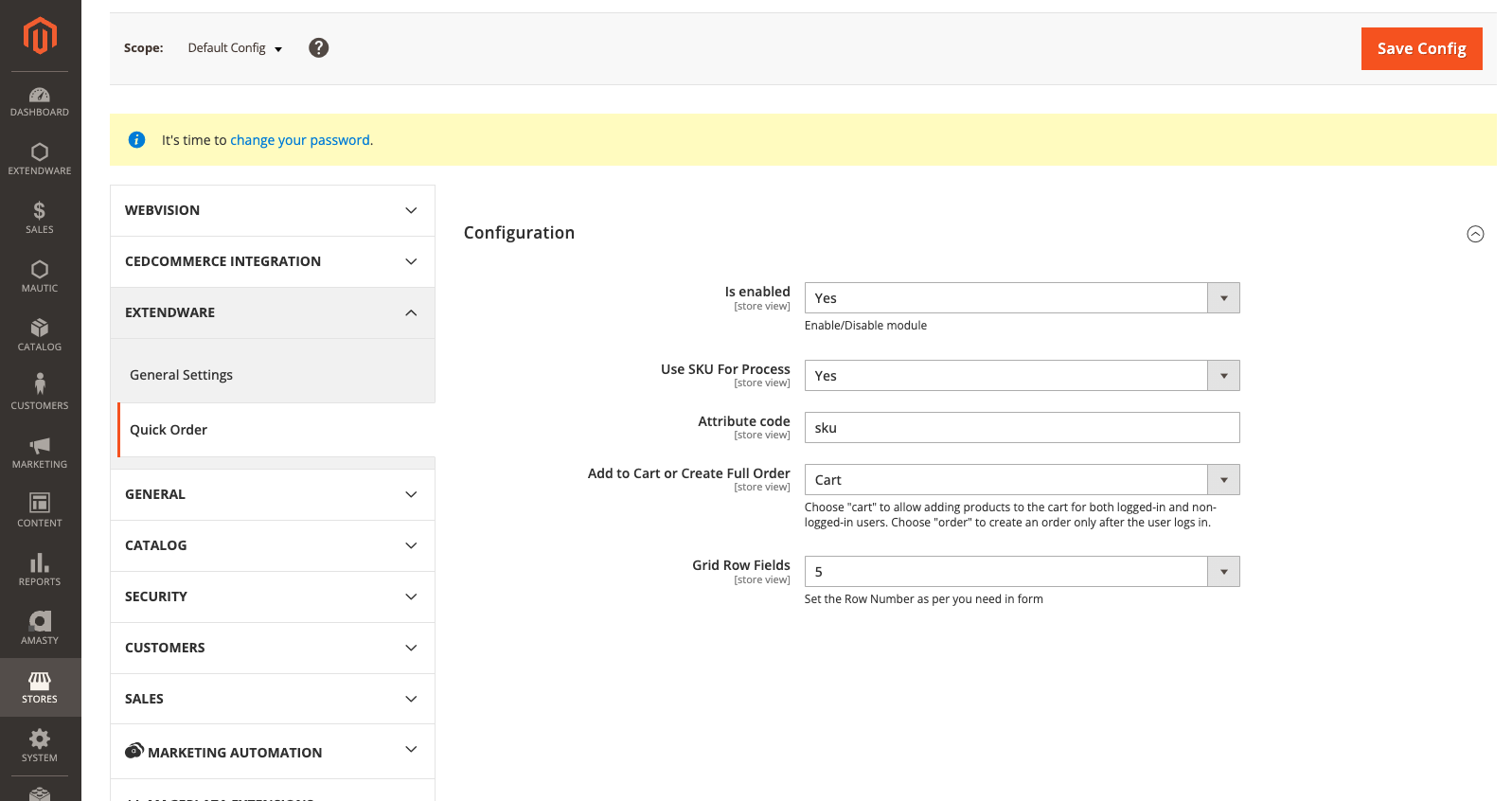
Is Enabled - Select Yes to enable the module.
Use Sku For the Process - Select Yes if you want to add product by SKU.
Attribute Code - Add attribute code if you want to add product other then sku
Add to Cart to create full order - Choose “cart” to allow adding products to the cart for both logged-in and non-logged-in users. Choose “order” to create an order only after the user logs in.
Grid Row Fields - Set the Row Number as per you need in form
Frontend view of Quick Order¶
On the frontend, log in to your account and click on Quick Order Entry from the “My Account” page.
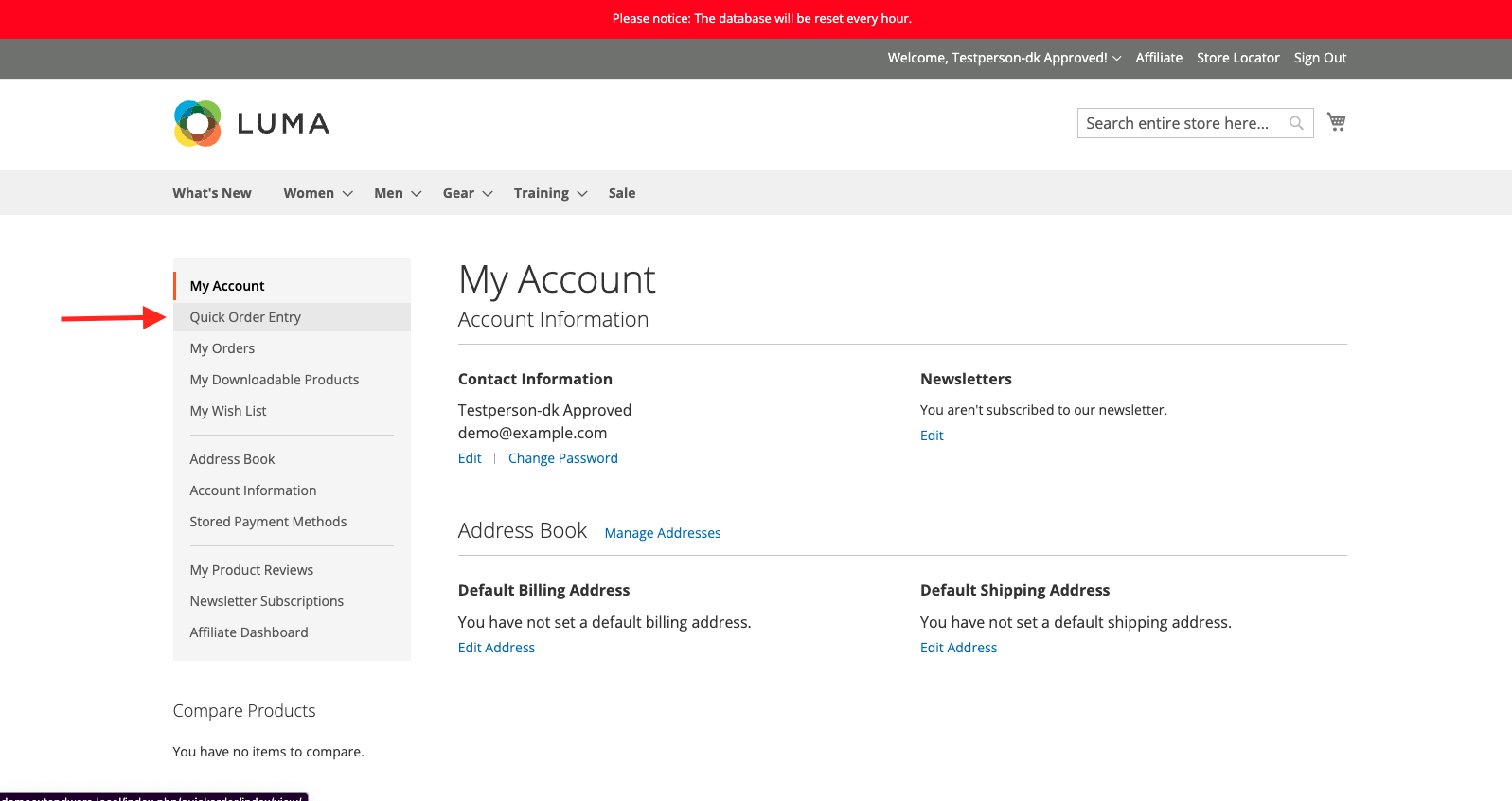
Search and select the SKU from the dropdown, then press “Enter” or click the “Cart” button to add the item to the cart.
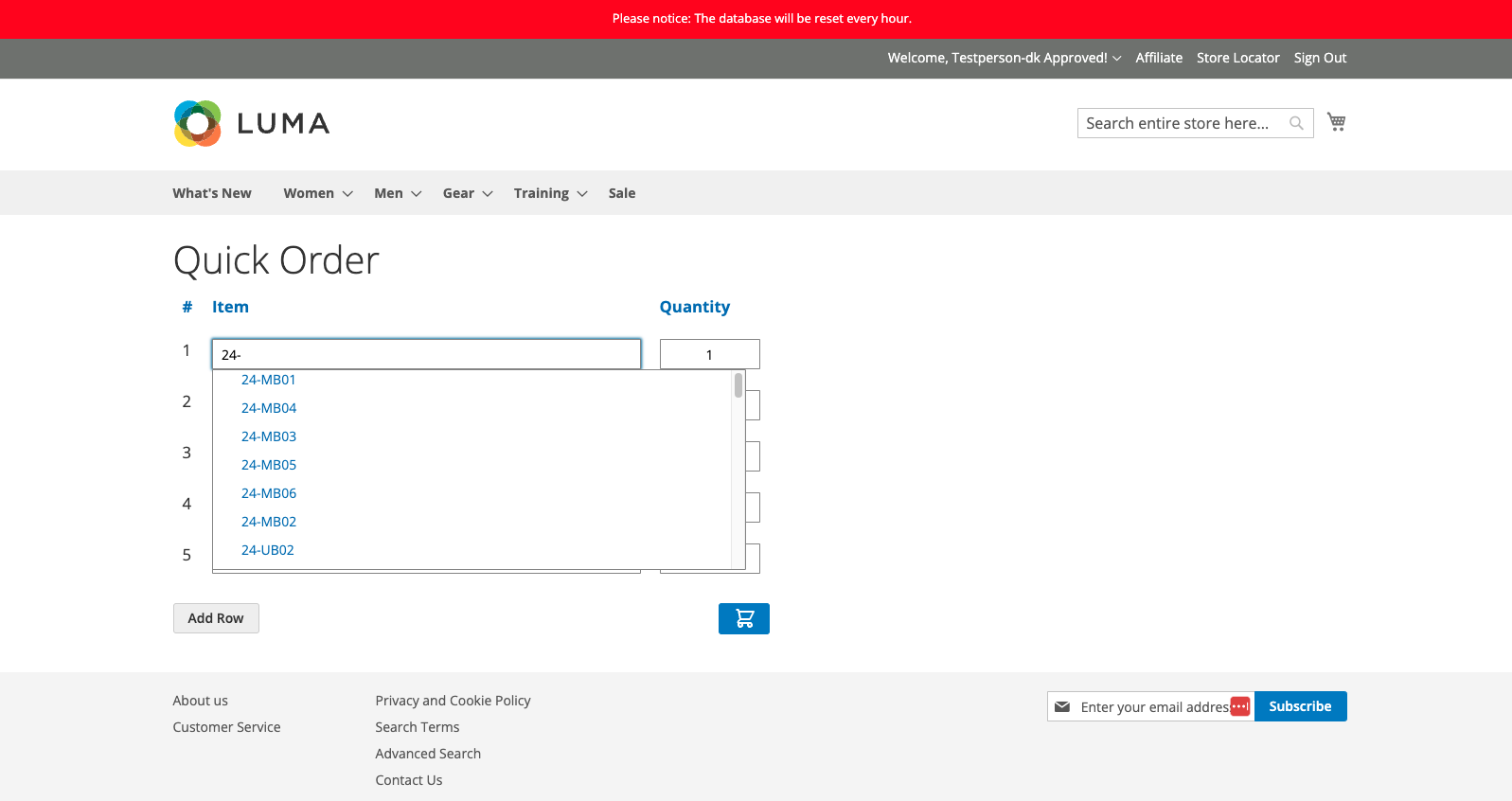
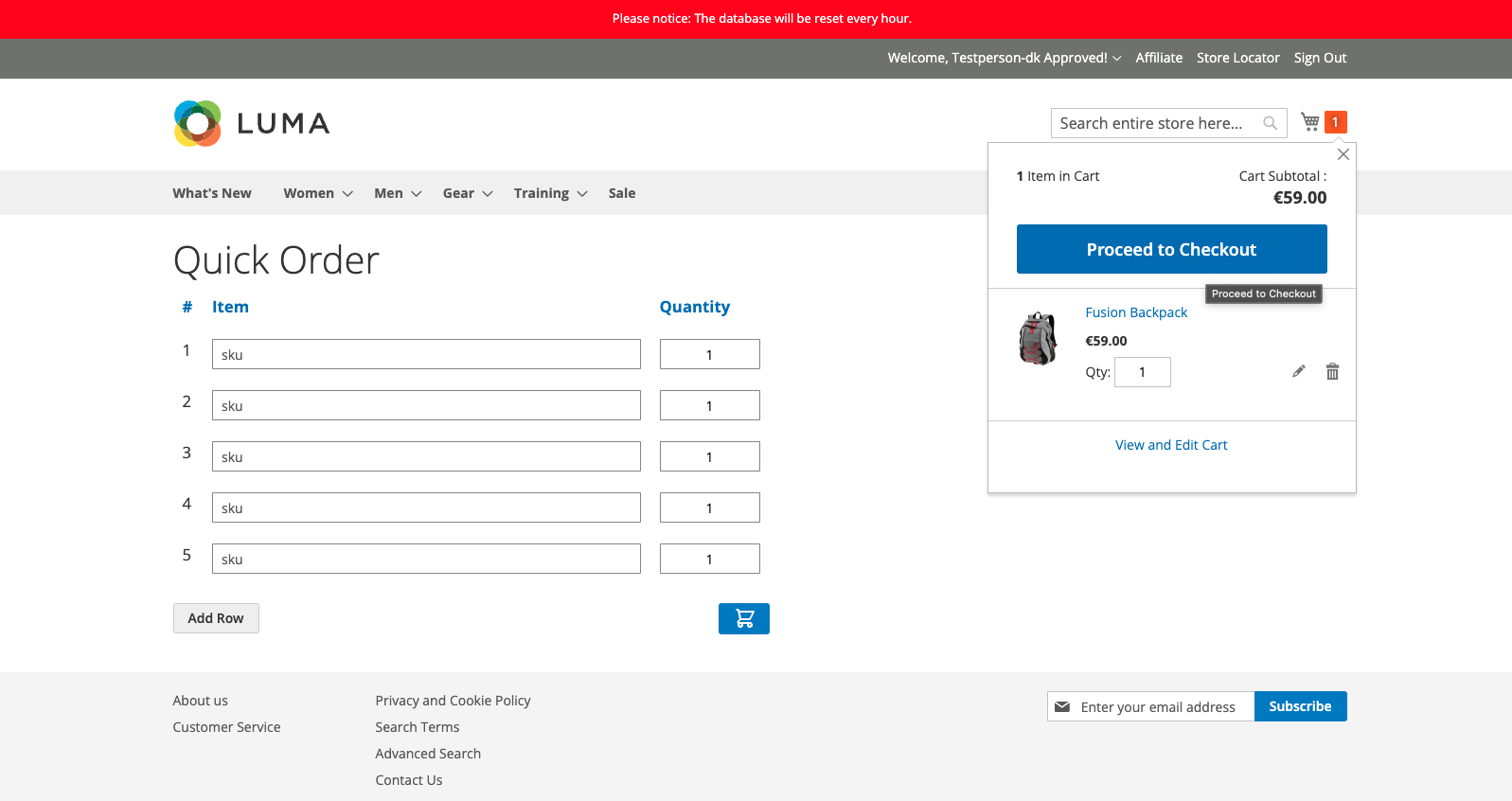
Changelog¶
All notable changes to this project will be documented in this file.
[1.0.1]¶
Added¶
Switching from manual
QuoteItemcreation to Magento’sCart::addProduct()API.Adding
sections.xmlto refreshcartandmessagessections after quick order action.
[1.0.0]¶
Added¶
First release
