Order Comments Extension for Magento 2¶
Today, shopping has been made easier and definitely more convenient because you can do it online. With the introduction of online stores, you can find what you are in need of literally within a few minutes. Compared to brick and mortar stores where you have to physically go to the store and take quite some time to find a product, all you need to do while shopping online is to key the name of the item into the search bar and it will immediately appear among the results.
That said, people like to express their sentiments on their shopping experience while at the physical store. They do it either verbally or by leaving a note in the suggestion box. Similarly, customers love the opportunity to do the same while shopping online. As a store owner you should consider adding that feature to your online store.
Allow customers to comment using the Magento 2 Order Comments
The Magento 2 Order Comments extension allows you to leave a comment upon checkout. You will see the comment field displayed in the billing step. This is right above the “place order” button. The comment box will be shown after the payment method.
Online store owners will be able to see the comments in the backend on the order grid and on the order view page. They can use these to improve their online stores’ operations.
Why Do You Need Order Comments?¶
Give your customers the opportunity to leave an Order Comments during the checkout process.
No matter if it’s shipping or delivery instructions, a wish how to process the order, a gift message or a simple Thank >You to your team. The Order Comments for your Magento 2 shop will add new value to your order process.
Interested in Extension Installation Service?¶
Visit our installation service page https://www.extendware.com/magento-extension-installation-service.html for more information
Support¶
Got questions? Feel free to contact us! Support Form.
Installation Procedure¶
Type 1: Zip file¶
Download your extension package from the Download page after purchasing the extension.
Open the extension ZIP file you downloaded and extract it to a directory on your computer using a tool like WinRar, WinZIP or similar.
Upload the extracted files to the app/code/Extendware directory in your Magento installation, maintaining the folder structure. If updating, overwrite the existing files.
Connect via SSH and run the following commands (make sure to run them as the user who owns the Magento files!
php bin/magento module:enable --clear-static-content Extendware_Core php bin/magento module:enable --clear-static-content Extendware_OrderComment php bin/magento setup:upgrade php bin/magento setup:di:compile php bin/magento setup:static-content:deploy
Type 2: Via Composer (recommended)¶
You can freely install, update, and remove Magento 2 extensions using Composer.
Please request your private access first via Support Form.
Add the custom repository to the composer.json
composer config repositories.private-packagist composer https://extendware.repo.packagist.com/your-company-name/
Setup authentication
composer config --auth http-basic.extendware.repo.packagist.com token YOUR-PRIVATE-TOKEN
Install the module
composer require extendware/module-ordercomments
run the following commands
php bin/magento module:enable --clear-static-content Extendware_Core php bin/magento module:enable --clear-static-content Extendware_OrderComment php bin/magento setup:upgrade php bin/magento setup:di:compile php bin/magento setup:static-content:deploy
USER GUIDE¶
You will find all extendware settings in Admin Panel → Extendware Menu
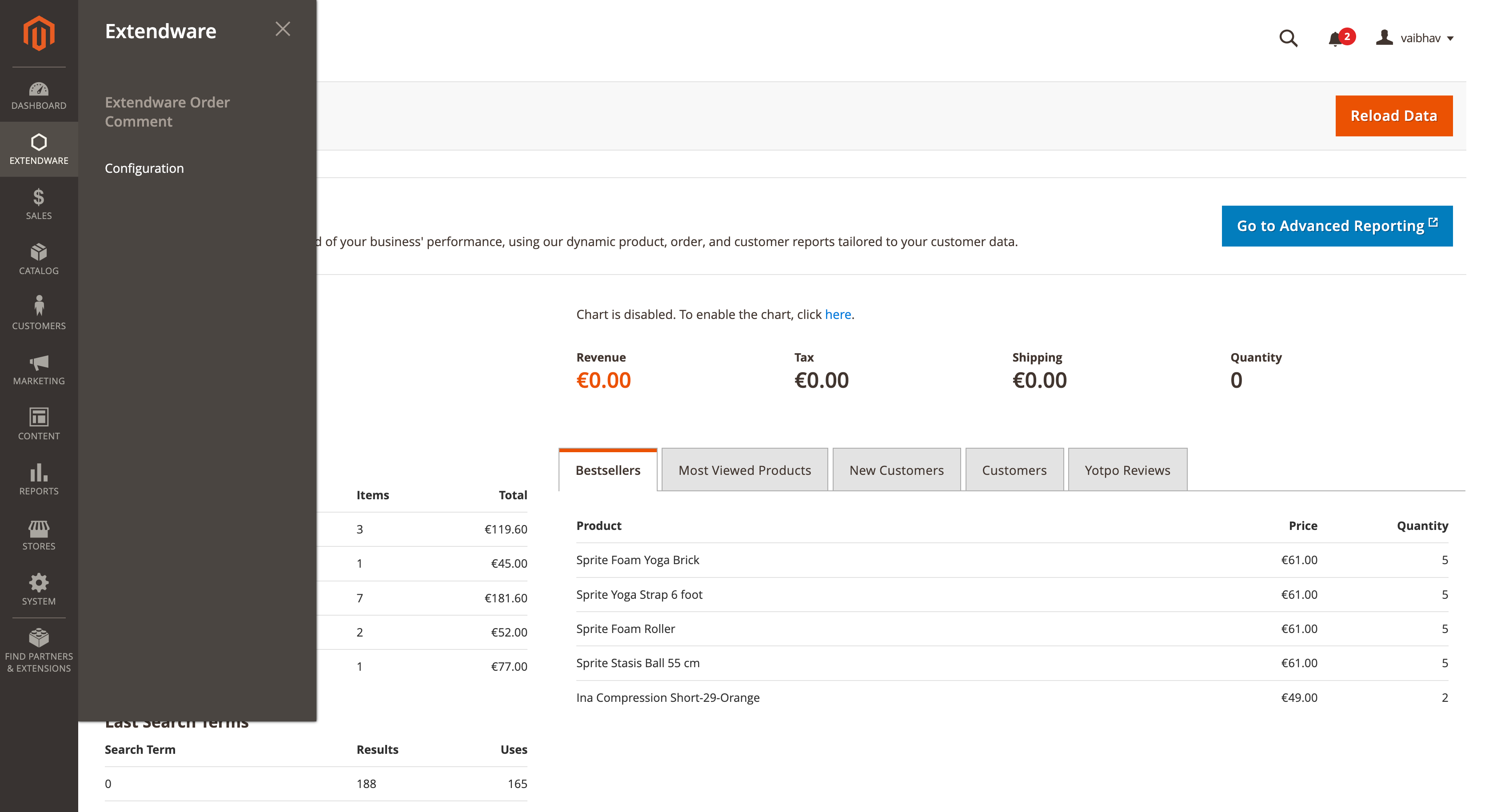
To configure the extension you need to go to Admin Panel → Extendware Menu → Extendware Order Comments → Configuration.
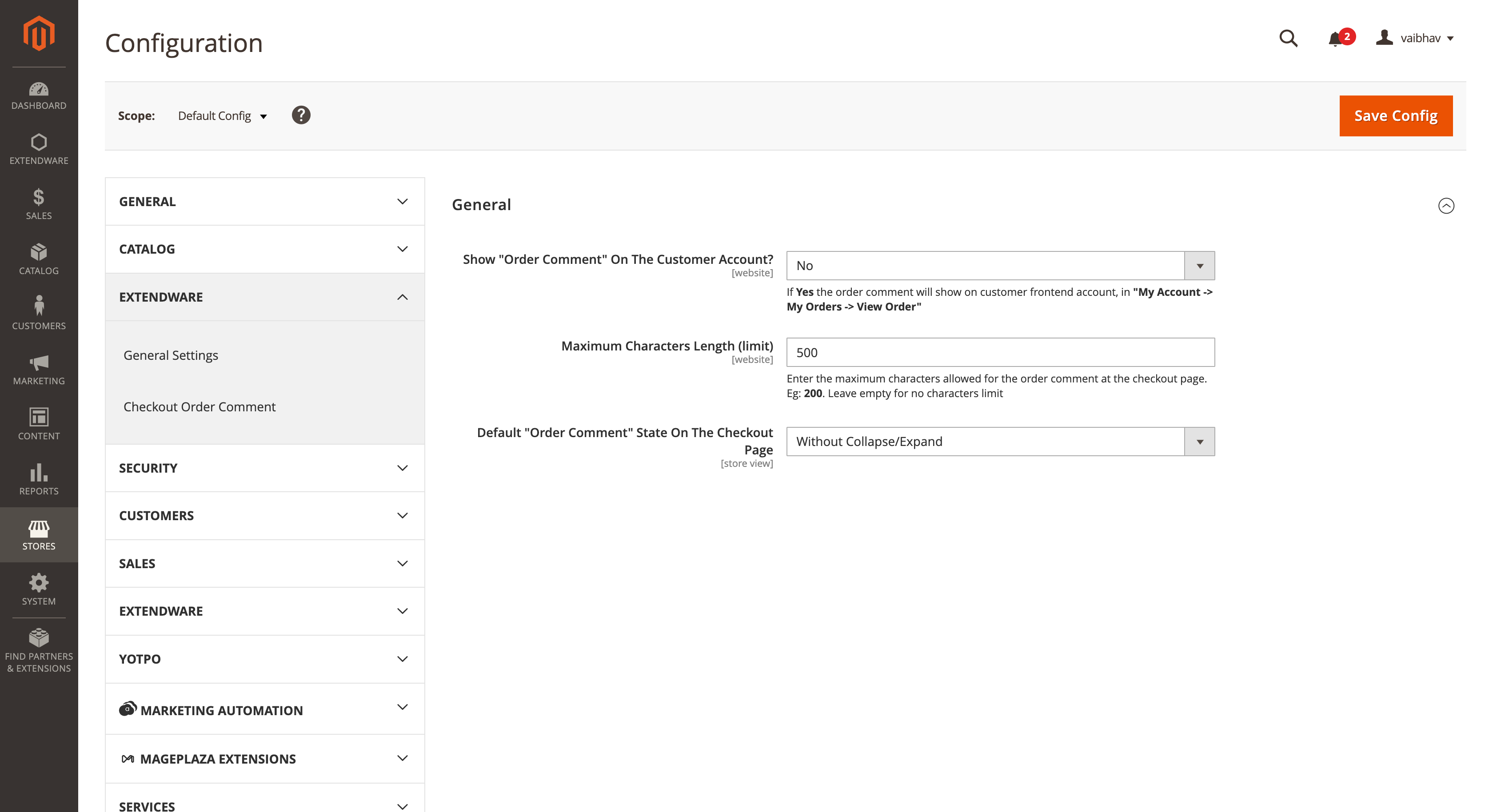
Order Comments General Configuration¶
Show “Order Comment” On The Customer Account? - If Yes the order comment will show on customer frontend account, in “My Account -> My Orders -> View Order”
Maximum Characters Length (limit) - Enter the maximum characters allowed for the order comment at the checkout page. Eg: 200. Leave empty for no characters limit.
Default “Order Comment” State On The Checkout Page - Select default behavior of comment field on checkout page, Select from Collapsed, Expanded and Without Collapse/Expand
On the checkout page below the payment method order comment box will be displayed. Where customers can add order comments regarding order.
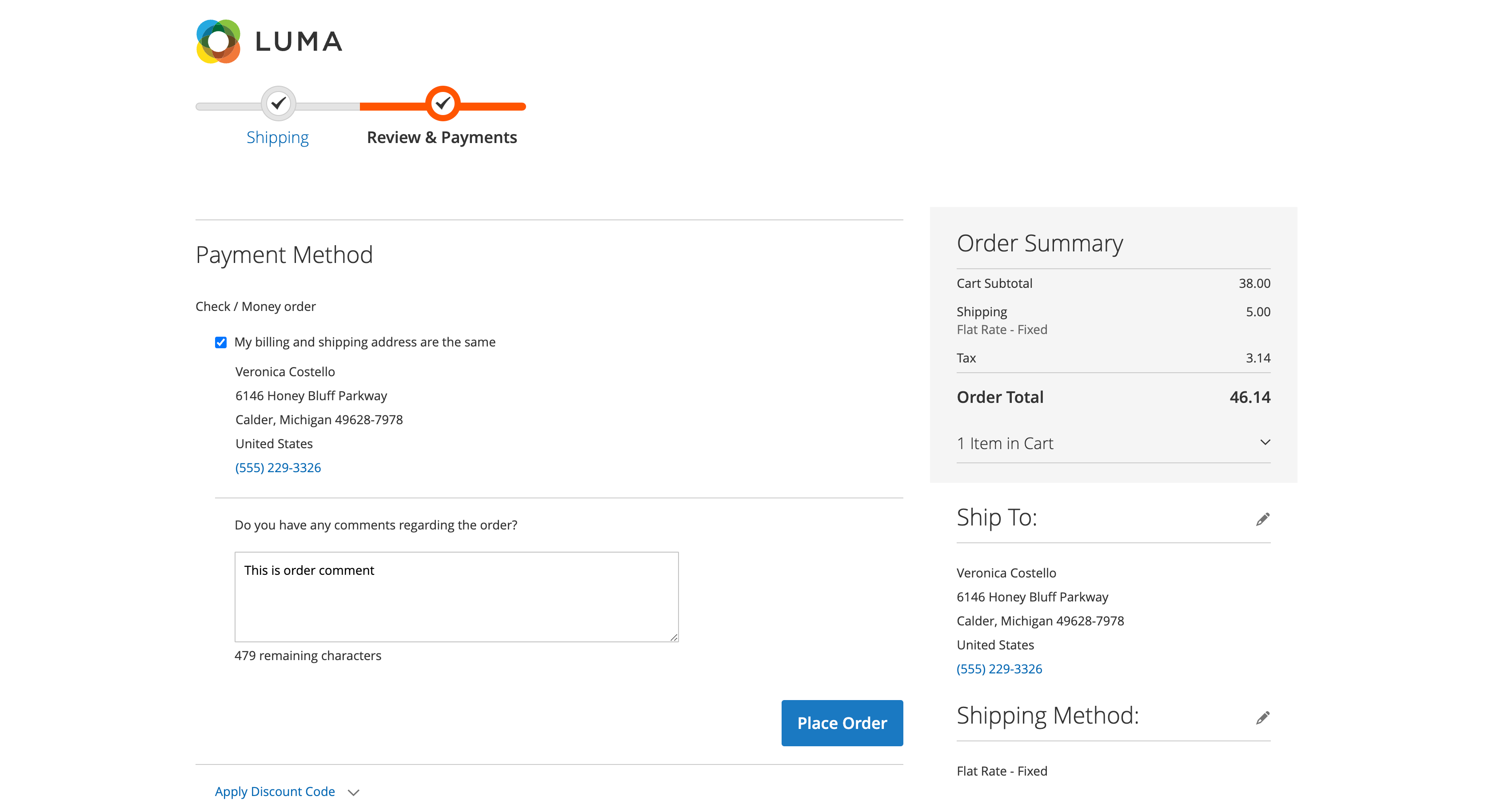
Once an order is placed with a comment, the order comment will be displayed on the customer account section below order information.
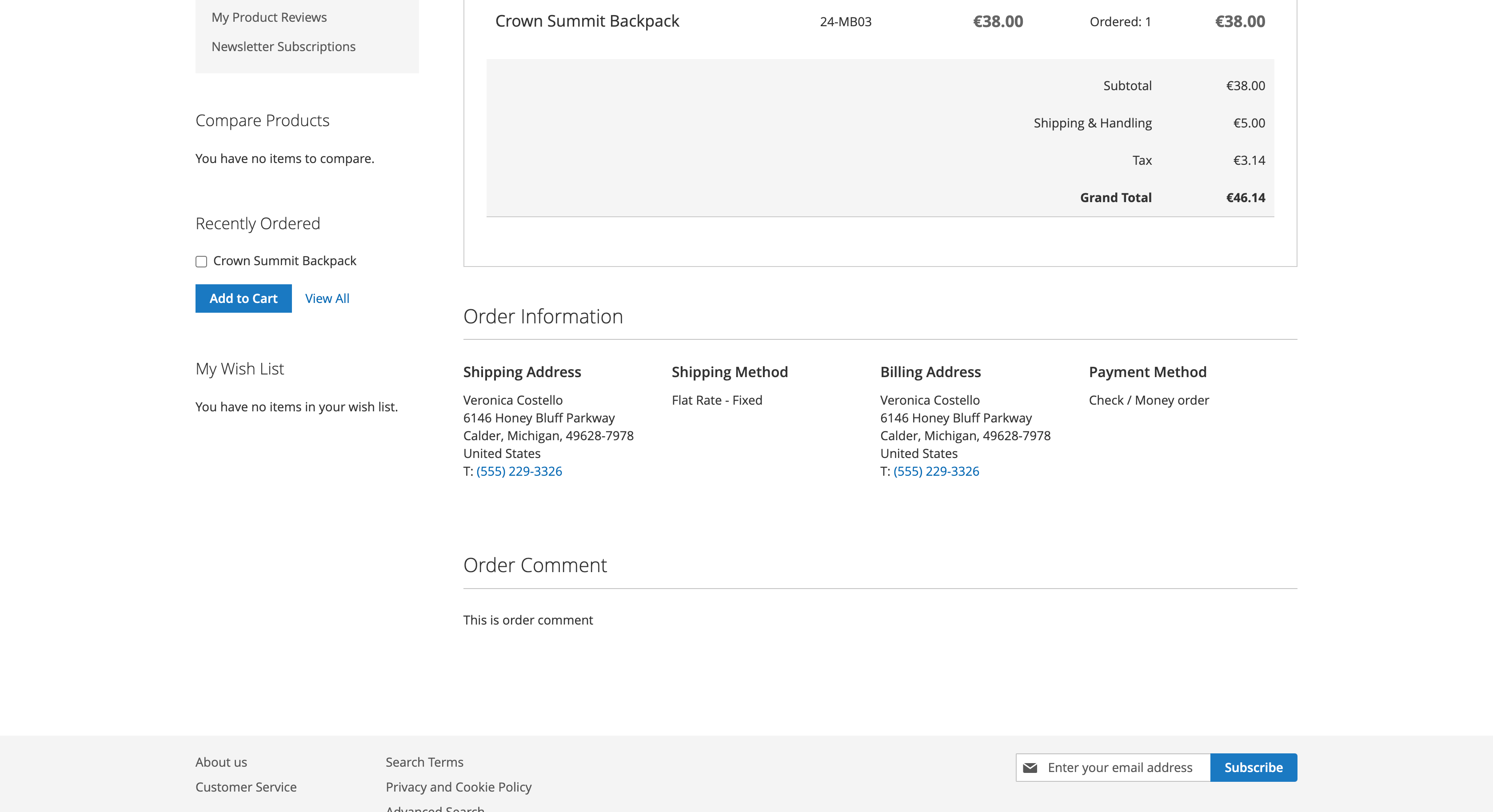
Once an order is placed with a comment, the order comment will be displayed in admin on the order section below address information on order view page.
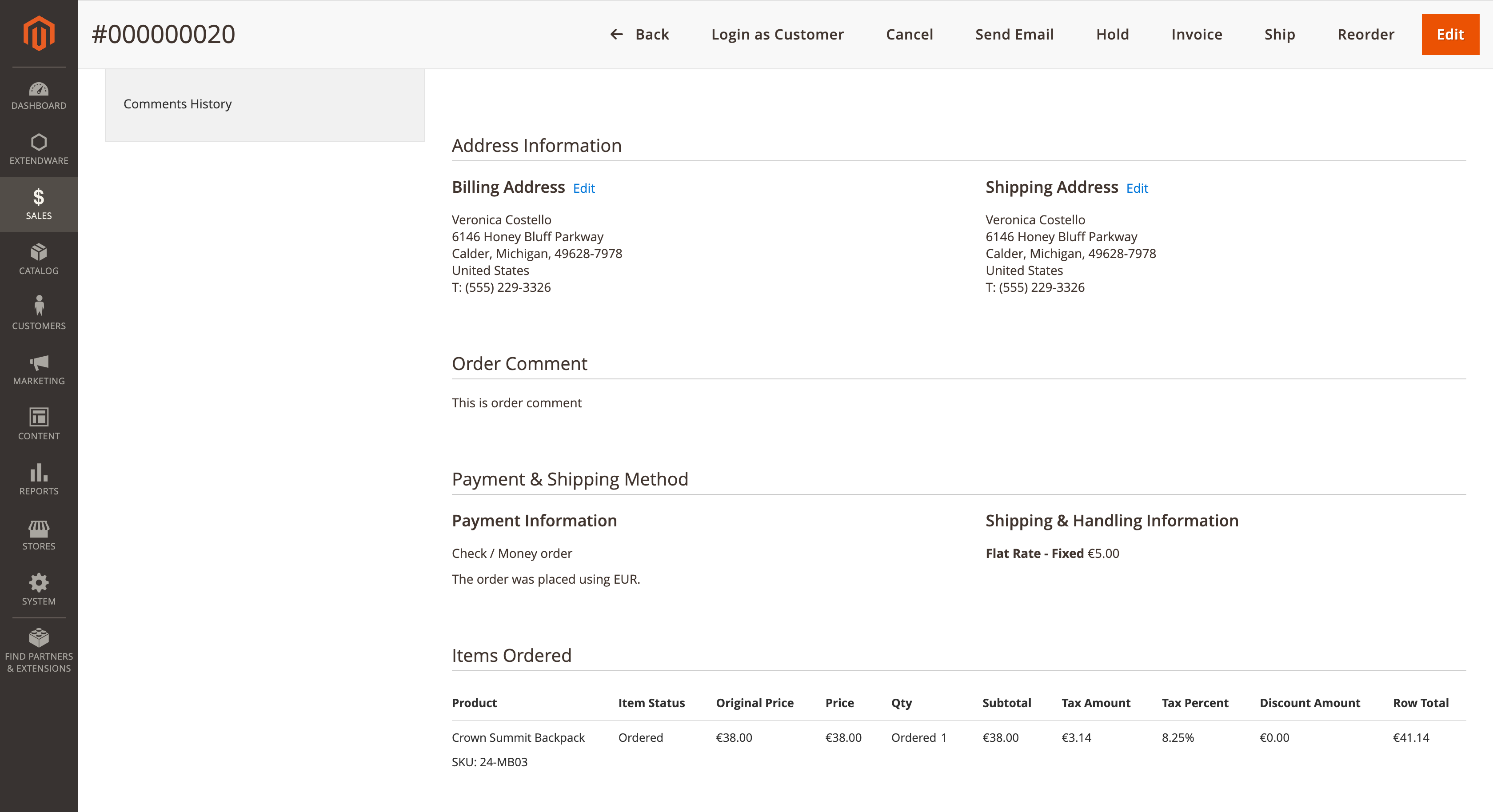
Order comment will be displayed in the order view page where the admin can read the customer’s comment on order.
