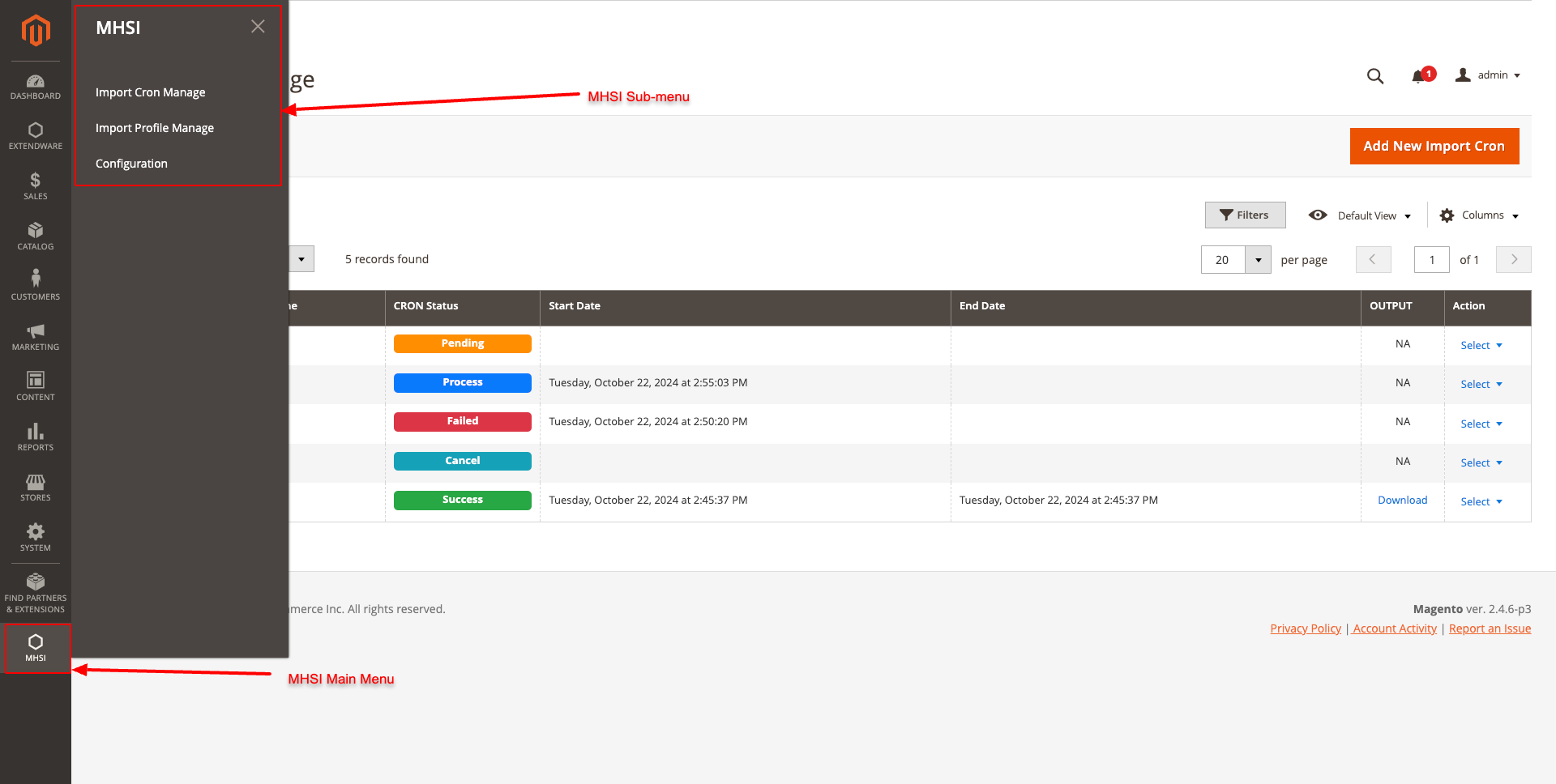IMPORT DATA UI (MHSI CRON) FOR MAGENTO 2¶
IMPORT DATA UI (MHSI CRON)
We are excited to introduce the IMPORT DATA UI (MHSI CRON) for our MHSI package. This extension allows users to manage Magento High-Speed Import (MHSI) import profiles directly from the backend, featuring:
Schedule imports effortlessly
View and manage import history
Create and run multiple import profiles
Manage admin roles and permissions
Receive email notifications for stuck cron jobs
Allow processing of AUTH-restricted URLs
Automatically clean up import history
Set maximum import runtime for each profile
All import logs are combined into one file for easier tracking and management.
Important Note: This extension is made specifically for the Magento High-Speed Import (MHSI) package. It offers an easy-to-use Magento UI that helps you manage and improve the import process. Please ensure the Magento High-Speed Import (MHSI) package is installed in your Magento system; otherwise, this extension’s features will not be accessible.
INSTALLATION IN YOUR MAGENTO ONLINE SHOP¶
Type 1: Zip file¶
Unzip the zip file in
app/code/ExtendwareEnable the module by running
php bin/magento module:enable Extendware_ImportDataUIApply database updates by running
php bin/magento setup:upgradeFlush the cache by running
php bin/magento cache:flush
Type 2: Composer command¶
Run composer command
composer require extendware/module-importdatauiEnable the module by running
php bin/magento module:enable Extendware_ImportDataUIApply database updates by running
php bin/magento setup:upgradeFlush the cache by running
php bin/magento cache:flush
MHSI CONFIGURATION IN YOUR MAGENTO ONLINE SHOP¶
Before you start the module configuration, please check the Magento High-Speed Import (MHSI) package documentation for a better understanding and utilization of its features.
The module provides its own command to set up MHSI using the command below:
php bin/magento mhsi:setup
Once you run the command, it copies the MHSI package from the vendor directory to the Magento root and creates a symlink for access via URL.
CONFIGURATION IN YOUR MAGENTO STORE¶
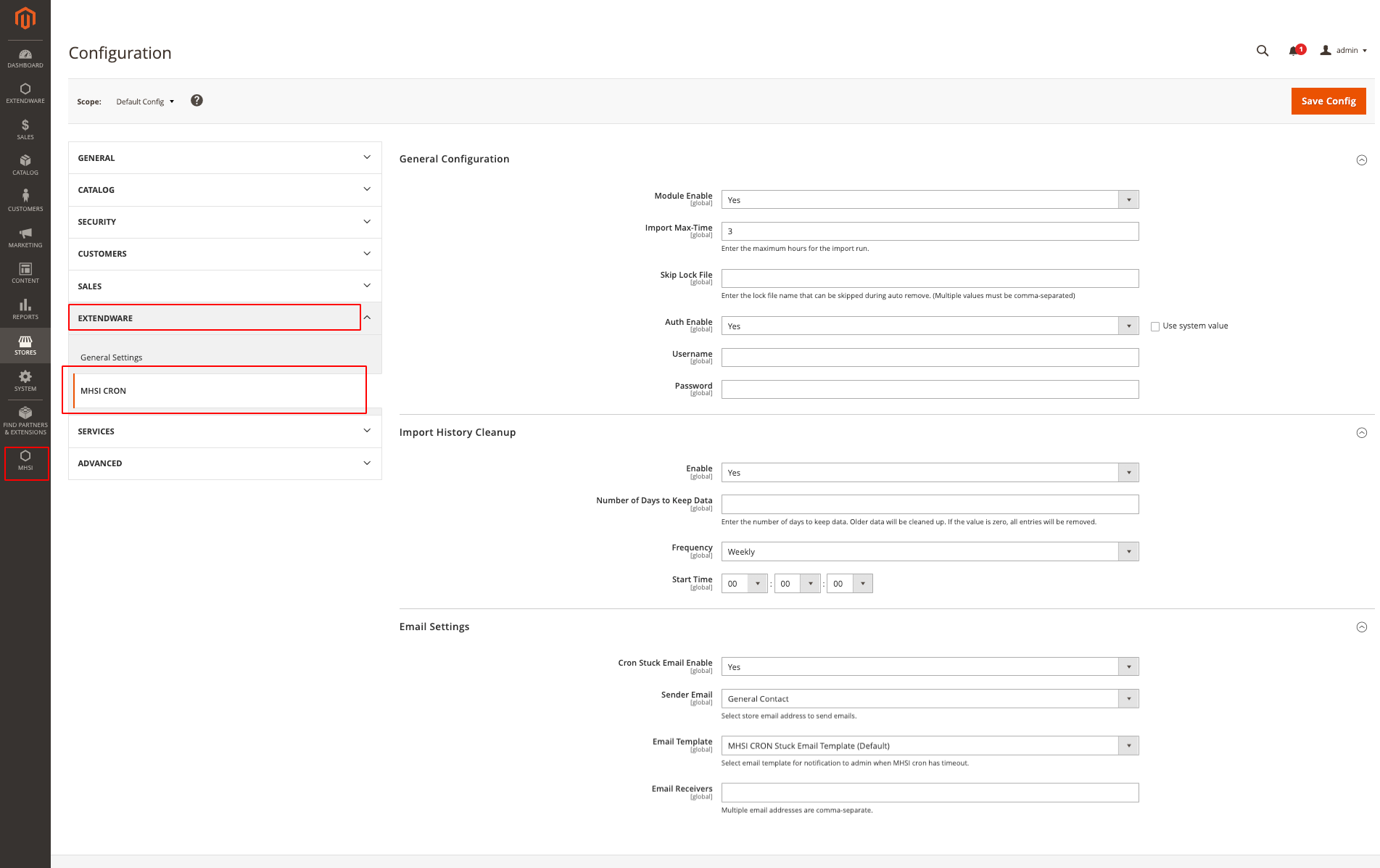
GENERAL CONFIGURATION¶
Module Enable: To enable or disable the module.
Import Max-Time: Set the maximum import duration in hours (default is 3 hours).
Skip Lock File: If you have additional cURL or server cron jobs, you can skip the lock file during MHSI cron processing.
Auth Enable: Enable this if your MHSI URL requires authentication.
Username: Enter the authentication username (visible only when Auth Enable is checked).
Password: Enter the authentication password (visible only when Auth Enable is checked).
IMPORT HISTORY CLEANUP¶
Enable: Turn on automatic cleanup of import history.
Number of Days to Keep Data: Specify how many days of import history to retain. Older records will be automatically removed. Entering zero will delete all history at the specified time.
Frequency: Choose how often to schedule the automatic cleanup (Daily, Weekly, Monthly).
Start Time: Decide when you want the history cleanup to occur.
EMAIL SETTINGS¶
Cron Stuck Email Enable: Enable this to receive email notifications if the import cron gets stuck.
Sender Email: Select the sender’s email address.
Email Template: We provide a custom email template by default.
Email Receivers: Add email addresses for notification recipients. For multiple recipients, separate addresses with commas.
IMPORT CRON MANAGE¶
IMPORT CRON MANAGE GRID¶
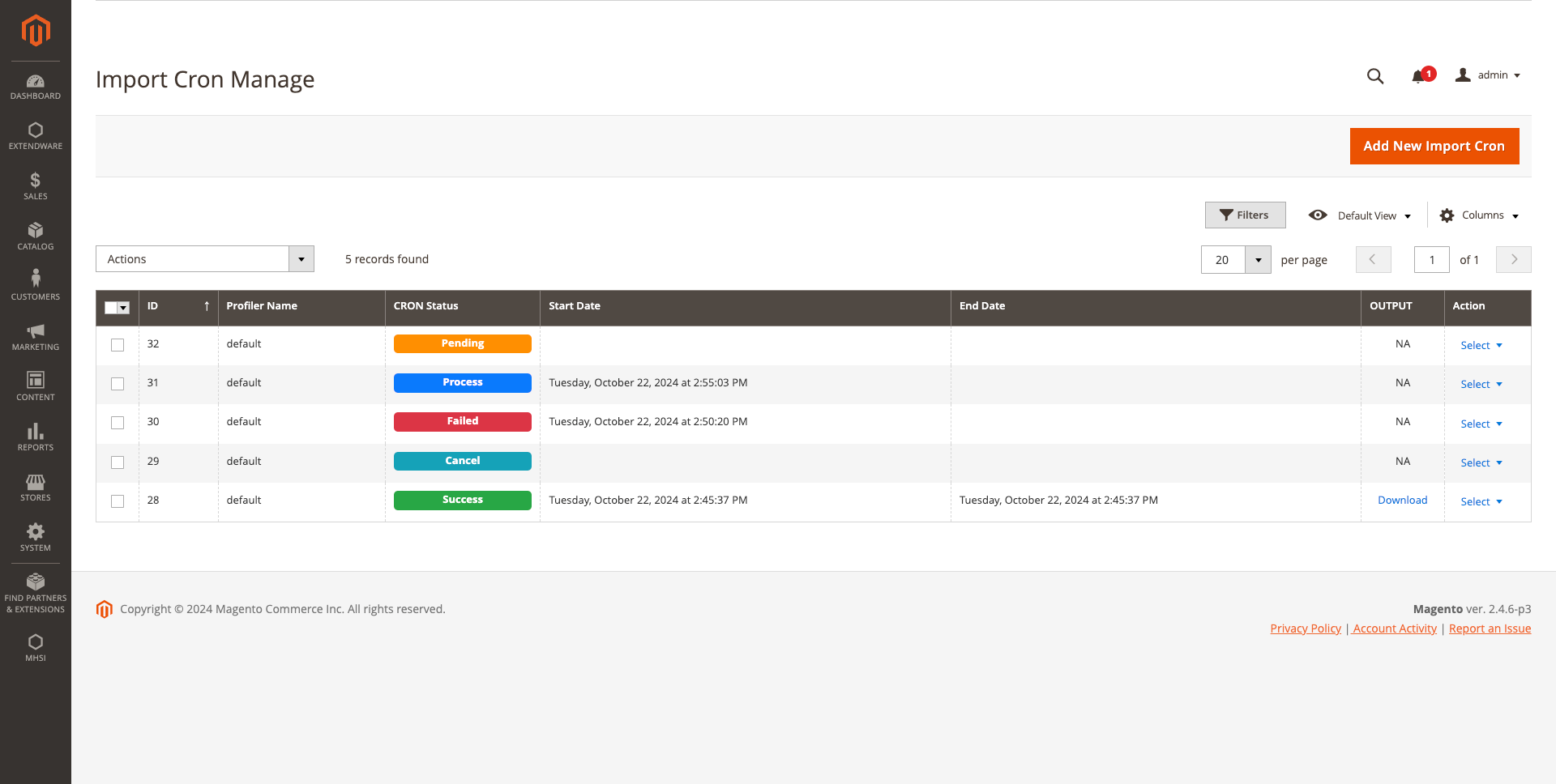
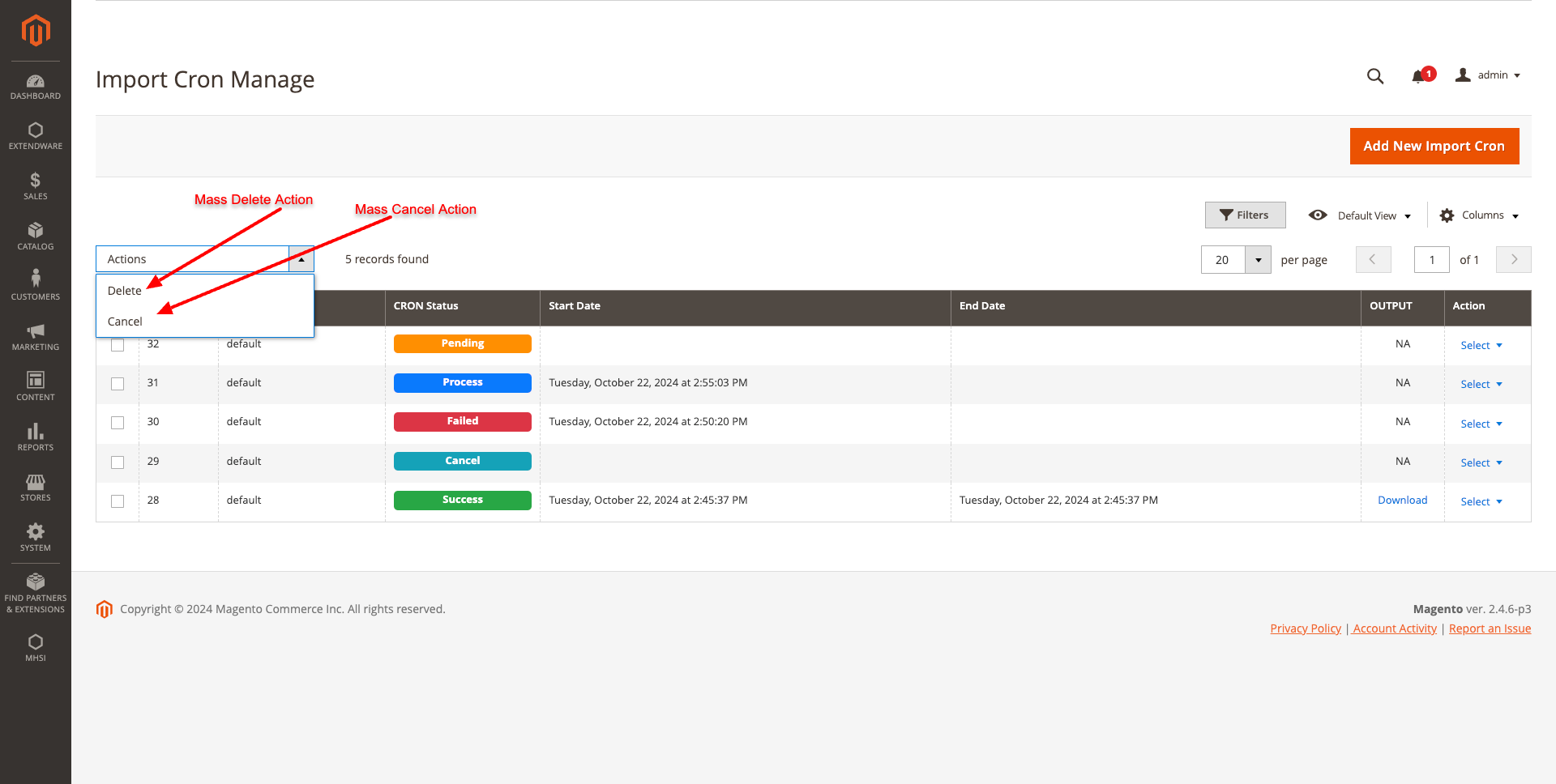
Admins can add a new import cron using the Add New Import Cron button on the grid view. They can also edit and view existing import cron. Additionally, mass actions allow admins to delete and cancel multiple import cron at once.
The grid view displays the import profile, import status, start date and time, and end date and time. There is also an option to download the import history, along with an action button to edit, view, or delete individual import cron.
IMPORT CRON FORM¶
In the Import CRON Form, there are three fields:
Profile Name: Displays a list of MHSI import profiles available in the MHSI package.
CRON Status: Set to “Pending” and disabled by default. This value is updated automatically by the system based on the import cron’s status.
Cron Message: Displays current cron messages, including any error or success messages related to the import cron.
Admins can create new import cron, edit existing ones, cancel, or delete them as needed.
NEW IMPORT CRON FORM¶
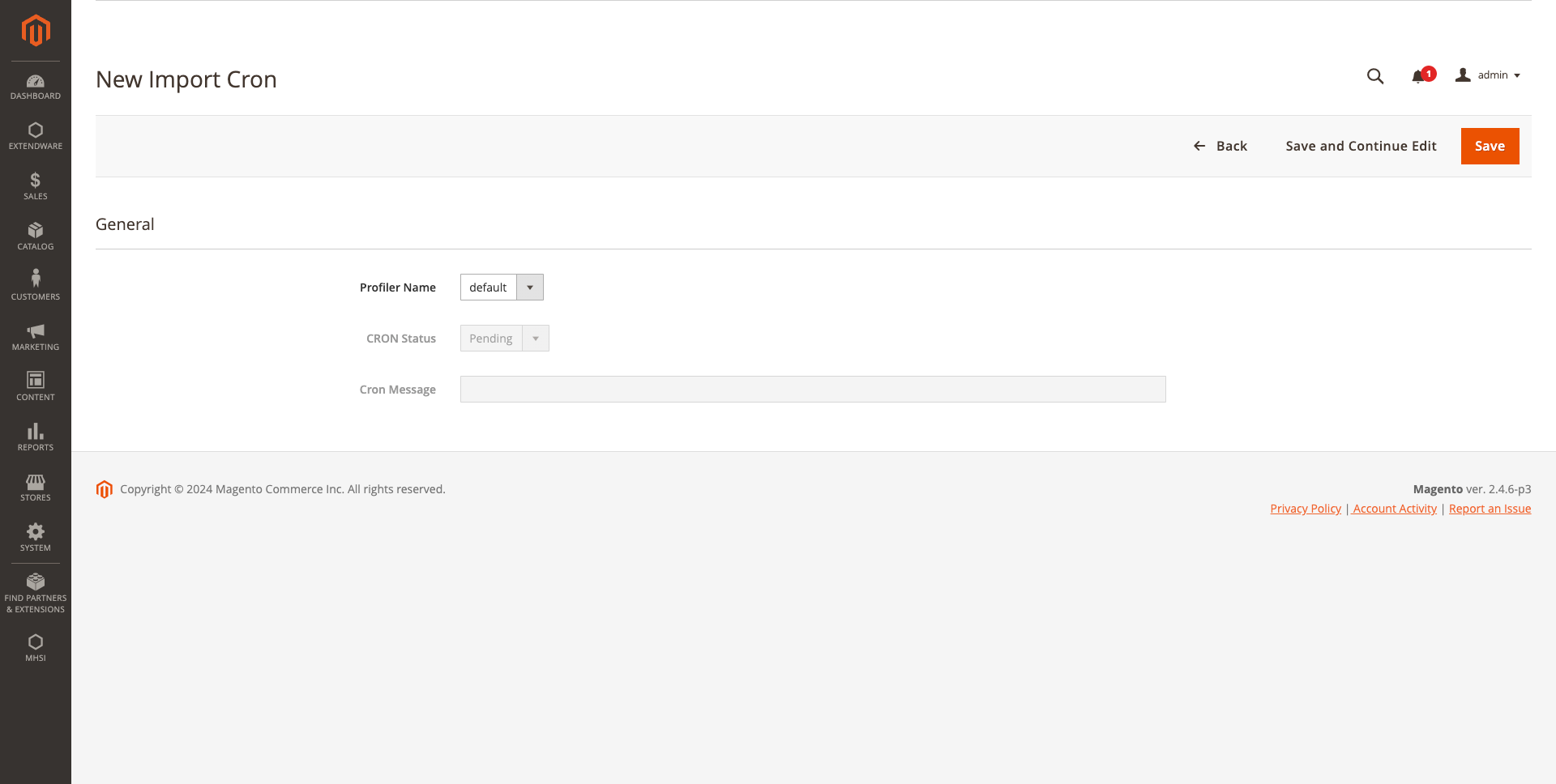
EDIT IMPORT CRON FORM¶
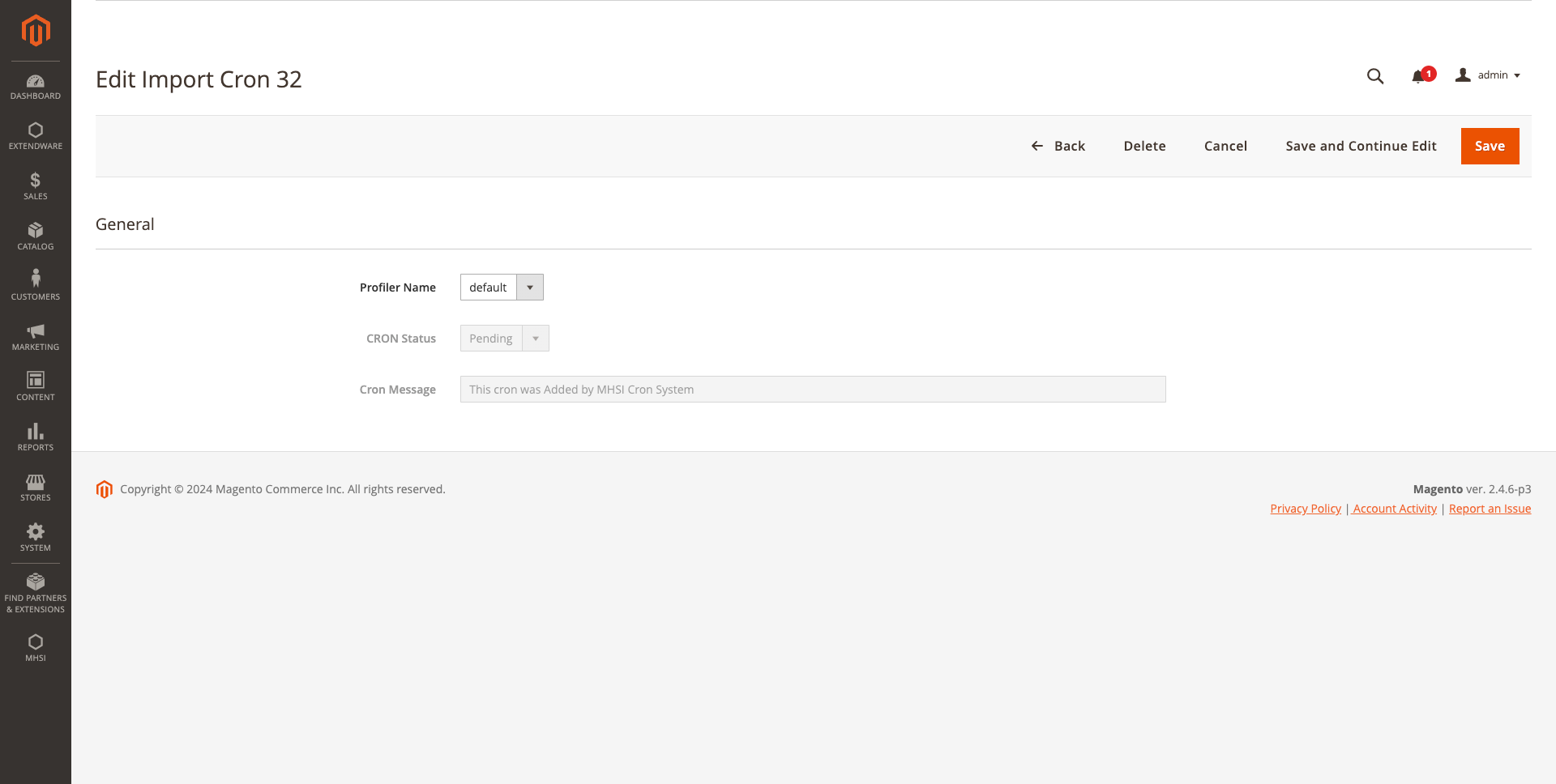
VIEW IMPORT CRON FORM¶
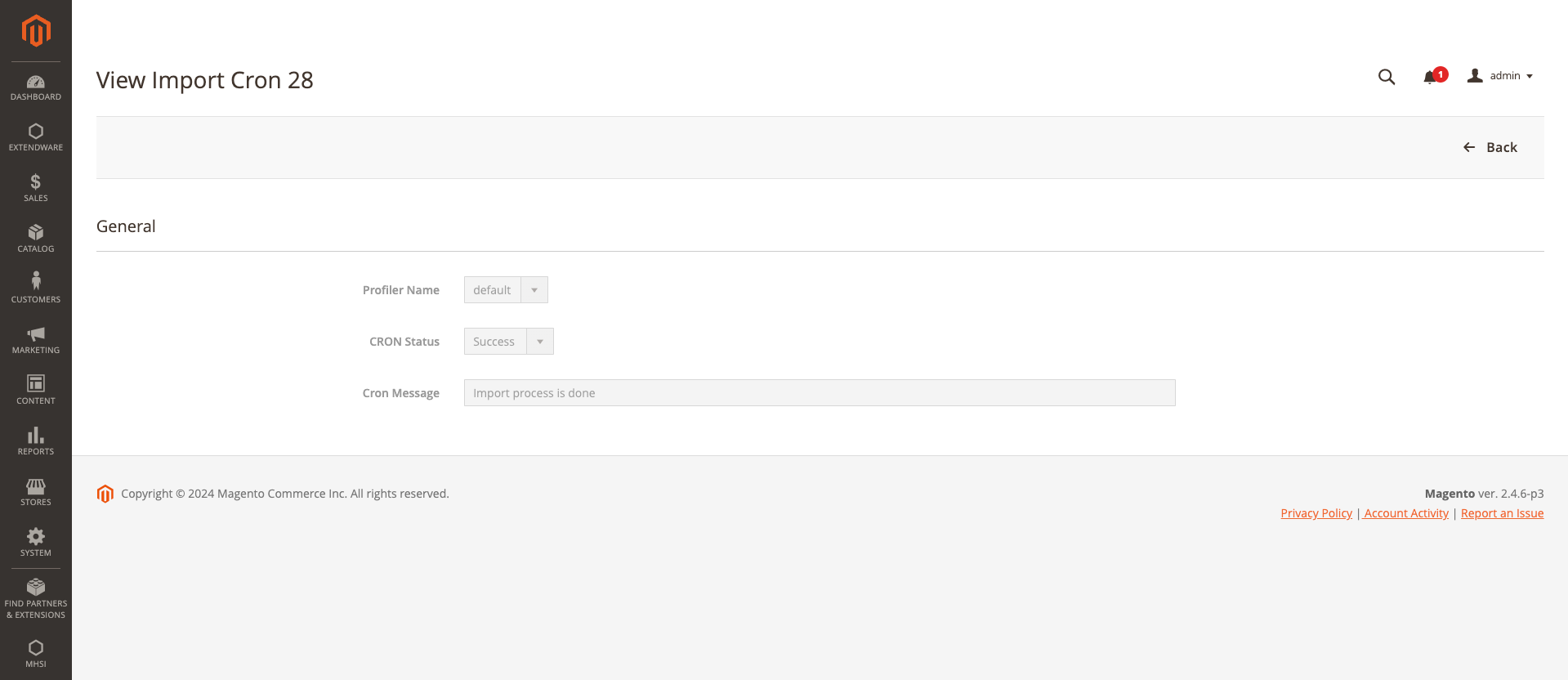
IMPORT PROFILE MANAGE¶
IMPORT PROFILE MANAGE GRID¶
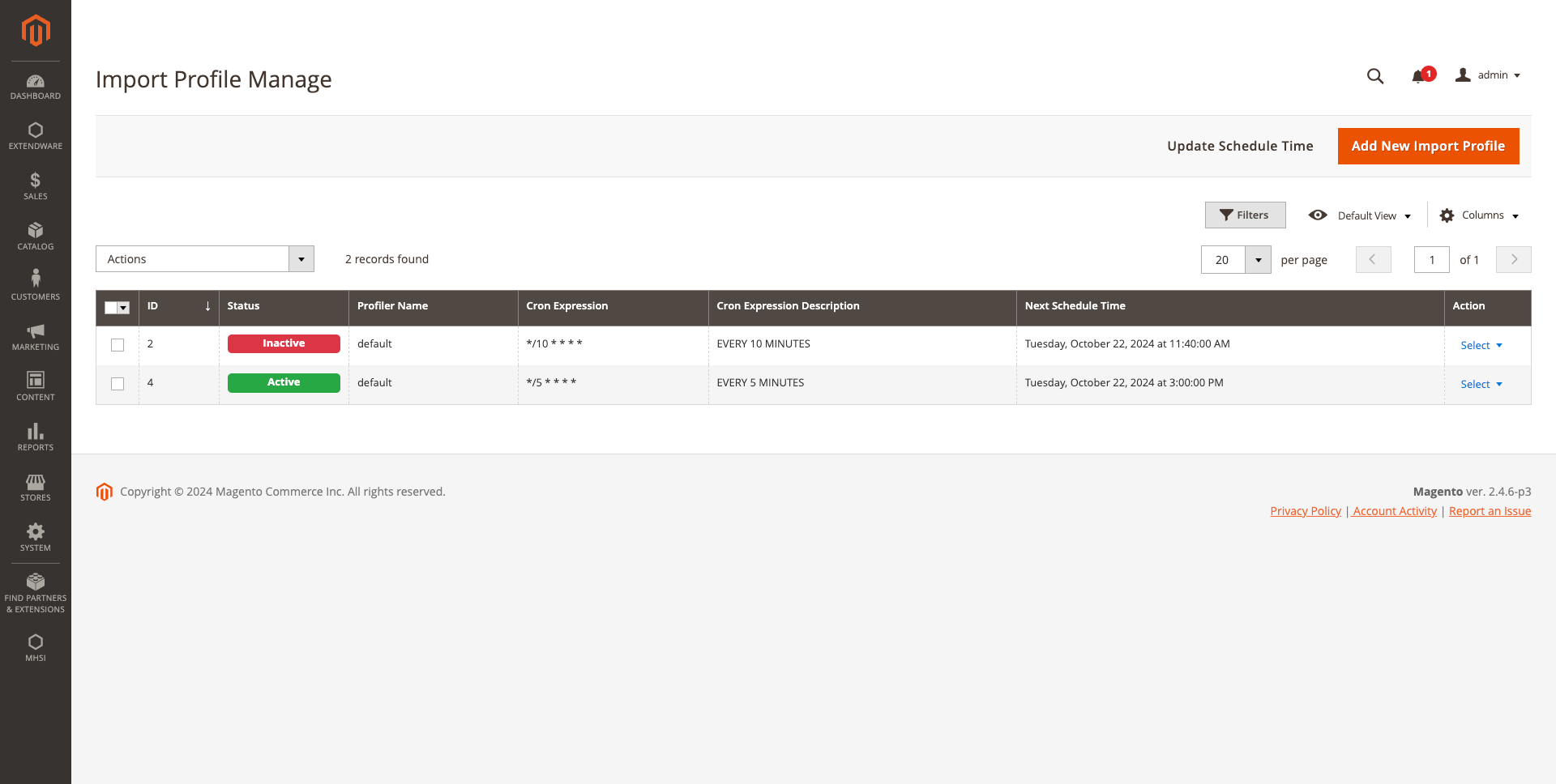
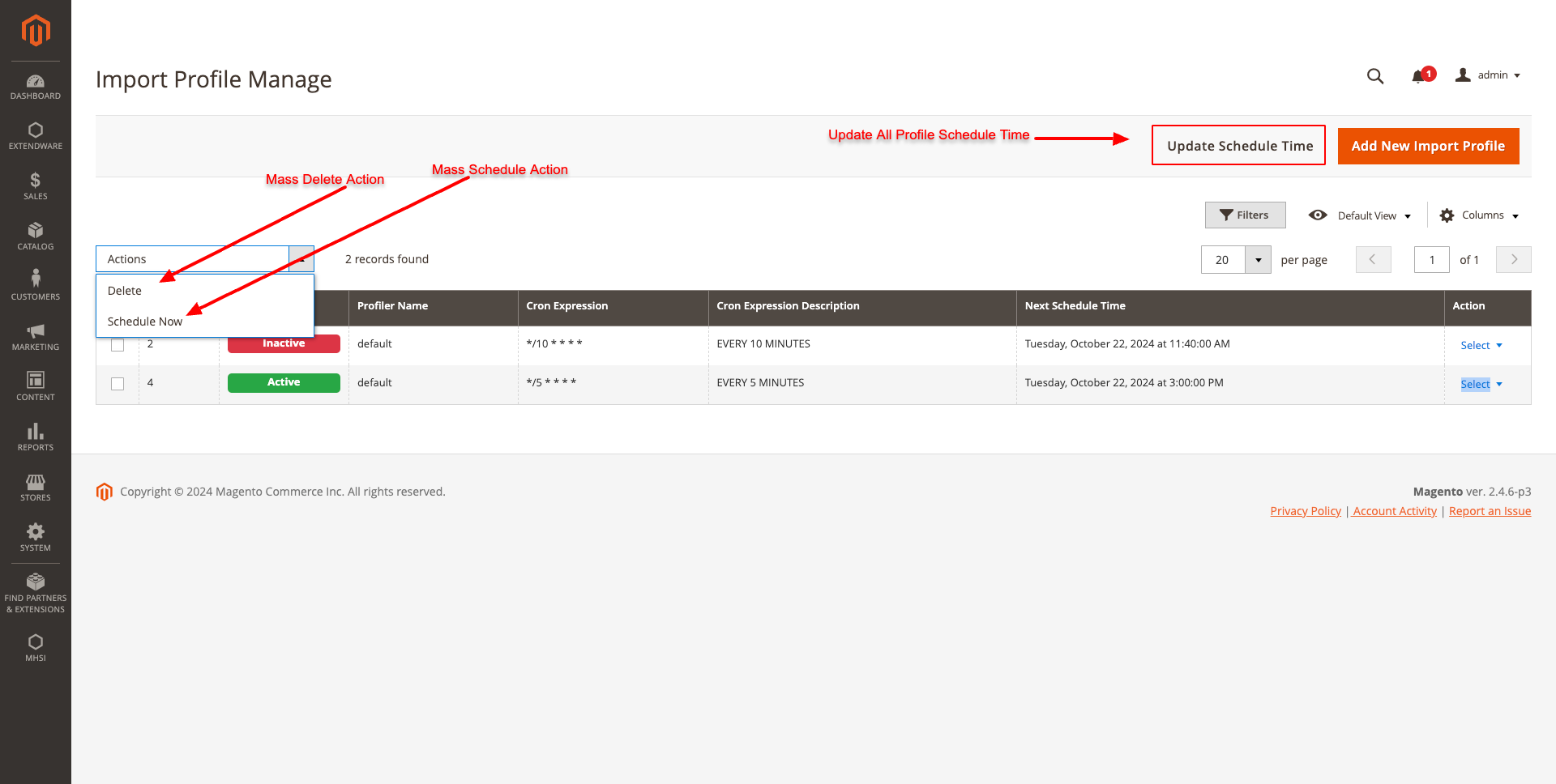
In the Import Profile Manage Grid, admins can add new import profiles with scheduled times and toggle between active and inactive status. Multiple profiles can be added, and they will run automatically according to their respective cron expressions.
The grid view displays the following details:
Profile status
Profile name
Cron expression
Cron expression description
Next scheduled time
Action buttons to edit, delete, or manually schedule an import
Scheduled imports will run automatically, but we also offer a “Schedule Now” mass action and an “Update Schedule Time” button. Admins can add individual profiles or perform actions in bulk.
Admins can delete single or multiple import profiles using the mass delete feature or the individual delete option.
IMPORT PROFILE FORM¶
In the Import Profile Form, there are four fields:
Status: Indicates whether the scheduled import profile is active or inactive.
Profile Name: Displays a list of existing MHSI profiles from the MHSI package.
Cron Expression: Allows the admin to add a valid cron expression for scheduling.
Cron Expression Description: Provides a meaningful, real-time description of the cron expression using AJAX.
Admins can edit values, delete an import profile, and schedule imports using the provided buttons.
We recommend using the Crontab Guru website to help set the appropriate cron expression.
NEW IMPORT PROFILE FORM¶
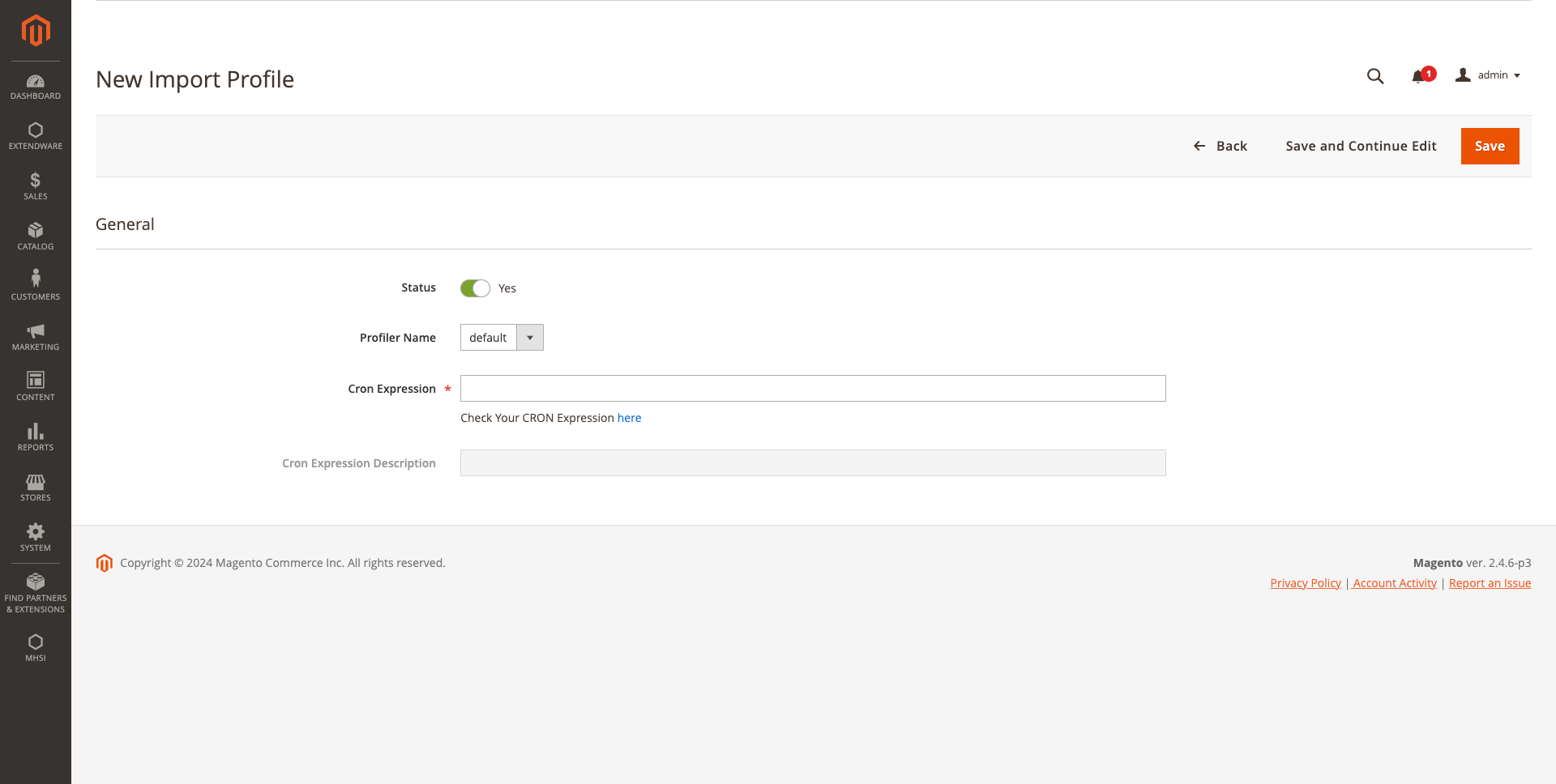
EDIT IMPORT PROFILE FORM¶
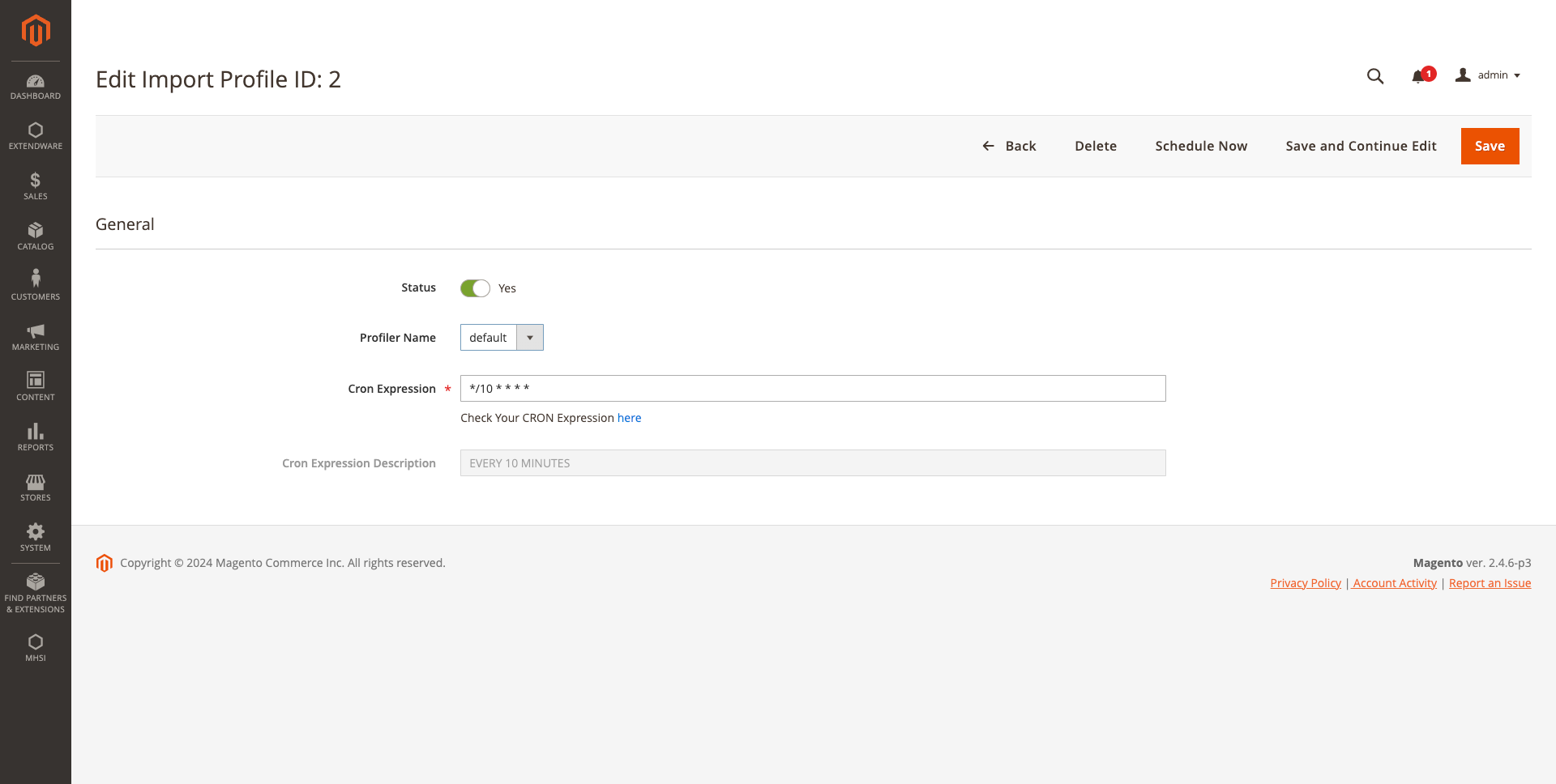
Changelog¶
All notable changes to this project will be documented here.
[1.0.0]¶
Added¶
- First release